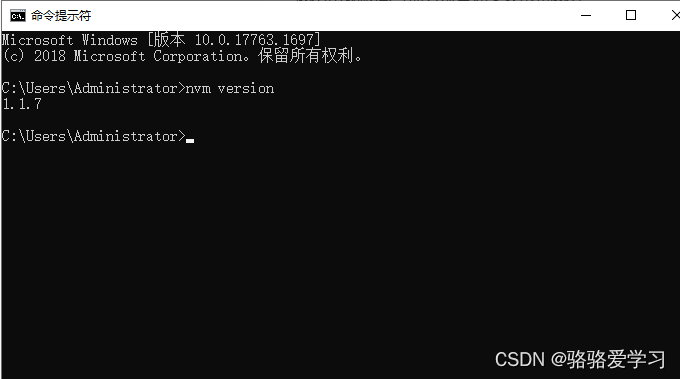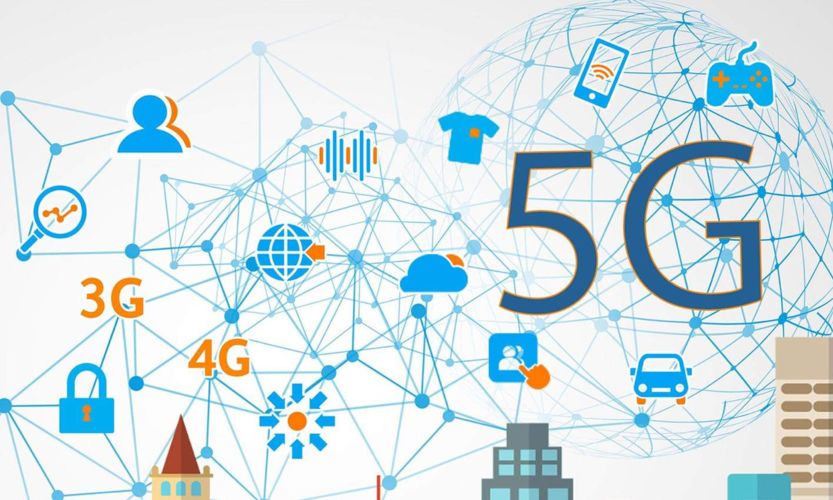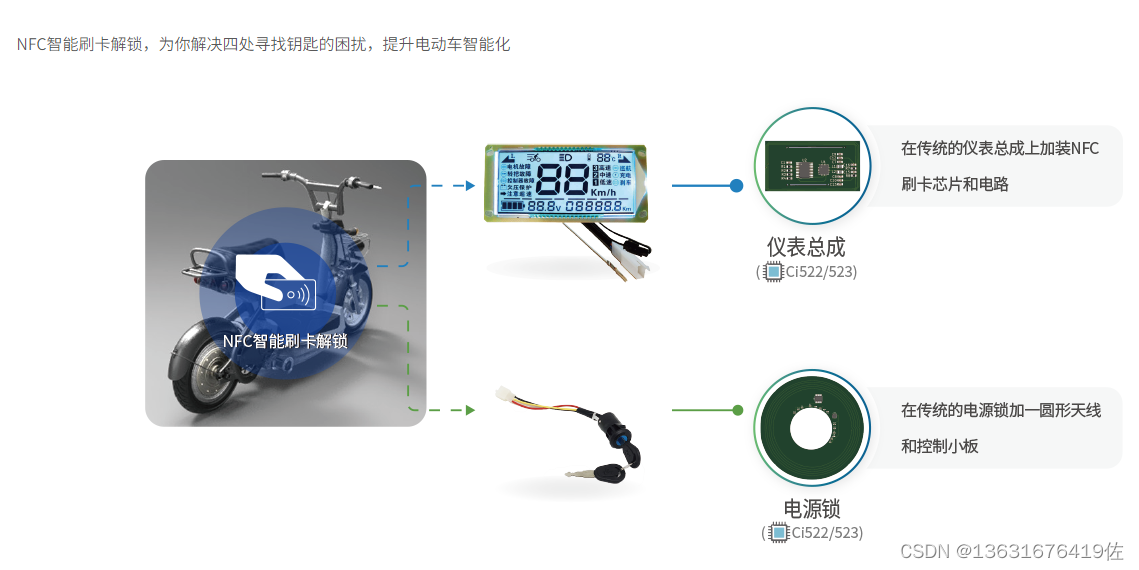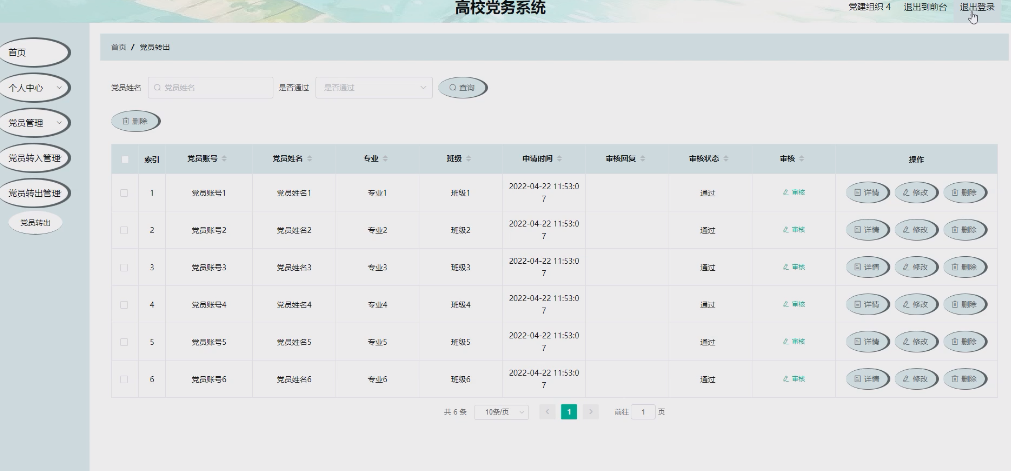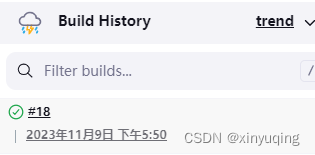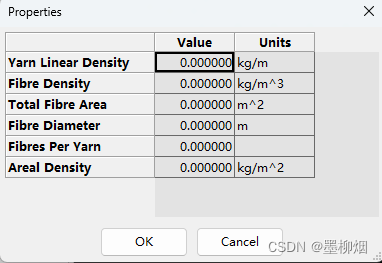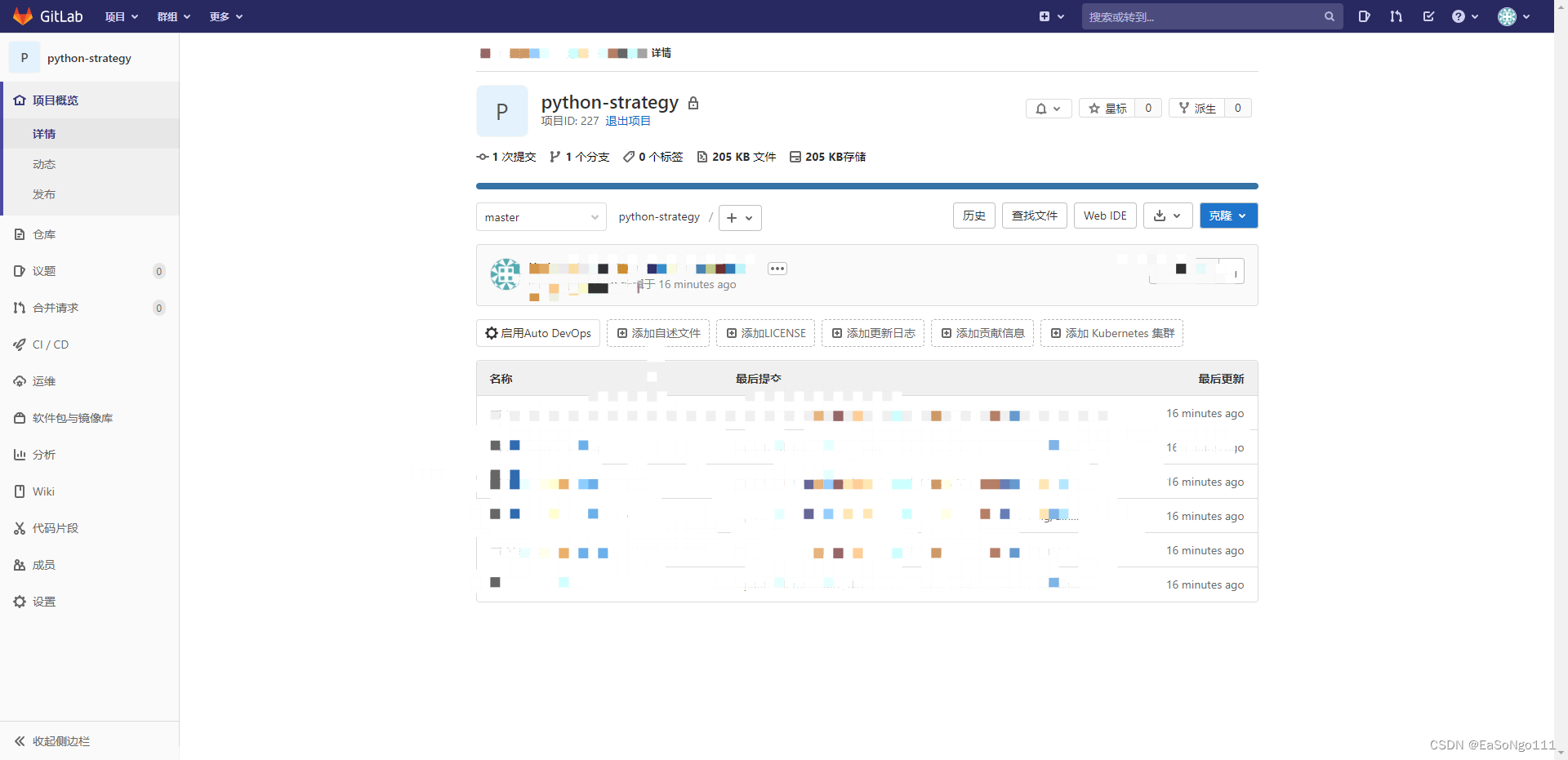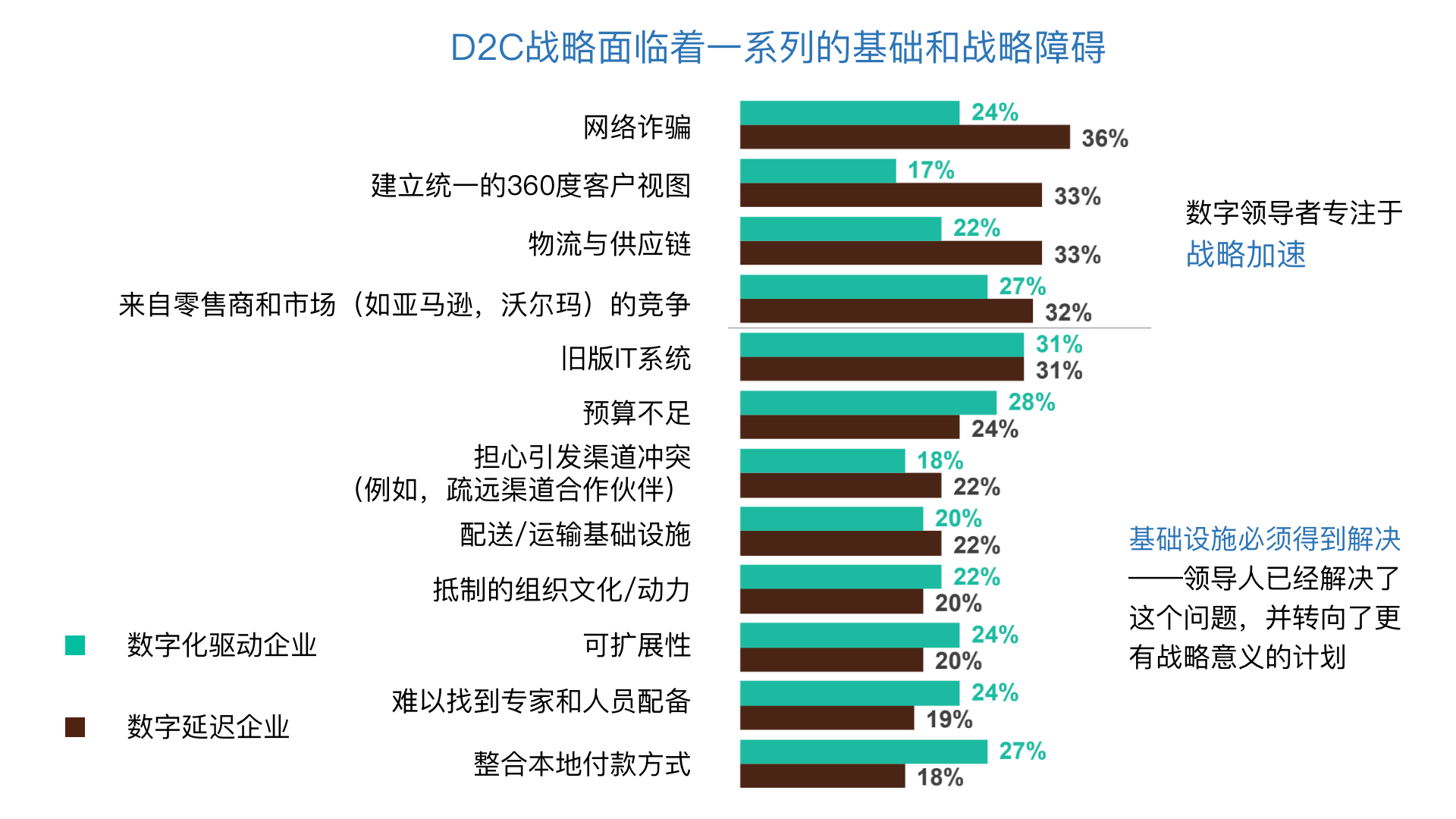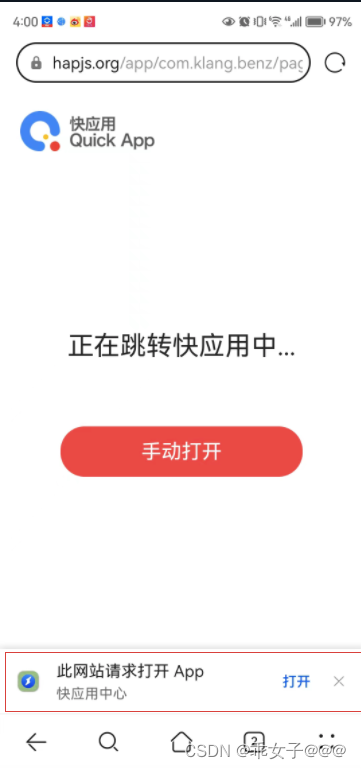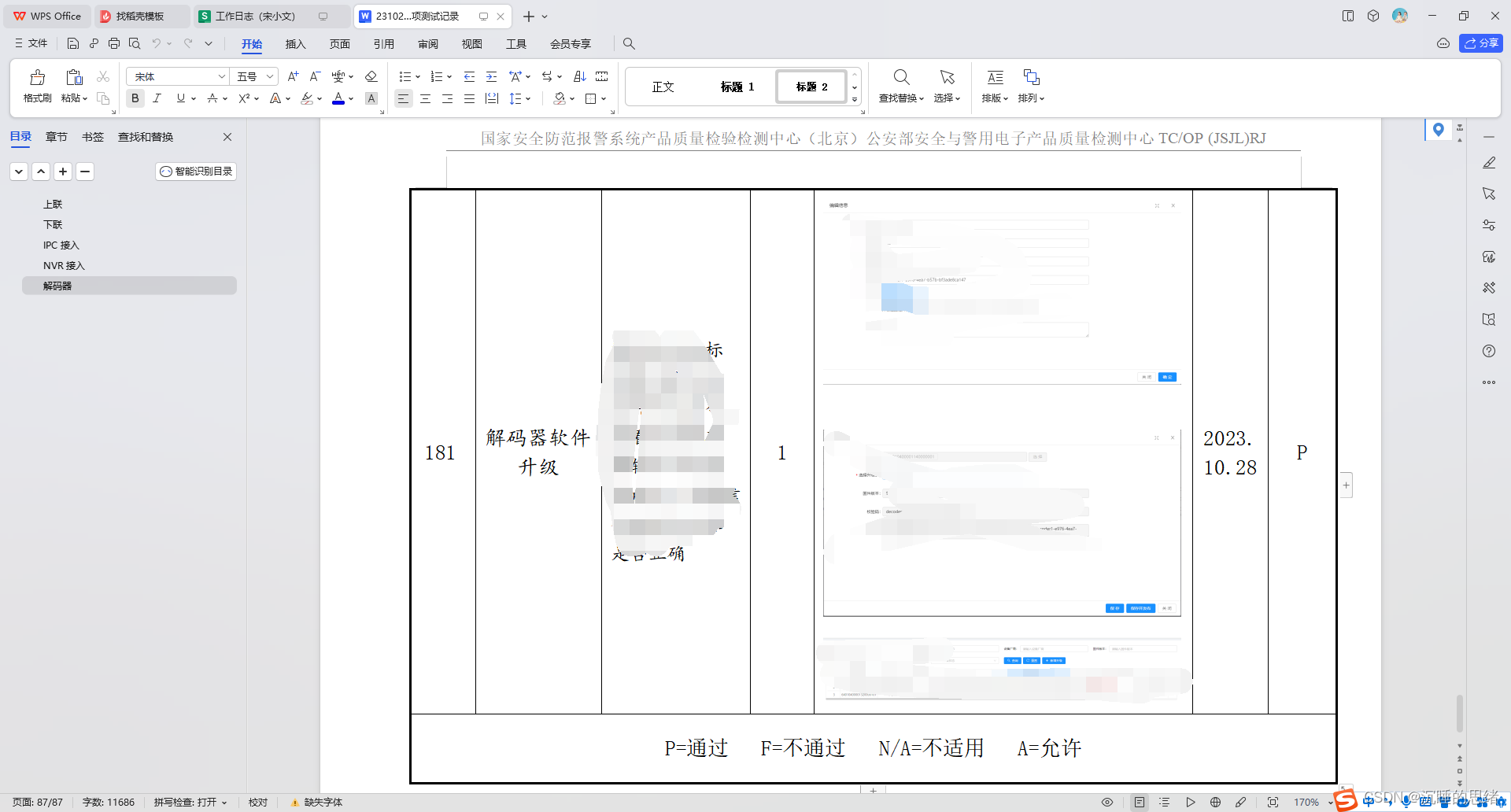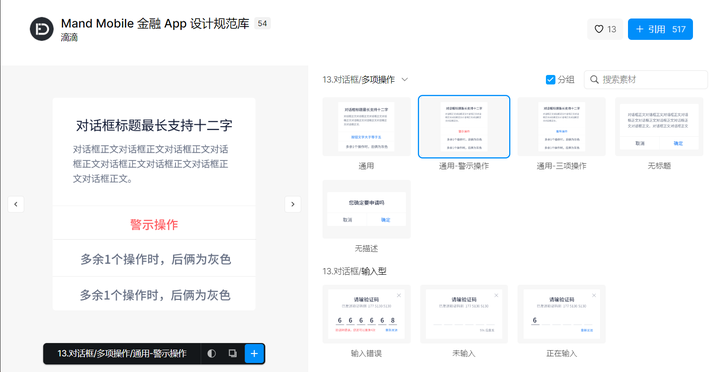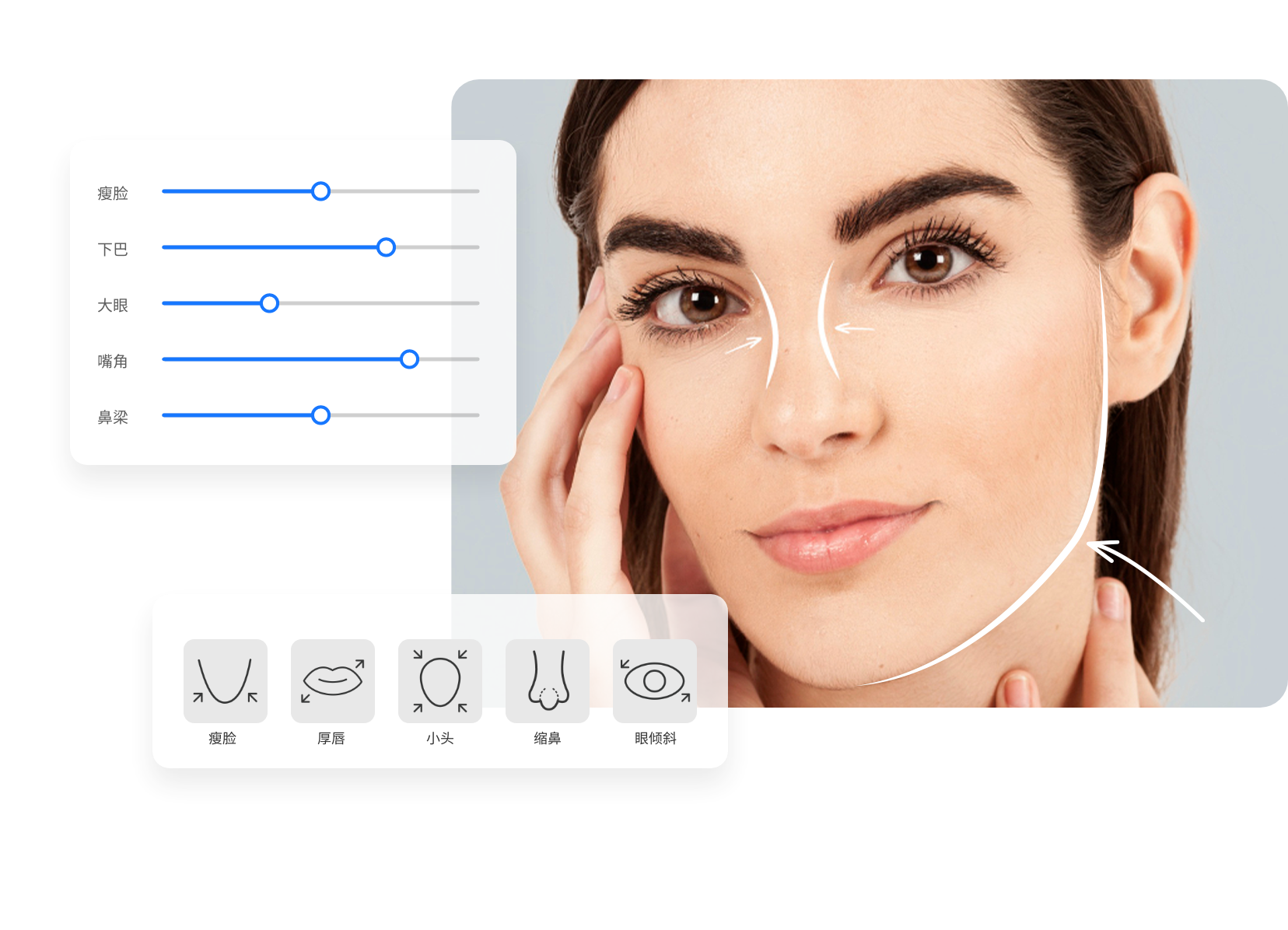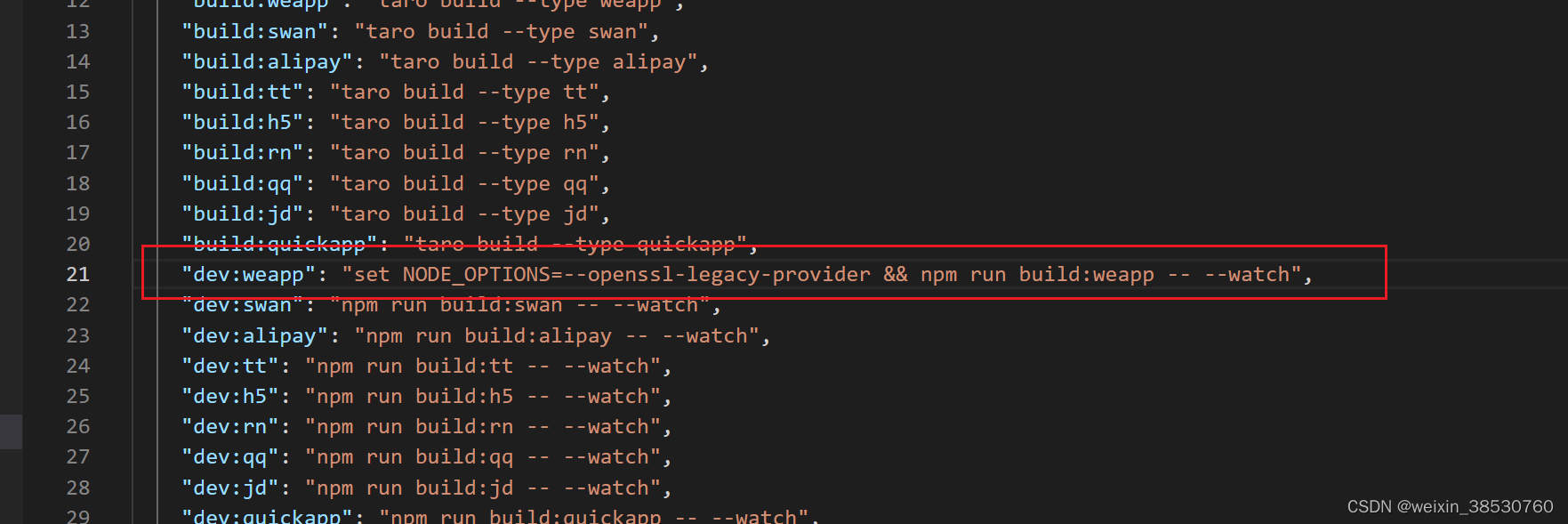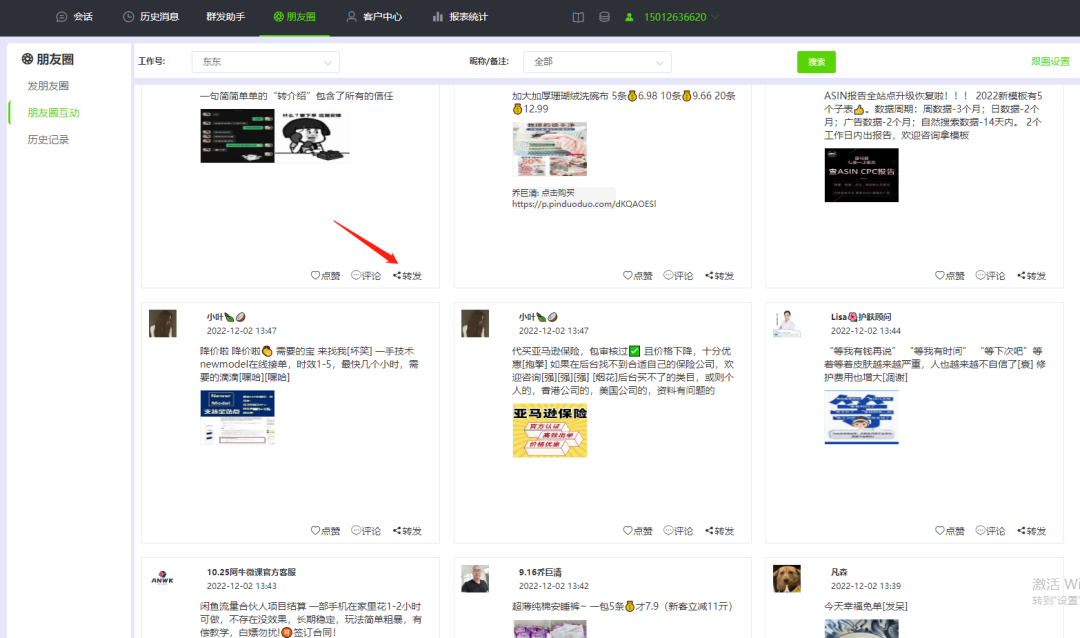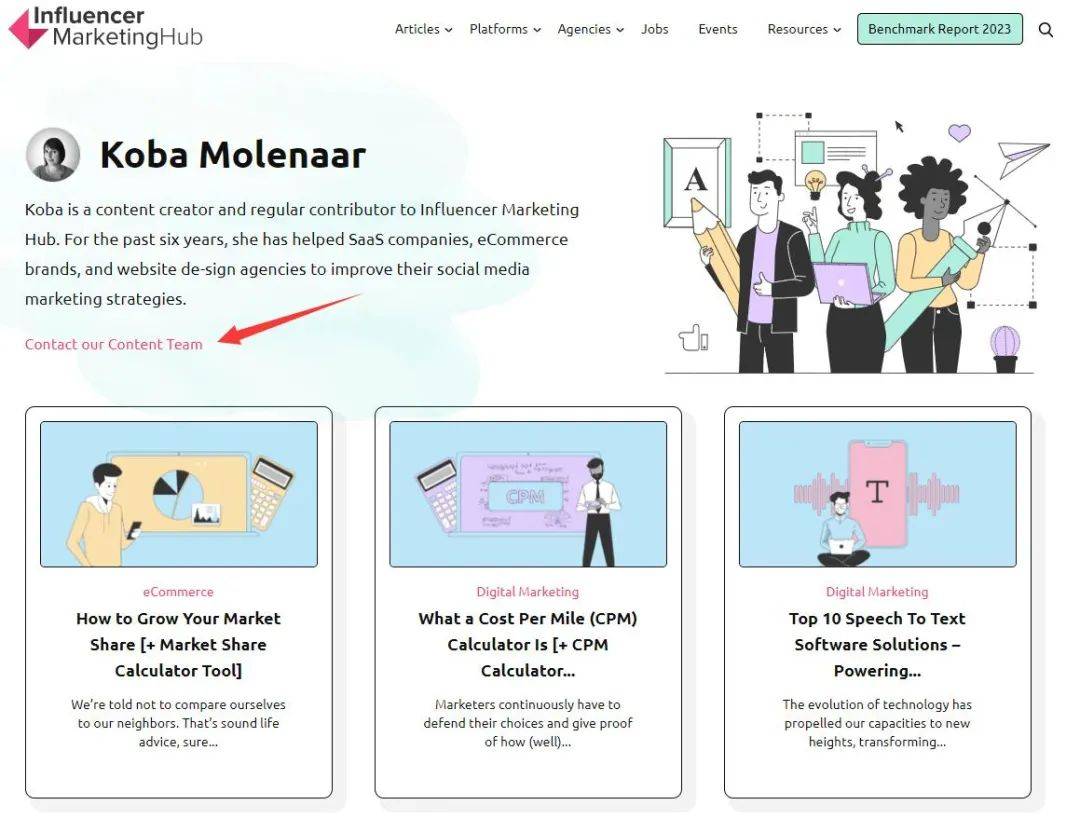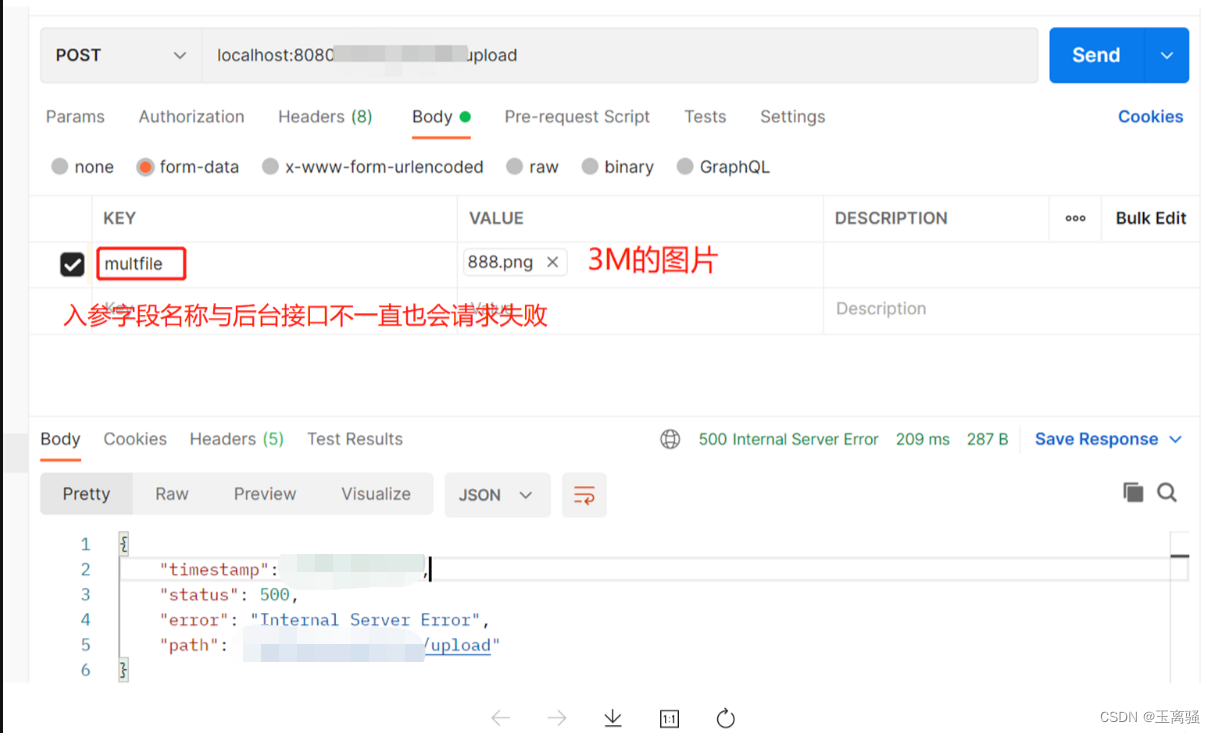方法一: 在终端通过xrandr命令查看当前显示屏名字

然后输入命令调节屏幕亮度,我调节的是原先的70%,
xrandr --output eDP --brightness 0.7
方法一能成功调节,但每次开机屏幕亮度都自动回调到100%,每次都要手动打开终端输入命令非常麻烦
方法二: 在当前电脑设置开机自启动命令,构想是每次开机都能自动运行一次命令达到降低屏幕亮度的结果
如果在/etc/目录下没有rc.local的文件那就新建一个
touch /etc/rc.local
赋予rc.local执行权限
chmod +x rc.local
输入以下内容
-
#!/bin/bash
-
-
xrandr --output eDP --brightness 0.7
-
-
#下面我们添加一行命令来验证这个开机自启命令是否成功执行
-
-
touch /root/1.txt
如果开机后文件成功创建,说明这个程序正常执行
但是!!!!!
这个方法失败了,具体原因未知。
方法三: 写一个shell脚本,然后开机自动运行脚本,思路和方法二一样,也失败了
方法四: 安装nvdia显卡驱动,在官网选择并下载驱动
可以使用命令lspci | grep VGA来检查你的显卡型号。
然后,可以在官方网站上下载并安装相应的驱动程序。

进入当前目录赋予该文件执行权限
chmod +x NVIDIA-Linux-x86_64-525.116.04.run
运行文件
./NVIDIA-Linux-x86_64-525.116.04.run
安装驱动后编辑三个配置文件
vi /etc/X11/xorg.conf
-
Section
"ServerLayout"
-
Identifier
"layout"
-
Screen 0
"nvidia"
-
Inactive
"intel"
-
EndSection
-
-
Section
"Device"
-
Identifier
"nvidia"
-
Driver
"nvidia"
-
BusID
"PCI:1:0:0"
-
EndSection
-
-
Section
"Screen"
-
Identifier
"nvidia"
-
Device
"nvidia"
-
Option
"AllowEmptyInitialConfiguration"
-
EndSection
-
-
Section
"Device"
-
Identifier
"intel"
-
Driver
"modesetting"
-
EndSection
-
-
Section
"Screen"
-
Identifier
"intel"
-
Device
"intel"
-
EndSection
vi /usr/share/gdm/greeter/autostart/optimus.desktop
-
[Desktop Entry]
-
Type=Application
-
Name=Optimus
-
Exec=sh -c
"xrandr --setprovideroutputsource modesetting NVIDIA-0; xrandr --auto"
-
NoDisplay=
true
-
X-GNOME-Autostart-Phase=DisplayServer
vi /etc/xdg/autostart/optimus.desktop
-
[Desktop Entry]
-
Type=Application
-
Name=Optimus
-
Exec=sh -c
"xrandr --setprovideroutputsource modesetting NVIDIA-0; xrandr --auto"
-
NoDisplay=
true
-
X-GNOME-Autostart-Phase=DisplayServer
init 6
安装成功以后还不能调节亮度可以尝试在bios切换成独显模式,切换后就可以通过电脑快捷键调节亮度了
方法五:
检查你的图形驱动程序是否已正确安装
尝试安装xbacklight软件包
使用命令sudo apt-get install xbacklight来安装
然后apt-get upgrade
方法六:
查系统是否安装了亮度调节软件
dpkg -l | grep brightness
如果跟着方法五就已经安装了xbacklight 这里就不安装了
如果使用的是笔记本电脑,请检查您的电脑是否安装了适当的驱动程序。可以访问的电脑制造商的网站,下载和安装适当的驱动程序
检查系统是否启用了 acpi_backlight
可以编辑 /etc/default/grub 文件并将以下参数添加到 GRUB_CMDLINE_LINUX_DEFAULT 行中:
acpi_backlight=vendor
然后更新grub
sudo update-grub
升级nvdia显卡驱动
sudo apt-get install nvidia-driver nvidia-settings
最后init 6