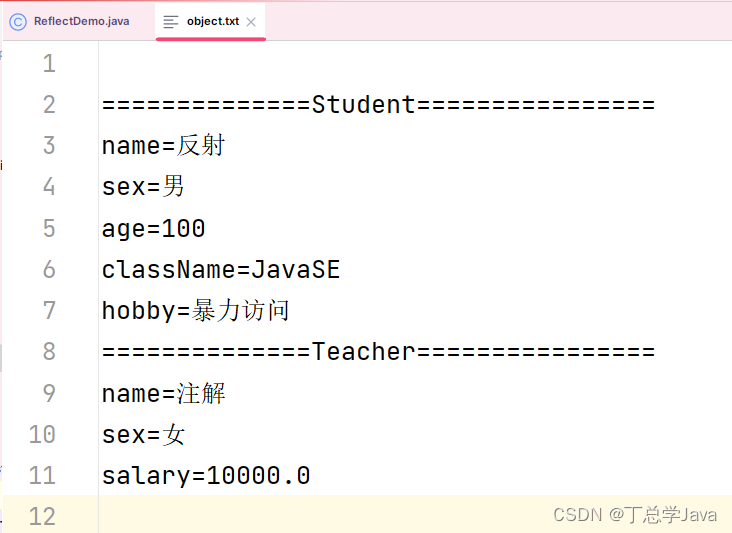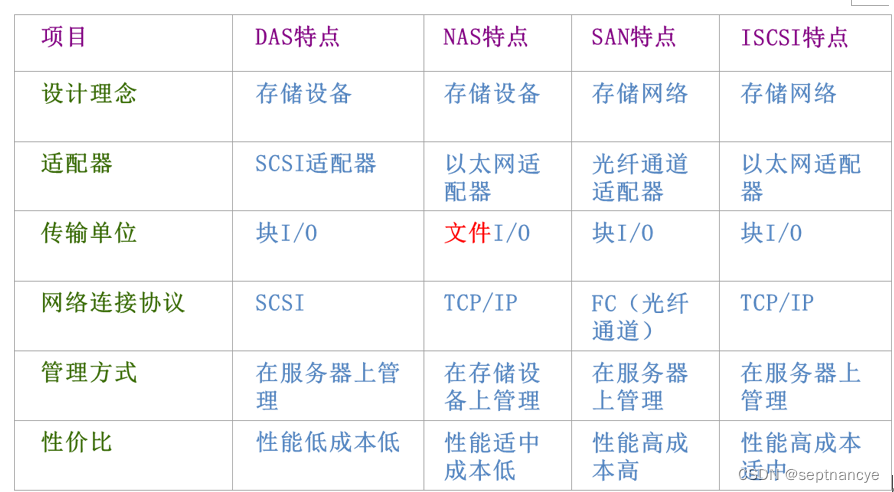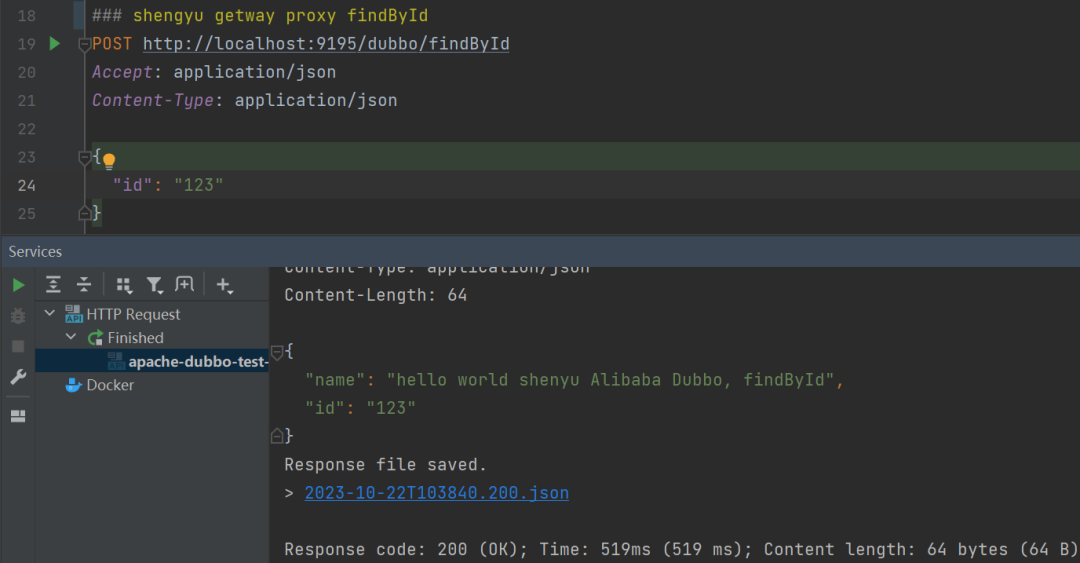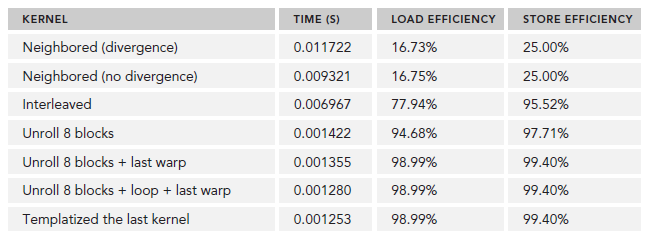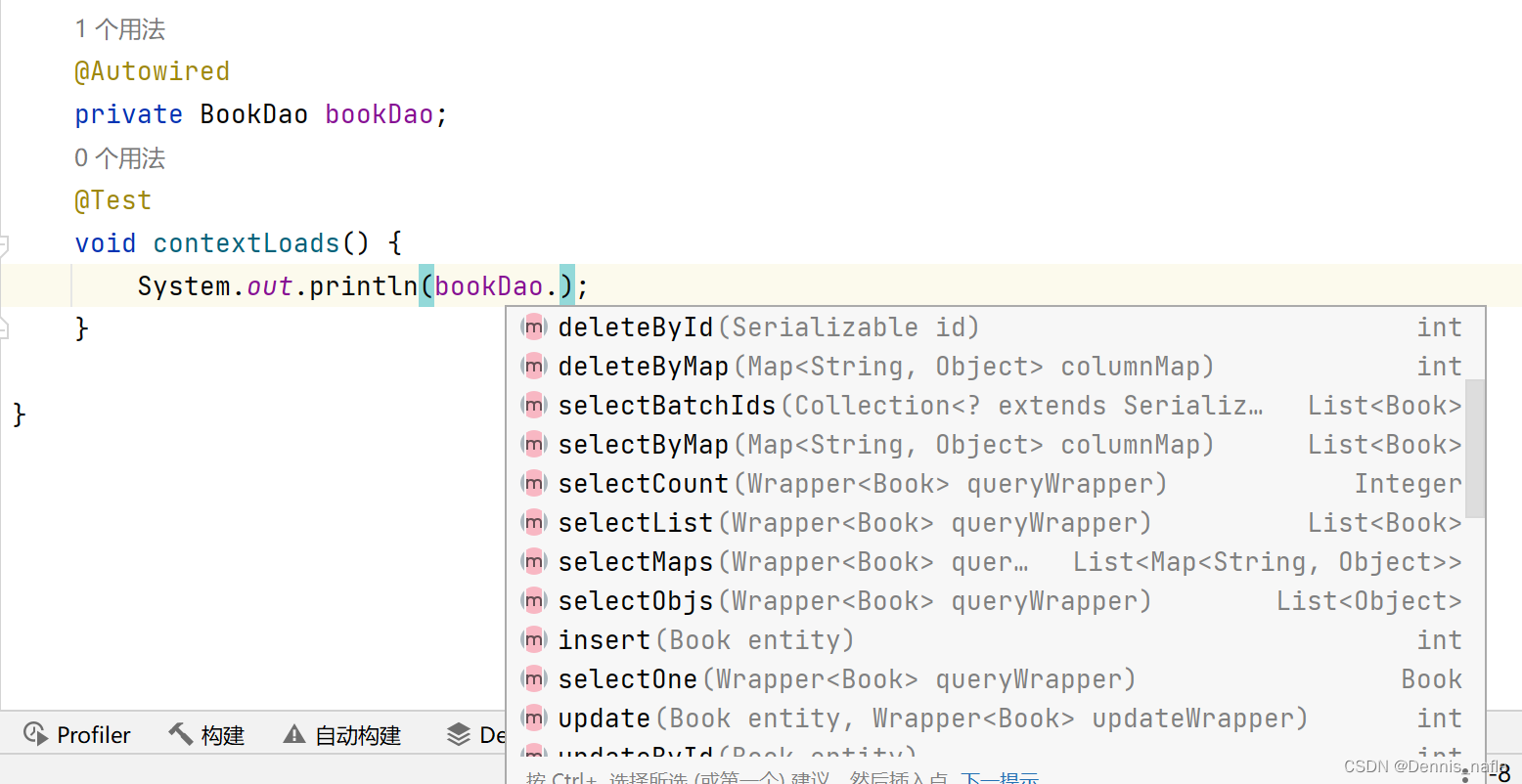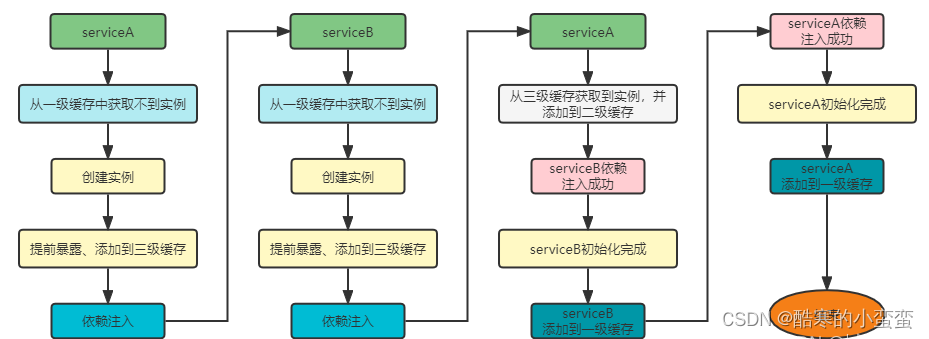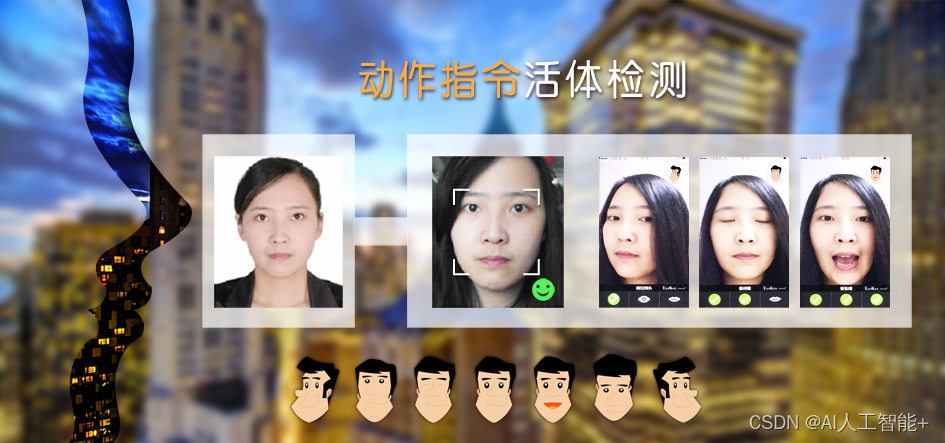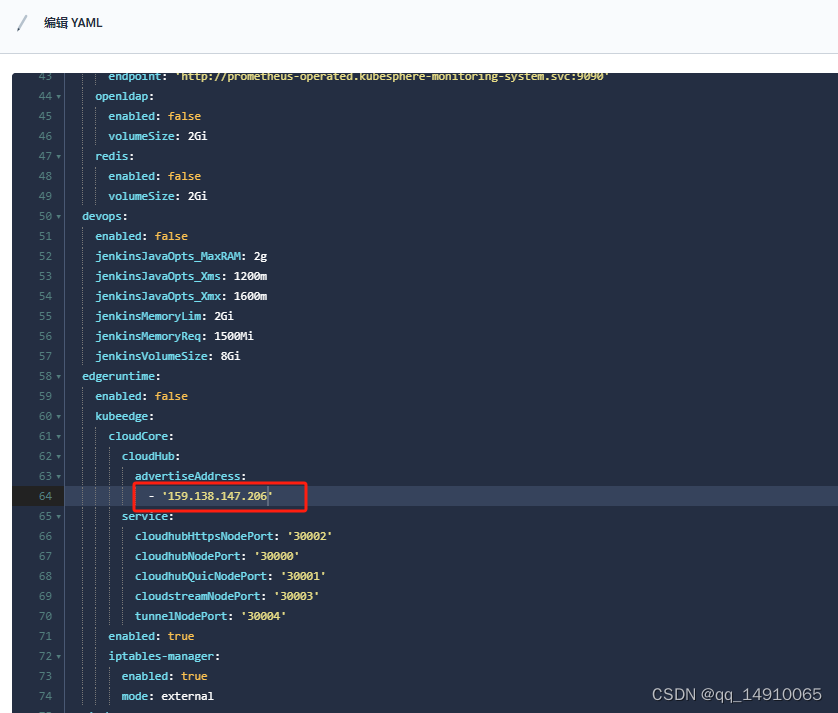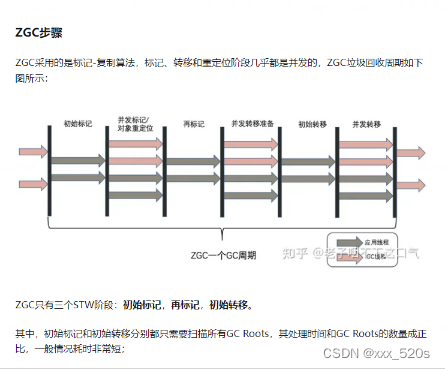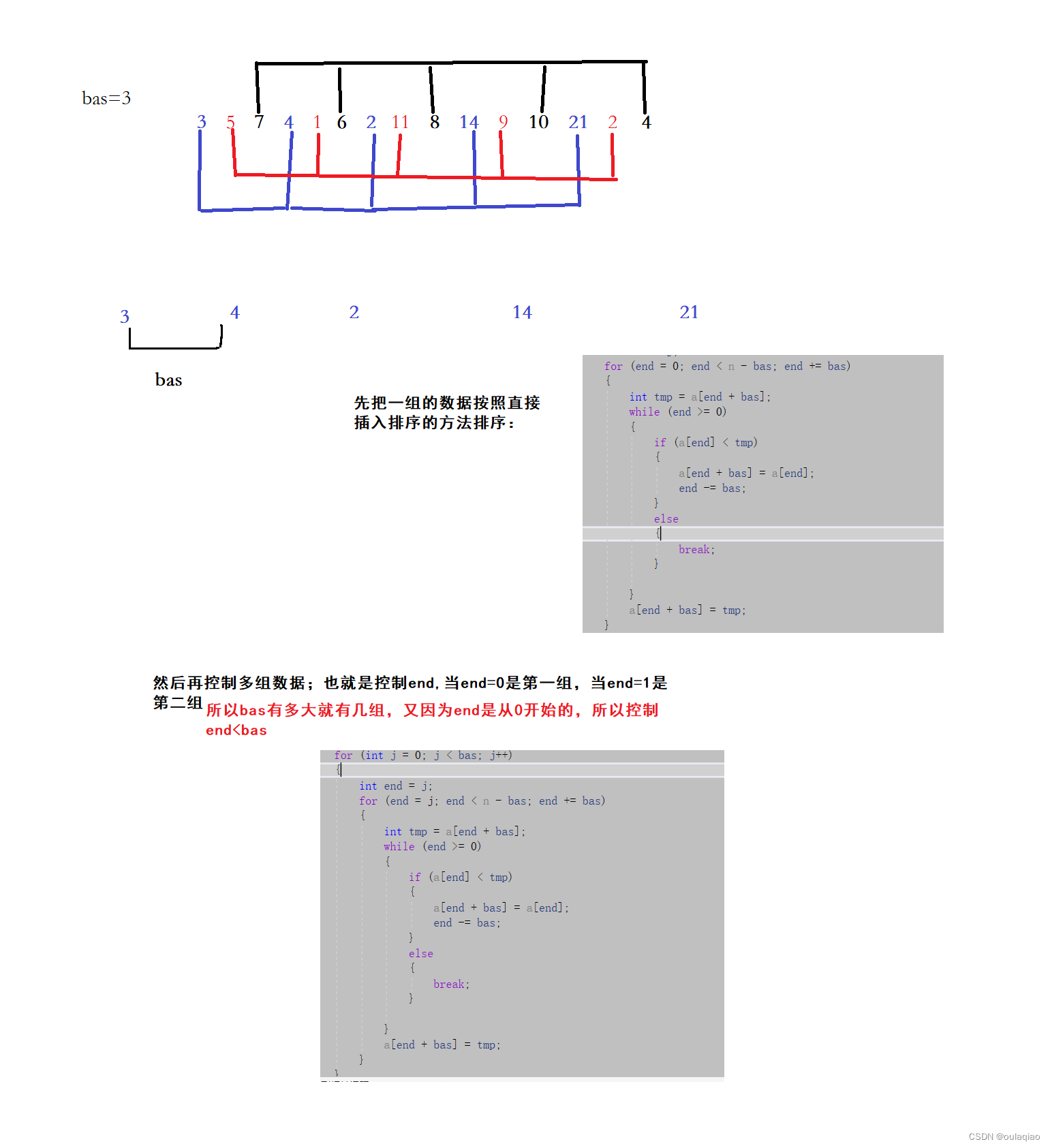目录
一、创建vue项目并运行
二、vue-cli中的路由使用
三、element-ui框架、实现页面布局以及vue-路由
四、前端登录页面
五、user登录后端接口完善【后端】
六、user登录前端-请求工具-请求发起【前端】
七、请求的跨域-访问策略
八、完善项目的页面布局、导航菜单以及权限划分
九、实现疫苗分类的查询及分析流程
十、疫苗分类--页面完善、以及添加、修改及删除实现
一、创建vue项目并运行
--使用管理员身份运行VSCode,然后在终端打开dos命令行界面
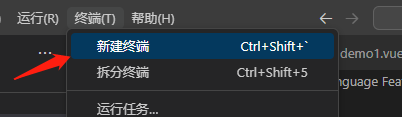
--设置国内的镜像
#经过下面的配置,以后所有的 npm install 都会经过淘宝的镜像地址下载
npm config set registry https://registry.npm.taobao.org--安装vue-cli的插件\全局安装
npm install vue-cli -g
npm install -g @vue/cli-init 或者 npm install -g '@vue/cli-init'--安装webpack的插件\全局安装
npm install -g webpack注意:shell命令策略设置【当命令执行失败时操作、没有问题就不用管、继续下一步即可】
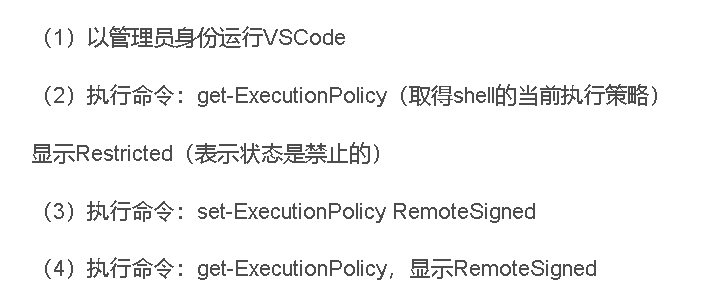
像这种都是策略问题,用管理员打开vscode,然后设置策略
get-ExecutionPolicy
执行set-ExecutionPolicy RemoteSigned 然后 get-ExecutionPolicy,显示RemoteSigned就是ok了
set-ExecutionPolicy RemoteSigned--通过vue-cli脚手架来创建一个项目
vue init webpack vaccinum-vue
--切换到当前项目路径下、然后在启动vue项目测试【npm run dev】
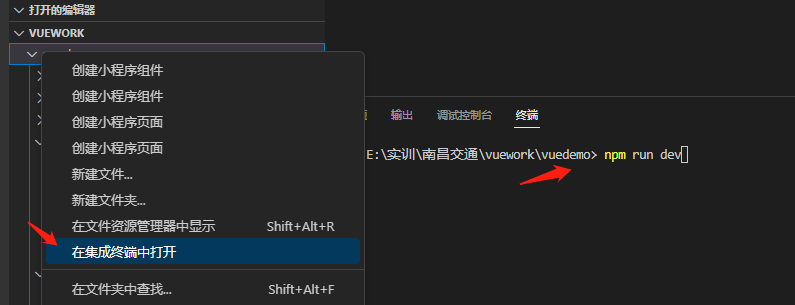
cd vaccinum-vue
npm run dev

二、vue-cli中的路由使用
路由主要是实现页面跳转【实际上是请求地址映射vue页面】
--在components中创建两个vue页面文件
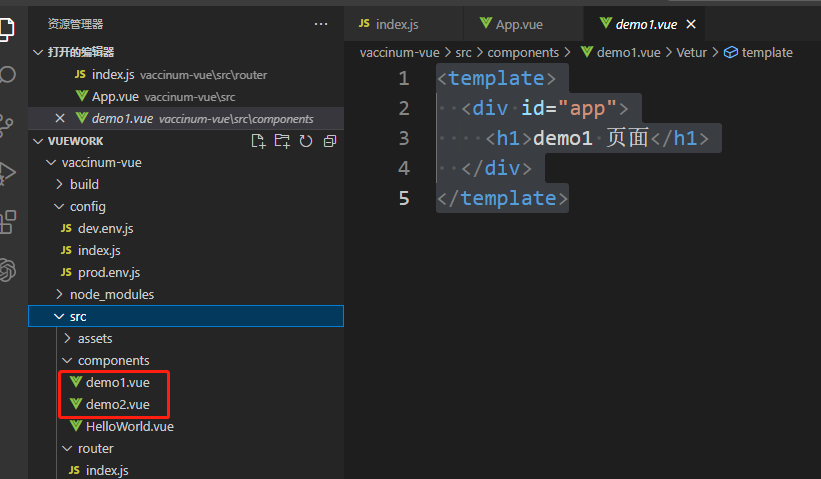
<template>
<div class="hello">
<h2>Demo1111 Links</h2>
</div>
</template><template>
<div class="hello">
<h2>Demo222 Links</h2>
</div>
</template>--在router路由配置文件中配置页面的访问地址


import Vue from 'vue'
import Router from 'vue-router'
import HelloWorld from '@/components/HelloWorld'
Vue.use(Router)
export default new Router({
routes: [
{
path: '/',
name: 'HelloWorld',
component: HelloWorld
},
{
path: '/demo1',
name: 'demo1',
component: ()=>import('@/components/demo1')
},
{
path: '/demo2',
name: 'demo2',
component: ()=>import('@/components/demo2')
}
]
})--在App.vue中提供两个链接,然后测试

<!-- 两个链接 -->
<router-link to="/demo1">demo1</router-link>
<router-link to="/demo2">demo2</router-link>
<!-- 两个链接 -->三、element-ui框架、实现页面布局以及vue-路由
--布局效果图

 --element-ui网站【参考学习】
--element-ui网站【参考学习】
https://element.eleme.cn/#/zh-CN/component/installation--ctrl+c 结束程序,然后执行命令下载element-ui依赖
--添加elementui依赖
--在vue项目目录下使用下面命令,添加ElementUI 依赖
npm i element-ui -S--在src中的main.js中配置、导入element-ui组件及样式文件

// 导入ElementUI
import ElementUI from 'element-ui';
import 'element-ui/lib/theme-chalk/index.css';
Vue.use(ElementUI);//在vue使用ElementUI
--创建页面

--页面布局:在components下创建Layout.vue
<template>
<div>
<!-- 头部 -->
<Header />
<!-- 主题 -->
<div style="display: flex">
<!-- 主题-左边 -->
<Aside />
<!-- 主题-右边 flex: 1 自适应布局 -->
<router-view style="flex: 1" />
</div>
</div>
</template>
<!-- js -->
<script>
// 导入组件
import Header from "@/components/Header";
import Aside from "@/components/Aside";
export default {
name: "Layout",
// 使用哪些组件
components: {
Aside,
Header,
},
};
</script>
--页面布局:在components下创建Header.vue文件
<template>
<div
style="
height: 50px;
line-height: 50px;
border-bottom: 1px solid #ccc;
display: flex;
"
>
<div
style="
width: 200px;
padding-left: 30px;
font-weight: bold;
color: dodgerblue;
"
>
管理系统
</div>
<div style="flex: 1"></div>
<div style="width: 150px">
<el-dropdown @command="handleCommand">
<span class="el-dropdown-link">
<el-avatar
src="https://cube.elemecdn.com/0/88/03b0d39583f48206768a7534e55bcpng.png"
></el-avatar>
admin<i class="el-icon-arrow-down el-icon--right"></i>
</span>
<el-dropdown-menu slot="dropdown">
<el-dropdown-item command="a">个人信息</el-dropdown-item>
<el-dropdown-item command="b">退出系统</el-dropdown-item>
</el-dropdown-menu>
</el-dropdown>
</div>
</div>
</template>
<script>
import router from "@/router";
export default {
name: "Header",
data() {
return {
name: "未登录",
};
},
created() {},
methods: {
handleCommand(command) {},
},
};
</script>--页面布局:在components下创建Aside.vue文件
<template>
<div>
<el-menu
style="width: 250px; min-height: calc(100vh - 50px)"
default-active="2"
class="el-menu-vertical-demo"
@open="handleOpen"
@close="handleClose"
:default-openeds="[path]"
router
>
<el-submenu index="1">
<template slot="title">
<i class="el-icon-location"></i>
<span>导航一</span>
</template>
<el-menu-item-group>
<template slot="title">分组一</template>
<el-menu-item index="/list">选项1</el-menu-item>
<el-menu-item index="1-2">选项2</el-menu-item>
</el-menu-item-group>
<el-menu-item-group title="分组2">
<el-menu-item index="1-3">选项3</el-menu-item>
</el-menu-item-group>
<el-submenu index="1-4">
<template slot="title">选项4</template>
<el-menu-item index="1-4-1">选项1</el-menu-item>
</el-submenu>
</el-submenu>
<el-menu-item index="2">
<i class="el-icon-menu"></i>
<span slot="title">导航二</span>
</el-menu-item>
<el-menu-item index="3" disabled>
<i class="el-icon-document"></i>
<span slot="title">导航三</span>
</el-menu-item>
<el-menu-item index="4">
<i class="el-icon-setting"></i>
<span slot="title">导航四</span>
</el-menu-item>
</el-menu>
</div>
</template>
<script>
export default {
data() {
return {
//path变量
path: this.$route.path,
};
},
methods: {
handleOpen(key, keyPath) {
console.log(key, keyPath);
},
handleClose(key, keyPath) {
console.log(key, keyPath);
},
},
};
</script>--把App.vue的图标注释掉

--路由:在router下index.js修改请求映射

import Vue from 'vue'
import Router from 'vue-router'
//导入局部的页面Layout
import Layout from '@/components/Layout'
Vue.use(Router)
export default new Router({
routes: [
// 也就是-- / 映射到了 Layout的页面
{
path: '/',
name: 'Layout',
component: Layout
}
]
})--重新启动前端项目-访问即可

四、前端登录页面
--1、在components下创建Login.vue
<template>
<div class="login">
<!-- 登录表单 v-model -->
<div class="login-form">
<!-- :gutter="20" -->
<el-row :gutter="20">
<el-col :span="12">
<div>
<img
src="../assets/logo.png"
alt=""
style="
position: relative;
left: -100px;
width: 250px;
height: 85px;
"
/>
</div>
<div style="position: relative; left: 50px">
<img src="../assets/icon-big.png" alt="" />
</div>
</el-col>
<el-col :span="2"></el-col>
<el-col :span="10">
<!-- 登录的form组件【提交的信息】 -->
<el-form
ref="loginForm"
:model="loginForm"
style="margin-left: 150px; margin-top: 150px"
>
<el-form-item>
<el-tabs
v-model="roleType"
@tab-click="selectRole"
:stretch="true"
>
<el-tab-pane label="用户登录" name="用户"></el-tab-pane>
<el-tab-pane label="医生登录" name="医生"></el-tab-pane>
<el-tab-pane label="管理员登录" name="管理员"></el-tab-pane>
</el-tabs>
</el-form-item>
<el-form-item prop="name" v-if="roleType === '管理员'">
<el-input
prefix-icon="el-icon-user"
v-model="loginForm.name"
type="text"
placeholder="账号"
>
</el-input>
</el-form-item>
<el-form-item prop="phone" v-if="roleType !== '管理员'">
<el-input
prefix-icon="el-icon-user"
v-model="loginForm.phone"
type="text"
placeholder="账号"
>
</el-input>
</el-form-item>
<el-form-item prop="password">
<el-input
prefix-icon="el-icon-lock"
v-model="loginForm.password"
autocomplete="off"
show-password
placeholder="密码"
>
</el-input>
</el-form-item>
<el-form-item prop="code" v-if="captchaEnabled">
<el-input
v-model="loginForm.code"
placeholder="请输入验证码"
style="width: 63%"
>
</el-input>
<div class="login-code">
<el-avatar
shape="square"
style="width: 100px"
:src="codeUrl"
></el-avatar>
</div>
</el-form-item>
<el-form-item style="width: 100%">
<el-button
size="medium"
type="primary"
style="width: 100%; background-color: rgb(77, 167, 252)"
@click="doLogin()"
>
<span style="font-size: 20px">登 录</span>
</el-button>
</el-form-item>
<el-form-item style="width: 100%">
<el-button
size="medium"
type="primary"
style="width: 100%; background-color: rgb(77, 167, 252)"
v-if="roleType == '用户'"
@click="registerFormVisible = true"
>
<span style="font-size: 20px">注 册</span>
</el-button>
</el-form-item>
</el-form>
<!-- 登录的form组件【提交的信息】 -->
</el-col>
</el-row>
</div>
<!-- 用户注册表单 -->
<el-dialog
title="用户注册"
:visible.sync="registerFormVisible"
:close-on-click-modal="false"
>
<el-form
label-position="top"
:model="registerForm"
status-icon
ref="registerForm"
label-width="100px"
class="demo-registerForm"
>
<!-- 头像 -->
<el-form-item label="头像" prop="image">
<el-upload
class="avatar-uploader"
action="http://localhost:80/vaccinum/common/upload"
:show-file-list="false"
:on-success="handleAvatarSuccess"
:before-upload="beforeAvatarUpload"
>
<img v-if="imageUrl" :src="imageUrl" class="avatar" />
<i v-else class="el-icon-plus avatar-uploader-icon"></i>
</el-upload>
<!-- 隐藏输入字段,用来存储图片的文件名 -->
<input type="hidden" name="avatar" v-model="registerForm.image" />
</el-form-item>
<!-- 用户名\性别 -->
<el-row :gutter="20">
<el-col :span="12">
<el-form-item label="用户名" prop="name">
<el-input
type="text"
v-model="registerForm.name"
autocomplete="off"
></el-input>
</el-form-item>
</el-col>
<el-col :span="12">
<el-form-item label="性别" prop="sex">
<el-input
type="text"
v-model="registerForm.sex"
autocomplete="off"
></el-input>
</el-form-item>
</el-col>
</el-row>
<!-- 年龄\身份证号 -->
<el-row :gutter="20">
<el-col :span="12">
<el-form-item label="年龄" prop="age">
<el-input
type="text"
v-model="registerForm.age"
autocomplete="off"
></el-input>
</el-form-item>
</el-col>
<el-col :span="12">
<el-form-item label="身份证号" prop="codeid">
<el-input
type="text"
v-model="registerForm.codeid"
autocomplete="off"
></el-input>
</el-form-item>
</el-col>
</el-row>
<!-- 密码\密码 -->
<el-row :gutter="20">
<el-col :span="12">
<el-form-item label="密 码" prop="password">
<el-input
type="password"
v-model="registerForm.password"
autocomplete="off"
></el-input>
</el-form-item>
</el-col>
<el-col :span="12">
<el-form-item label="确认密码" prop="password_check">
<el-input
type="password"
v-model="registerForm.password_check"
autocomplete="off"
></el-input>
</el-form-item>
</el-col>
</el-row>
<!-- 手机号\地址 -->
<el-row :gutter="20">
<el-col :span="12">
<el-form-item label="手机号" prop="phone">
<el-input
type="text"
v-model="registerForm.phone"
autocomplete="off"
></el-input>
</el-form-item>
</el-col>
<el-col :span="12">
<el-form-item label="地址" prop="address">
<el-input
type="text"
v-model="registerForm.address"
autocomplete="off"
></el-input>
</el-form-item>
</el-col>
</el-row>
<el-form-item>
<el-button type="primary" @click="registerSumbit">提交</el-button>
<el-button
@click="
registerFormVisible = false;
this.registerForm = {
name: '',
password: '',
password_check: '',
phone: '',
};
"
>取消</el-button
>
</el-form-item>
</el-form>
</el-dialog>
<!-- 用户注册表单 -->
<!-- 底部 -->
<div class="el-login-footer">
<span>Copyright © 2018-2022 gec All Rights Reserved.</span>
</div>
<!-- 底部 -->
</div>
</template>
<script>
import router from "@/router";
export default {
name: "Login",
data() {
return {
password_type: "password", //密码显示类型
imageUrl: "", //头像上传路径
codeUrl: "",
loginForm: {
//登录的表单数据
name: "12345678909",
phone: "12345678909",
password: "123",
code: "",
},
registerForm: {
//注册的表单数据
name: "",
sex: "",
age: "",
password: "",
password_check: "",
image: "",
codeid: "",
phone: "",
address: "",
},
loading: false,
captchaEnabled: true,
register: true,
registerFormVisible: false,
roleType: "用户",
};
},
created() {},
methods: {
//修改密码显示类型
cho() {
this.password_type = this.password_type == "text" ? "password" : "text";
}, //选择哪个用户类型就显示那个类型
selectRole() {
console.log(this.roleType); // this.roleType = command;
},
//登录的处理函数
doLogin() {
if (this.loginForm.phone=="12345678909"&&this.loginForm.password=="123") {
this.$message.success("登录成功!");
//跳转到Layout页面【首页】
router.push("/Layout");
} else {
//登录失败提示信息
this.$message.error("登录失败!");
}
}, //注册函数
registerSumbit() {
//发起了异步请求
request
.post("register", this.registerForm) //回调函数
.then((res) => {
if (res.flag == true) {
this.$message.success("注册成功!");
this.registerFormVisible = false;
this.registerForm = {
name: "",
sex: "",
age: "",
password: "",
password_check: "",
image: "",
codeid: "",
phone: "",
address: "",
};
this.imageUrl = "";
} else {
//注册失败提示信息
this.$message.error(res.message);
}
});
}, //在上传成功后处理函数中,获取服务端返回的图片文件名或URL
handleAvatarSuccess(res, file) {
this.registerForm.image = res.fileName;
this.imageUrl = URL.createObjectURL(file.raw);
}, // 在上传之前,清空旧图片信息
beforeAvatarUpload(file) {
this.registerForm.image = "";
this.imageUrl = "";
const isJPG = file.type === "image/jpeg";
const isLt2M = file.size / 1024 / 1024 < 2;
if (!isJPG) {
this.$message.error("上传头像图片只能是 JPG 格式!");
}
if (!isLt2M) {
this.$message.error("上传头像图片大小不能超过 2MB!");
}
return isJPG && isLt2M;
},
},
};
</script>
<style>
.el-dialog {
border-radius: 45px;
}
.login {
position: absolute;
width: 100%;
height: 100%;
overflow: hidden;
background-image: url("../assets/1.png");
background-size: 100% 100%;
background-repeat: no-repeat;
}
.title {
margin: 0px auto 30px auto;
text-align: center;
color: #707070;
}
.login-form {
margin: 150px auto;
background-image: url("../assets/beijing.png");
border-radius: 45px;
background-position: -35px, -35px;
width: 1240px;
height: 657px;
/* padding: 25px 25px 5px 25px; */
}
.el-input {
height: 38px;
}
input {
height: 38px;
}
.input-icon {
height: 39px;
width: 14px;
margin-left: 2px;
}
.login-tip {
font-size: 13px;
text-align: center;
color: #bfbfbf;
}
.login-code {
width: 33%;
height: 38px;
float: right;
}
.el-login-footer {
height: 40px;
line-height: 40px;
position: fixed;
bottom: 0;
width: 100%;
text-align: center;
/* color: #fff; */
font-family: Arial;
font-size: 12px;
letter-spacing: 1px;
}
.login-code-img {
height: 38px;
}
.avatar-uploader .el-upload {
/* border: 1px dashed #d9d9d9; */
border: 1px solid black;
border-radius: 6px;
cursor: pointer;
position: relative;
overflow: hidden;
}
.avatar-uploader .el-upload:hover {
border-color: #409eff;
}
.avatar-uploader-icon {
font-size: 28px;
color: #8c939d;
width: 178px;
height: 178px;
line-height: 178px;
text-align: center;
}
.avatar {
width: 178px;
height: 178px;
display: block;
}
</style>--2、在路由index.js中配置根目录访问登录页面、然后修改首页的
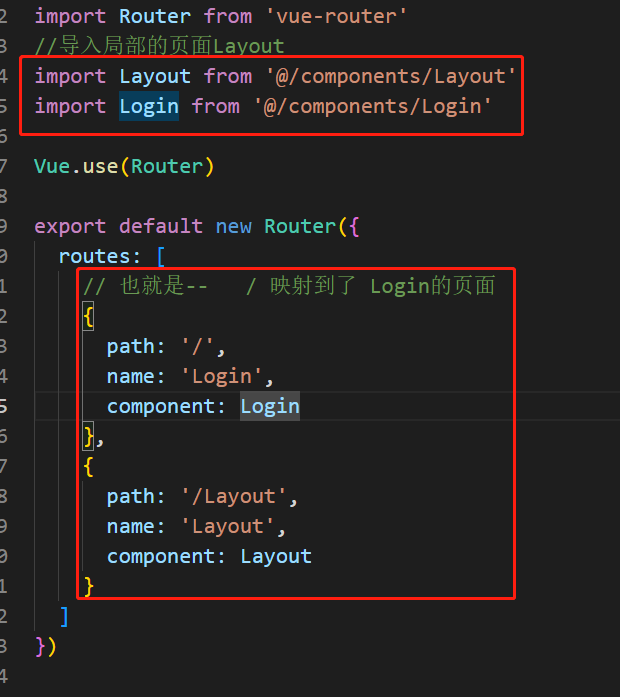
import Vue from 'vue'
import Router from 'vue-router'
//导入局部的页面Layout
import Layout from '@/components/Layout'
import Login from '@/components/Login'
Vue.use(Router)
export default new Router({
routes: [
// 也就是-- / 映射到了 Login的页面
{
path: '/',
name: 'Login',
component: Login
},
{
path: '/Layout',
name: 'Layout',
component: Layout
}
]
})--3、替换src中的assets文件中的图片

五、user登录后端接口完善【后端】
--1、在UserController中提供登录的处理方法、接收数据,响应json格式的数据

//json 的解析工具
ObjectMapper jsonTool = new ObjectMapper();
// http://localhost:8085/user/loginUser?phone=sdfsdf&password=xxxx
// 定义user的登录查询的请求接口【根据手机号码和密码进行登录】
@RequestMapping("/loginUser")
public String loginUser(String phone,String password) throws JsonProcessingException {
// map集合-结果集
HashMap result =new HashMap();
//調用业务层的查询方法,根据手机号码和密码进行查询
QueryWrapper<User> wrapper = new QueryWrapper<>();
wrapper.eq("phone",phone).eq("password",password);
//条件查询,获取一个对象
User user = userService.getOne(wrapper);
//业务逻辑的判断
if(user!=null){//登录成功
result.put("flag",true);
result.put("user",user);
result.put("role","user");
}else{//登录失败
result.put("flag",false);
result.put("message","用戶名或密碼錯誤!!!");
}
//返回json格式的数据
return jsonTool.writeValueAsString(result);
}--2、启动项目然后测试
http://localhost:8085/user/loginUser?phone=123451645602&password=123sdfsdfsdfsd
六、user登录前端-请求工具-请求发起【前端】
--结束前端程序ctrl+c
--执行命令、安装axios和cookie依赖
npm install axios --save
npm install --save js-cookie--在src下创建utils文件夹、并创建request.js文件
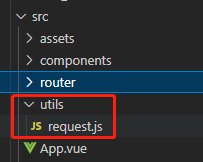
import axios from 'axios'
import router from "@/router";
import qs from "qs"
import Cookies from "js-cookie";
axios.defaults.withCredentials=true //让ajax请求携带cookie
//1、目的是封装请求对象 2、目的对请求和响应数据进行格式
// 创建对象
const request = axios.create({
baseURL: 'http://localhost:8085', // 注意!! 这里是全局统一加上了 baseURL 前缀,
timeout: 5000
})
// request 拦截器
request.interceptors.request.use(
config => {
//对请求的数据进行处理
if (config.method != 'get') {
config.data = qs.stringify(config.data);
}
// post请求方式的content格式
config.headers['content-Type'] = 'application/x-www-form-urlencoded';//允许通过访问
return config;
},
error => {
console.log('err' + error) // for debug
return Promise.reject(error)
}
)
// response 拦截器
// 可以在接口响应后统一处理结果
request.interceptors.response.use(
response => {
let res = response.data;
// 如果是返回的文件
if (response.config.responseType === 'blob') {
return res
}
// 兼容服务端返回的字符串数据
if (typeof res === 'string') {
res = res ? JSON.parse(res) : res
}
return res;
},
error => {
console.log('err' + error) // for debug
return Promise.reject(error)
}
)
export default request
--修改Login.vue中的登录请求处理函数、发起异步请求
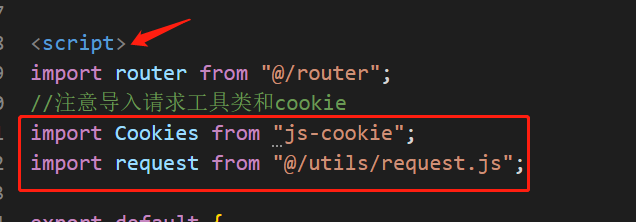
//注意导入请求工具类和cookie
import Cookies from "js-cookie";
import request from "@/utils/request.js";
doLogin() {
//通过请求对象发起一个异步请求操作【axios】
request
.post("/user/loginUser", this.loginForm) //第一个参数是请求地址、第二个参数提交的数据 //回调函数\获取服务器响应的结果
.then((res) => {
//如果成功flag
if (res.flag == true) {
this.$message.success("登录成功!"); //把user信息、角色信息存放在cookie中
Cookies.set("user", JSON.stringify(res.user), { expires: 0.3 });
Cookies.set("role", res.role, { expires: 0.3 });
//通过路由跳转、登录成功后跳转到首页
router.push("/Layout");
} else {
//登录失败提示信息
this.$message.error(res.message);
}
});
},--点击登录按钮进行测试、请求是成功发起的,但是发现跨域拦截:
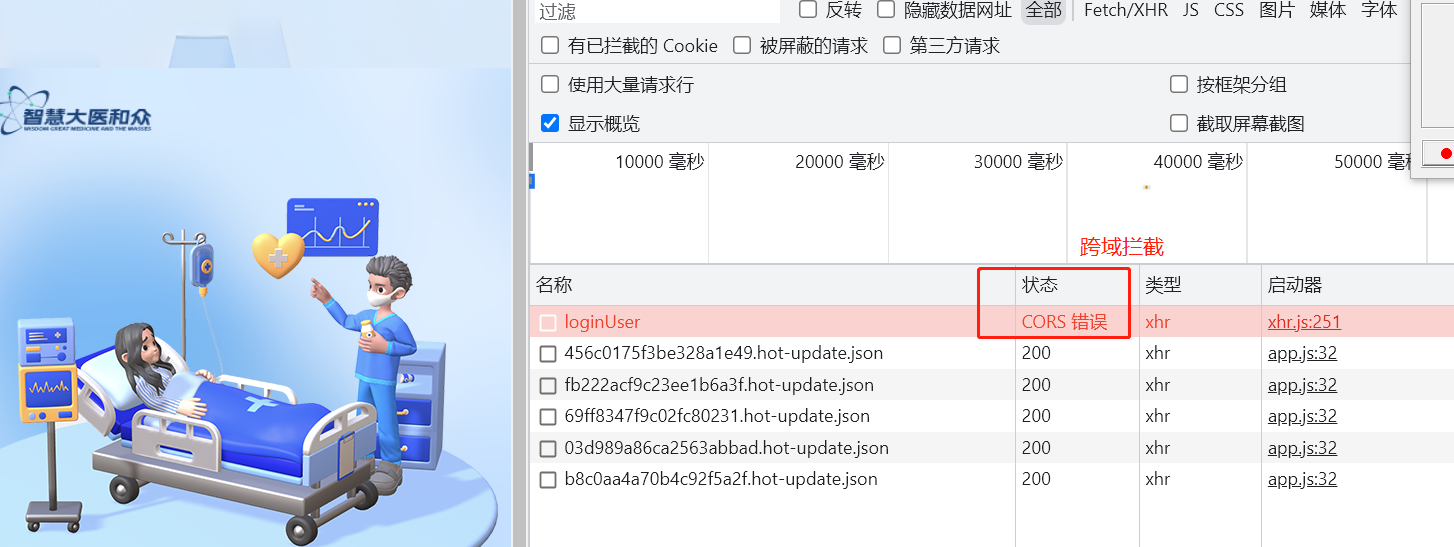
七、请求的跨域-访问策略
--后端项目中创建config包,然后创建配置类提供跨域访问策略:

import org.springframework.stereotype.Component;
import javax.servlet.*;
import javax.servlet.http.HttpServletResponse;
import java.io.IOException;
//定义拦截器允许跨域访问
@Component
public class UrlCorsConfiguration implements Filter {
public void doFilter(ServletRequest req, ServletResponse res,
FilterChain chain) throws IOException, ServletException {
HttpServletResponse response = (HttpServletResponse) res;
// 允许跨域访问的地址【前端项目部署的地址】
response.setHeader("Access-Control-Allow-Origin", "http://localhost:8080");
//允许跨域的请求方法GET, POST, HEAD 等
response.setHeader("Access-Control-Allow-Methods", "POST, GET, PUT, OPTIONS, DELETE");
//重新预检验跨域的缓存时间 (s)
response.setHeader("Access-Control-Max-Age", "3600");
//允许跨域的请求头
response.setHeader("Access-Control-Allow-Headers", "x-requested-with, Content-Type");
//是否携带cookie
response.setHeader("Access-Control-Allow-Credentials", "true");
// 设置响应的类型及字符集编码
response.setContentType("text/json;charset=utf-8");
//设置响应的中文编码
chain.doFilter(req, res);
}
public void init(FilterConfig filterConfig) {
}
public void destroy() {
}
}--重启后端项目,然后发起请求查看

八、完善项目的页面布局、导航菜单以及权限划分
--替换Aside.vue后端项目
<template>
<div>
<el-menu
style="width: 250px; min-height: calc(100vh - 50px);padding-top: 10px;"
default-active="2"
class="el-menu-vertical-demo"
@open="handleOpen"
@close="handleClose"
:default-openeds="[path]"
router
>
<el-submenu index="1" v-if="role == 'manager'">
<template slot="title">
<i class="el-icon-s-management"></i>
<!-- font-family:'Franklin Gothic Medium', 'Arial Narrow', Arial, sans-serif;" -->
<span style="font-size: 17px; font-weight: bold;font-family:'苹方'">管理员模块</span>
</template>
<el-menu-item-group>
<el-menu-item index="/Layout/adminList"
><i class="el-icon-link"></i>管理员列表</el-menu-item
>
</el-menu-item-group>
</el-submenu>
<el-submenu index="2">
<template slot="title">
<i class="el-icon-first-aid-kit"></i>
<span style="font-size: 17px; font-weight: bold;font-family:'苹方'">医生模块</span>
</template>
<el-menu-item-group>
<!-- <i class="icon_line"></i> -->
<el-menu-item index="/Layout/doctorList"
><i class="el-icon-link"></i> 医生列表</el-menu-item
>
<el-menu-item
index="/Layout/registration"
v-if="role == 'manager' || role == 'doctor' || role == 'user'"
><i class="el-icon-link"></i>挂号记录</el-menu-item
>
<el-menu-item index="/Layout/vaccineRecord" v-if="role != 'doctor'"
><i class="el-icon-link"></i>接种记录</el-menu-item
>
</el-menu-item-group>
</el-submenu>
<el-submenu index="3" v-if="role == 'manager' || role == 'user'">
<template slot="title">
<i class="el-icon-user"></i>
<span style="font-size: 17px; font-weight: bold;font-family:'苹方'">用户模块</span>
</template>
<el-menu-item-group>
<el-menu-item index="/Layout/userList" v-if="role == 'manager'"
><i class="el-icon-link"></i>用户列表</el-menu-item
>
<el-menu-item index="/Layout/userRegis" v-if="role == 'user'"
><i class="el-icon-link"></i>预约挂号</el-menu-item
>
</el-menu-item-group>
</el-submenu>
<el-submenu index="4">
<template slot="title">
<i class="el-icon-office-building"></i>
<span style="font-size: 17px; font-weight: bold;font-family:'苹方'">医院模块</span>
</template>
<el-menu-item-group>
<el-menu-item index="/Layout/hosList"
><i class="el-icon-link"></i>医院列表</el-menu-item
>
<el-menu-item index="/Layout/deptList"
><i class="el-icon-link"></i>科室列表</el-menu-item
>
</el-menu-item-group>
</el-submenu>
<el-submenu index="5">
<template slot="title">
<i class="el-icon-office-building"></i>
<span style="font-size: 17px; font-weight: bold;font-family:'苹方'">疫苗模块</span>
</template>
<el-menu-item-group>
<el-menu-item index="/Layout/vaccineType"
><i class="el-icon-link"></i>疫苗种类</el-menu-item
>
<el-menu-item index="/Layout/vaccine"
><i class="el-icon-link"></i>疫苗信息</el-menu-item
>
<el-menu-item index="/Layout/appVaccineList"
><i class="el-icon-link"></i>可预约疫苗</el-menu-item
>
</el-menu-item-group>
</el-submenu>
</el-menu>
</div>
</template>
<style>
.icon1 {
display: inline-block;
width: 50px;
height: 50px;
background-image: url("../assets/BUTTON_NOOPEN.png");
background-position: center center;
background-repeat: no-repeat;
}
.icon_line {
display: block;
width: 20px;
height: 20px;
background-image: url("../assets/line1.png");
position: relative;
left: 75px;
background-repeat: no-repeat;
}
</style>
<script>
import Cookies from "js-cookie";
import request from "@/utils/request";
export default {
data() {
return {
//path变量
path: this.$route.path,
role: "",
userId: "",
timer: null,
};
},
//生命周期【当页面对象创建成功,触发的函数】
created() {
//获取manager信息
var userJson = JSON.parse(Cookies.get("user"));
this.role = Cookies.get("role");
console.log("this.role="+this.role);
this.userId = userJson.id;
// 启动定时器,每5秒钟检查一次
this.timer = setInterval(this.checkDatabaseChanges, 5000);
},
methods: {
//获取数据库最新数据,持续更新cookie
checkDatabaseChanges() {
//判断是哪种用户
let url =
this.role == "manager"
? "/manager/selectById"
: this.role == "doctor"
? "/doctor/selectById"
: "/user/selectById";
// 通过请求获取最新的数据
request
.get(url, {
params: {
id: this.userId,
},
})
//回调函数
.then((res) => {
if (res.flag == true) {
//更新Cookie值
Cookies.set("user", JSON.stringify(res.user), { expires: 0.3 });
}
});
},
handleOpen(key, keyPath) {
console.log(key, keyPath);
console.log("打开");
},
handleClose(key, keyPath) {
console.log(key, keyPath);
console.log("关闭");
},
},
beforeDestroy() {
// 销毁定时器
clearInterval(this.timer);
},
};
</script>--替换Header.vue
<template>
<div
style="
height: 65px;
line-height: 65px;
border-bottom: 1px solid #ccc;
background-color: #254175;
display: flex;
"
>
<div
style="
width: 200px;
padding-left: 30px;
font-weight: bold;
color: dodgerblue;
"
>
<img
src="../assets/logo-06.png"
style="width: 200px; height: 50px; padding-top: 5px"
alt=""
/>
</div>
<div style="flex: 1"></div>
<div style="width: 250px">
<el-dropdown @command="handleCommand">
<span class="el-dropdown-link">
<el-row :gutter="5">
<el-col :span="12" style="padding-top: 9px;"><el-avatar :src="image" shape="square" :size="50"></el-avatar></el-col>
<el-col :span="9" style="color:#fff;font-weight: bold;">{{ name }}</el-col>
<el-col :span="3" style="color:#fff;font-weight: bold;"><i class="el-icon-arrow-down el-icon--right"></i></el-col>
</el-row>
</span>
<el-dropdown-menu slot="dropdown">
<el-dropdown-item command="a" v-if="role !== 'manager'"
>个人信息</el-dropdown-item
>
<el-dropdown-item command="b">退出系统</el-dropdown-item>
</el-dropdown-menu>
</el-dropdown>
</div>
</div>
</template>
<script>
import router from "@/router";
import Cookies from "js-cookie";
export default {
name: "Header",
data() {
return {
name: "未登录",
image: "",
role: "",
};
},
created() {
//获取登录用户信息
var userJson = JSON.parse(Cookies.get("user"));
this.name = userJson.name;
this.image = userJson.image;
this.role = Cookies.get("role");
},
methods: {
handleCommand(command) {
if (command == "b") {
Cookies.remove("user");
//跳转到登录
router.push("/login");
} else {
//跳转到个人信息
router.push("/Layout/personalInfo");
}
},
},
};
</script>--修改后端UserController中-的登录请求要返回user的对象数据、用户的角色
// 在结果集中保存user对象以及角色信息
result.put("user", user);
result.put("role", "user");--登录页面的登录函数中存储user和role角色信息

--重新登录测试即可
九、实现疫苗分类的查询及分析流程
--后端:VaccineType实体类中添加主键变量

/**
* 主键
*/
@TableId(type = IdType.AUTO)
private Integer id;--后端:VaccineTypeController中定义查询请求接口
@RestController
@RequestMapping("/vaccinetype")
public class VaccineTypeController {
//json
ObjectMapper json = new ObjectMapper();
//service
@Autowired
IVaccineTypeService typeService;
// 测试 http://localhost:8085/vaccinetype/query
//查询分类、响应json数据【键值对的数据】
@RequestMapping("/query")
public String query() throws JsonProcessingException {
//结果的存放集合
HashMap result = new HashMap();
// 1\调用业务层方法执行查询操作
List<VaccineType> list = typeService.list();
// 2\在结果集中存放list集合
result.put("list", list);
// 返回json数据
return json.writeValueAsString(result);
}
}--前端:在src下创建type文件夹,然后创建TypeList.vue

--前端:从element-ui中获取组件代码、提供请求操作和修改table中的字段名
<template>
<el-table :data="tableData" stripe style="width: 100%">
<el-table-column prop="id" label="编号"> </el-table-column>
<el-table-column prop="name" label="名称"> </el-table-column>
<el-table-column prop="remark" label="描述"> </el-table-column>
</el-table>
</template>
<script>
import request from "@/utils/request.js";
export default {
data() {
return {
tableData: [],
};
},
// 页面中的vue对象创建成功后触发
created() {
//发起查询请求
request
.get("/vaccinetype/query") //第一个参数是请求地址、第二个参数提交的数据 //回调函数\获取服务器响应的结果
.then((res) => {
this.tableData = res.list;
});
},
};
</script>--前端:修改路由、在Layout路径下配置子url的映射【router中的index.js文件】
import Vue from 'vue'
import Router from 'vue-router'
//导入局部的页面Layout
import Layout from '@/components/Layout'
import Login from '@/components/Login'
Vue.use(Router)
export default new Router({
routes: [
// 也就是-- / 映射到了 Login的页面
{
path: '/',
name: 'Login',
component: Login
},
// 页面布局的映射
{
path: '/Layout',
name: 'Layout',
component: Layout,
children: [
{
path: 'vaccineType',// --> /Layout/vaccineType
name: 'vaccineType',
component: ()=>import('@/type/TypeList')
},
],
}
]
})
十、疫苗分类--页面完善、以及添加、修改及删除实现
--后端:在VaccineTypeController中提供删除、添加和修改的请求接口
@RestController
@RequestMapping("/vaccinetype")
public class VaccineTypeController {
//依賴VaccineType业务层对象
@Autowired //自动注入
IVaccineTypeService typeService;
//json 的解析工具
ObjectMapper jsonTool = new ObjectMapper();
// http://localhost:8085/vaccinetype/query
// 定义查询的请求接口
@RequestMapping("/query")
public String query(String phone,String password) throws JsonProcessingException {
// map集合-结果集
HashMap result =new HashMap();
//調用业务层的查询方法
List<VaccineType> list = typeService.list();
result.put("list",list);
//返回json格式的数据
return jsonTool.writeValueAsString(result);
}
// http://localhost:8085/vaccinetype/update
// 定义修改的请求接口
@RequestMapping("/update")
public String update(VaccineType type) throws JsonProcessingException {
// map集合-结果集
HashMap result =new HashMap();
//調用业务层的查询方法
boolean update = typeService.updateById(type);
result.put("flag",update);
//返回json格式的数据
return jsonTool.writeValueAsString(result);
}
// http://localhost:8085/vaccinetype/insert
// 定义添加的请求接口
@RequestMapping("/insert")
public String insert(VaccineType type) throws JsonProcessingException {
// map集合-结果集
HashMap result =new HashMap();
//調用业务层的查询方法
boolean insert = typeService.save(type);
result.put("flag",insert);
//返回json格式的数据
return jsonTool.writeValueAsString(result);
}
// http://localhost:8085/vaccinetype/insert
// 定义刪除的请求接口
@RequestMapping("/delete")
public String delete(Integer id) throws JsonProcessingException {
// map集合-结果集
HashMap result =new HashMap();
//調用业务层的查询方法
boolean delete = typeService.removeById(id);
result.put("flag",delete);
//返回json格式的数据
return jsonTool.writeValueAsString(result);
}
}--替换TypeList.vue页面即可、效果如下:
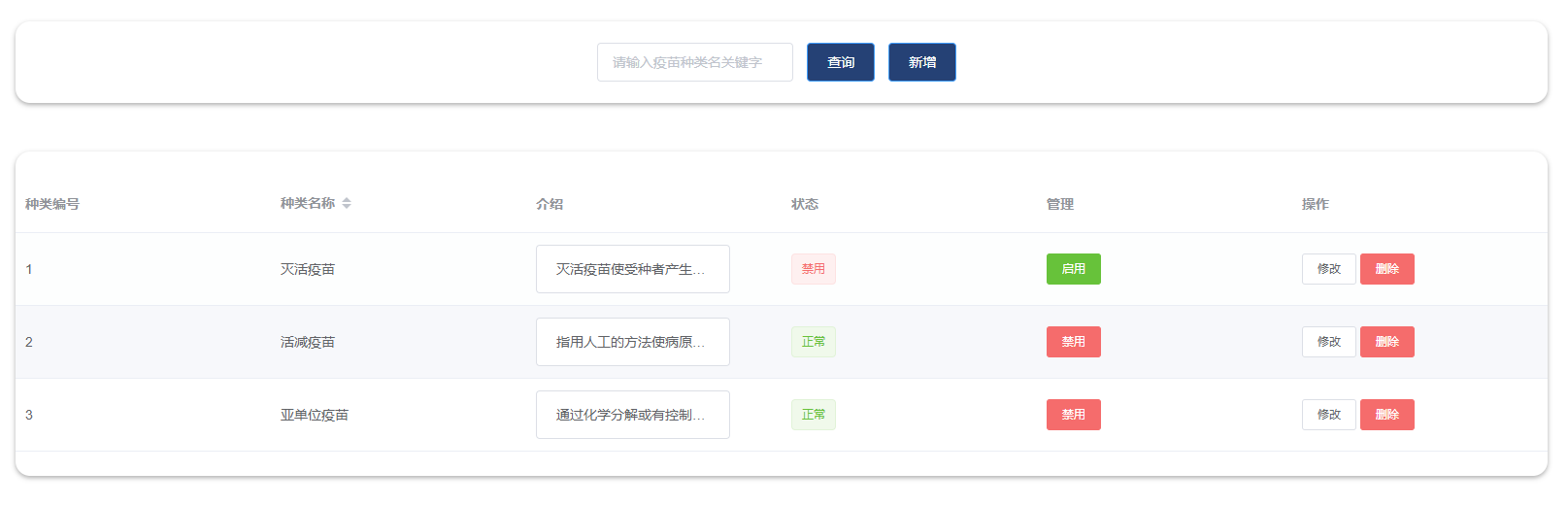
<template>
<div style="width: 100%">
<div class="top_div">
<!-- 模糊查询表单 -->
<el-form
:inline="true"
class="demo-form-inline"
style="padding-top: 22px"
>
<!--批量删除、新增按钮-->
<el-form-item v-if="role == 'manager' || role == 'nurse'">
<el-popconfirm
title="删除后无法恢复,确定吗?"
icon-color="red"
@confirm="batch_delete()"
>
<el-button slot="reference" plain type="danger">批量删除</el-button>
</el-popconfirm>
</el-form-item>
<el-form-item>
<el-input
v-model="name"
placeholder="请输入疫苗种类名关键字"
></el-input>
</el-form-item>
<el-form-item>
<el-button
type="primary"
style="background-color: #254175"
@click="selectPage"
>查询</el-button
>
<el-button
type="primary"
style="background-color: #254175"
@click="addOperate"
>新增</el-button
>
</el-form-item>
</el-form>
</div>
<div class="botoom_div">
<!-- 疫苗种类信息展示表格 -->
<el-table
:data="tableData"
style="width: 100%"
@selection-change="handleSelectionChange"
>
<!-- 复选框 -->
<el-table-column
type="selection"
width="55"
v-if="role == 'manager' || role == 'nurse'"
></el-table-column>
<el-table-column prop="id" label="种类编号"> </el-table-column>
<el-table-column prop="name" label="种类名称" sortable>
</el-table-column>
<el-table-column prop="remark" label="介绍">
<template #default="scope">
<el-popover
placement="top-start"
width="100"
trigger="click"
:content="scope.row.remark"
>
<el-button slot="reference" class="ellipsis-button">{{
scope.row.remark
}}</el-button>
</el-popover>
</template>
</el-table-column>
<!-- v-if="role == 'manager' || role == 'nurse'" -->
<el-table-column prop="status" label="状态">
<template #default="scope">
<el-tag type="success" v-if="scope.row.status == 1">正常</el-tag>
<el-tag type="danger" v-if="scope.row.status == 0">禁用</el-tag>
</template>
</el-table-column>
<!-- v-if="role == 'manager' || role == 'nurse'" -->
<el-table-column label="管理">
<template #default="scope">
<el-button
size="small"
v-if="scope.row.status == 1"
type="danger"
@click="updateStatus(scope.row)"
>禁用</el-button
>
<el-button
size="small"
v-if="scope.row.status == 0"
type="success"
@click="updateStatus(scope.row)"
>启用</el-button
>
</template>
</el-table-column>
<!-- v-if="role == 'manager' || role == 'nurse'" -->
<el-table-column label="操作">
<template #default="scope">
<el-button size="small" @click="handleEdit(scope.$index, scope.row)"
>修改</el-button
>
<el-popconfirm
title="删除后无法恢复,确定吗?"
icon-color="red"
@confirm="handleDelete(scope.$index, scope.row)"
>
<el-button slot="reference" size="small" type="danger"
>删除</el-button
>
</el-popconfirm>
</template>
</el-table-column>
</el-table>
<!-- 添加-修改表单 -->
<el-dialog
:title="!vaccineType.id ? '疫苗种类-添加' : '疫苗种类-修改'"
:visible.sync="formVisible"
:close-on-click-modal="false"
>
<el-form
:model="vaccineType"
status-icon
:rules="rules"
ref="addType"
label-width="50px"
class="demo-vaccineType"
>
<el-form-item label="编号" prop="id" v-if="vaccineType.id">
<el-input v-model="vaccineType.id" disabled></el-input>
</el-form-item>
<el-form-item label="种类名" prop="name">
<el-input
type="text"
v-model="vaccineType.name"
autocomplete="off"
></el-input>
</el-form-item>
<el-form-item label="介绍" prop="remark">
<el-input
type="textarea"
v-model="vaccineType.remark"
autocomplete="off"
></el-input>
</el-form-item>
<el-form-item>
<el-button type="primary" @click="submitForm('addType')"
>提交</el-button
>
<el-button @click="formVisible = false">取消</el-button>
</el-form-item>
</el-form>
</el-dialog>
</div>
</div>
</template>
<script>
//导入request工具
import request from "@/utils/request";
import Cookies from "js-cookie";
export default {
data() {
return {
role: "",
name: "", //模糊查询数据 //表格数据
tableData: [],
ids: [], //根据id批量删除存放的容器
vaccineType: {
id: "",
name: "",
remark: "",
},
rules: {
name: [
{ required: true, message: "请输入疫苗种类名称", trigger: "blur" },
],
remark: [
{ required: true, message: "请输入疫苗种类介绍", trigger: "blur" },
],
},
formVisible: false,
};
}, //当vue创建后,发起请求查询数据
created() {
if (Cookies.get("user")) {
//获取登录用户角色
var userJson = JSON.parse(Cookies.get("user"));
this.role = userJson.role;
}
this.selectPage();
},
methods: {
//分页-模糊查询函数
selectPage() {
//发送请求
request
.get("/vaccinetype/query", {
params: {
name: this.name,
},
})
.then((res) => {
//处理响应
if (res.flag == false) {
//查询失败
this.$message.error(res.message);
} else {
this.$message.success("查询成功"); //将查询到的数据赋值到当前tableData中
this.tableData = res.list;
}
});
}, //当复选框状态改变时,自动调用该函数,将复选框选中的行的数据id存入ids数组中
handleSelectionChange(selection) {
//遍历selection数组,存储id值
this.ids = selection.map((item) => item.id);
}, //批量删除函数
batch_delete(index, row) {
if (this.ids != "") {
request
.get("/vaccinetype/batchDelete", {
params: {
ids: this.ids.toString(),
},
})
.then((res) => {
//处理响应
if (res.flag == false) {
//删除失败
this.$message.error(res.message);
} else {
this.$message.success("删除成功");
this.selectPage();
}
});
} else {
this.$message.error("请先选择需要删除的数据!");
}
}, //删除函数
handleDelete(index, row) {
request
.get("/vaccinetype/delete", {
params: {
//参数
id: row.id,
},
})
.then((res) => {
//处理响应
if (res.flag == false) {
//删除失败
this.$message.error(res.message);
} else {
this.$message.success("删除成功");
this.selectPage();
}
});
}, //每页展示多少条
handleSizeChange(val) {
this.pageSize = val;
this.selectPage();
}, //当前页为多少页
handleCurrentChange(val) {
this.currentPage = val;
this.selectPage();
}, //打开添加表单
addOperate() {
this.formVisible = true; //对该表单项进行移除校验结果
this.$refs.addType.resetFields();
this.vaccineType = {
id: "",
name: "",
remark: "",
};
}, //修改-添加表单提交函数
submitForm(formName) {
//validate校验代码
this.$refs[formName].validate((valid) => {
// ok--通过校验
if (valid) {
if (this.vaccineType.id) {//id存在则是进行修改操作
request
.post("/vaccinetype/update", this.vaccineType)
.then((res) => {
if (res.flag == false) {
//修改失败
this.$message.error(res.message);
// 查询方法
this.selectPage();
} else {
//修改成功
this.formVisible = false;
this.$message.success("修改成功");
this.vaccineType = {
id: "",
name: "",
remark: "",
};
this.selectPage();
}
});
} else {//id不存在则是进行添加操作
//发送请求
request
.post("/vaccinetype/insert", this.vaccineType)
.then((res) => {
//处理响应
if (res.flag == false) {
//添加失败
this.$message.error(res.message);
} else {
this.$message.success("添加成功"); //关闭模态框
this.formVisible = false; //清空数据
this.vaccineType = {
id: "",
name: "",
remark: "",
}; //重新查询数据
this.selectPage();
}
});
}
}
});
}, // 打开修改表单函数
handleEdit(index, row) {
//打开嵌套表单的修改对话框
this.formVisible = true; //将数据进行回显
this.vaccineType.id = row.id;
this.vaccineType.name = row.name;
this.vaccineType.remark = row.remark; //对该表单项进行移除校验结果 // this.$refs.addType.clearValidate();
},
},
};
</script>
<style>
.top_div {
border-radius: 15px;
box-shadow: rgba(0, 0, 0, 0.32) 0px 2px 5px;
margin-bottom: 50px;
background-color: #fff;
}
.botoom_div {
border-radius: 15px;
padding-top: 25px;
padding-bottom: 25px;
box-shadow: rgba(0, 0, 0, 0.32) 0px 2px 5px;
margin-bottom: 50px;
background-color: #fff;
}
.ellipsis-button {
white-space: nowrap;
overflow: hidden;
text-overflow: ellipsis;
height: 50px;
max-width: 200px;
/* 假设按钮最大宽度为100px,根据需要进行调整 */
}
</style>--重启后端服务进行测试、建议可以先新增一些数据,然后再测试修改和删除的操作