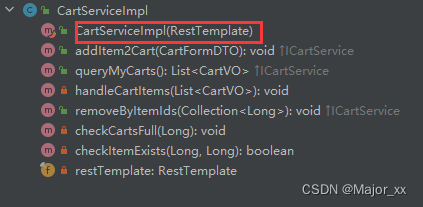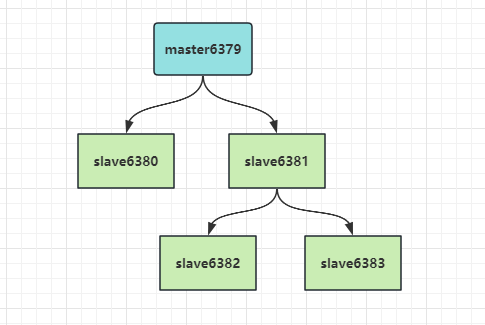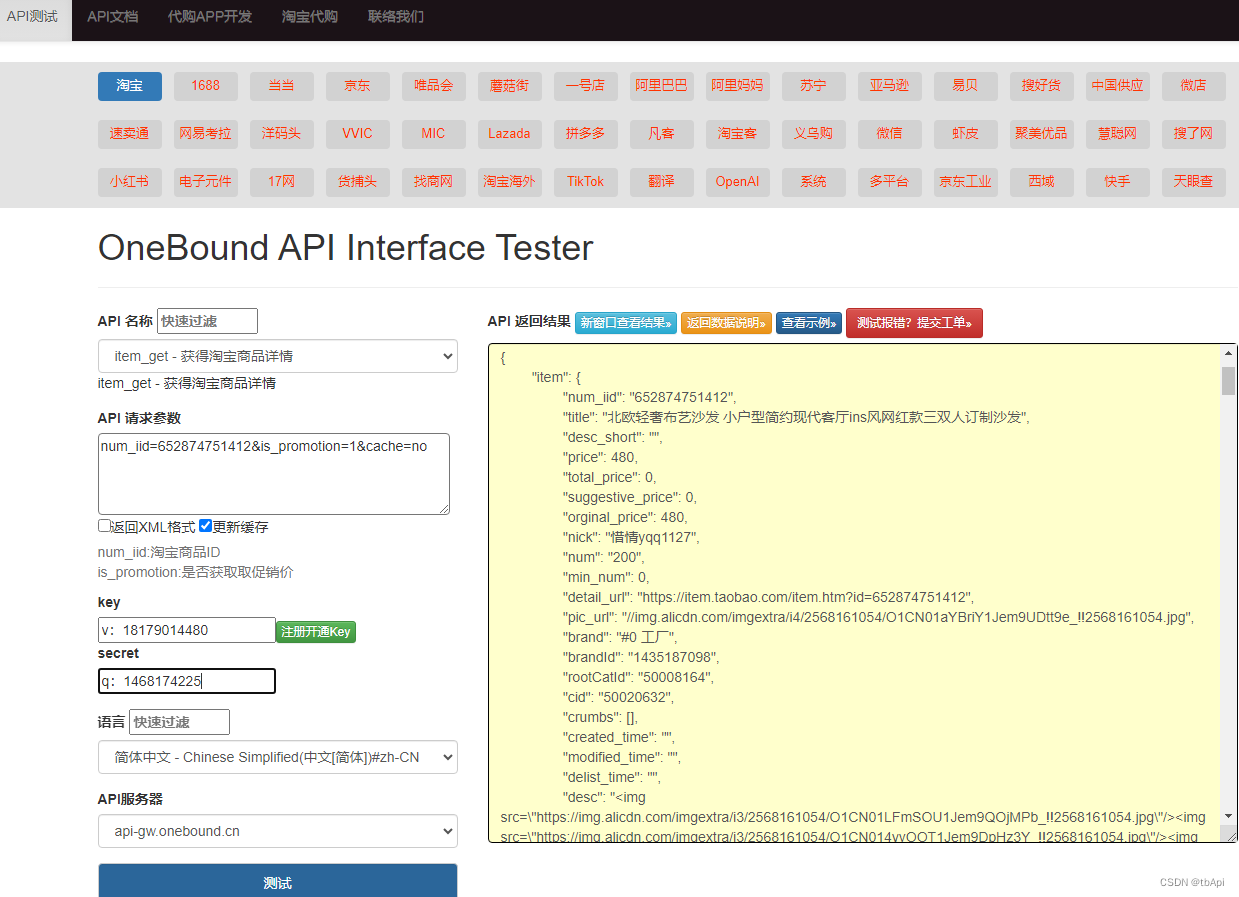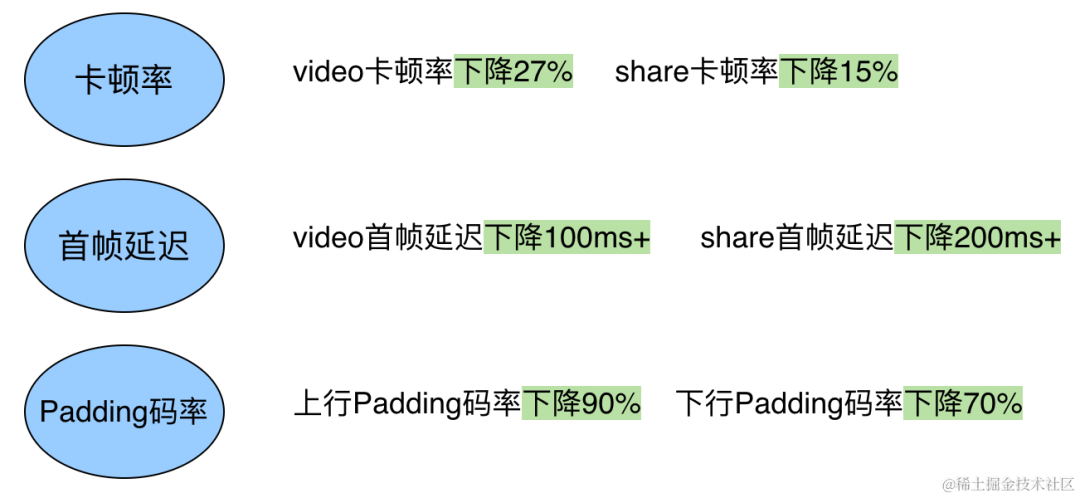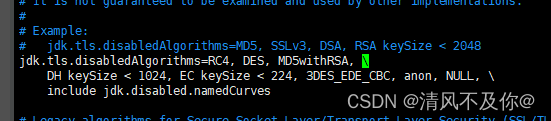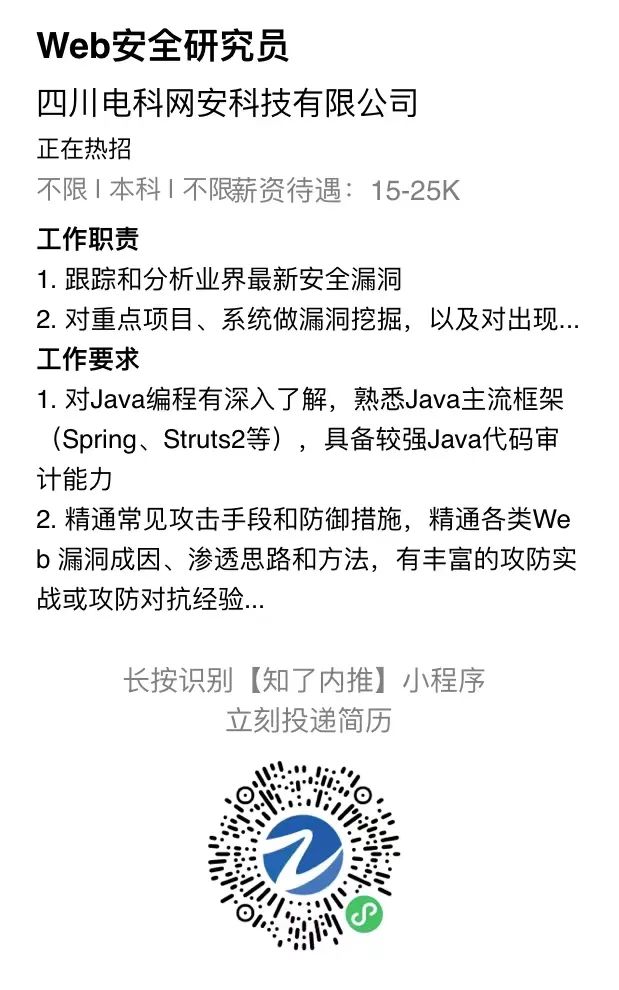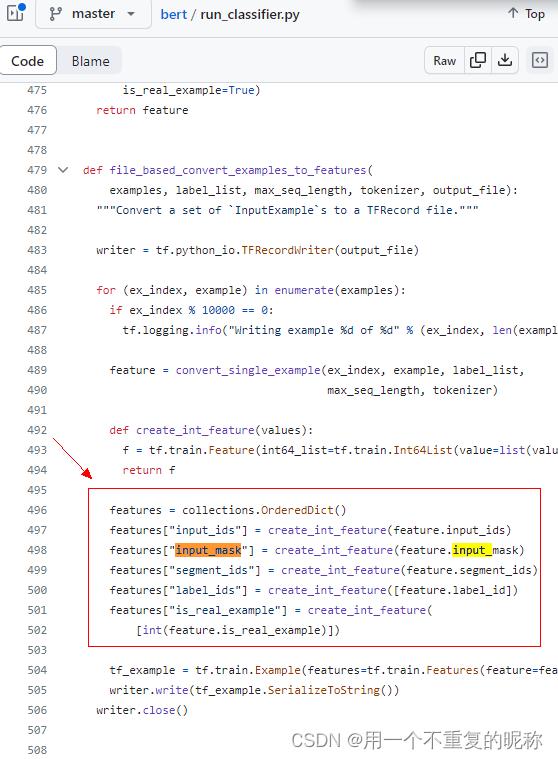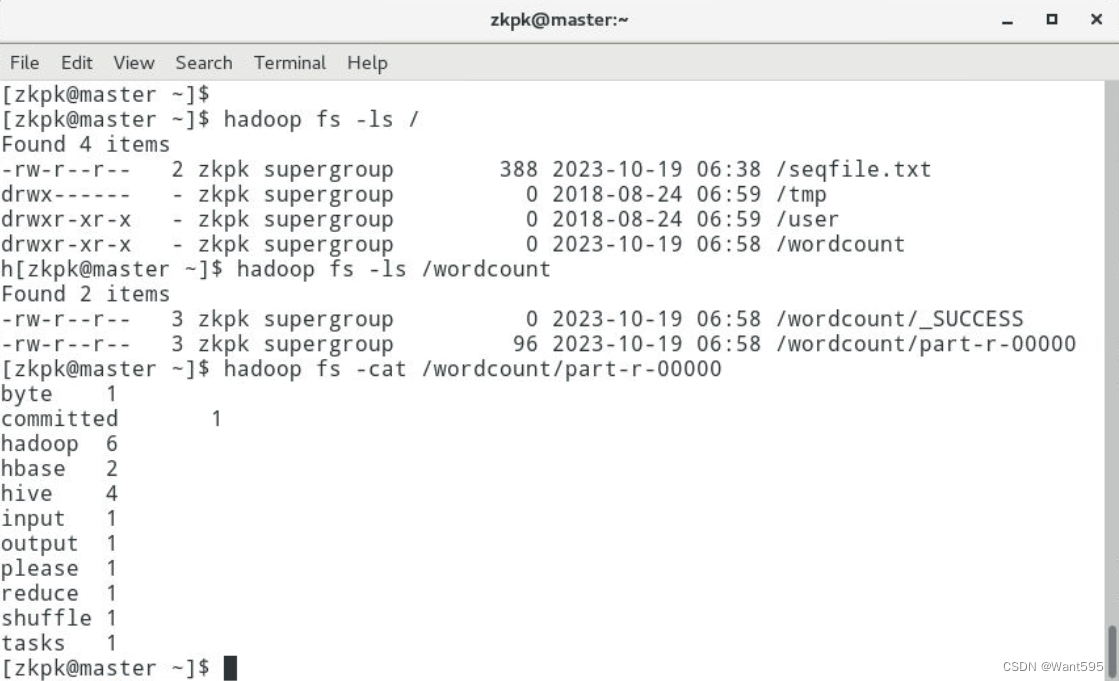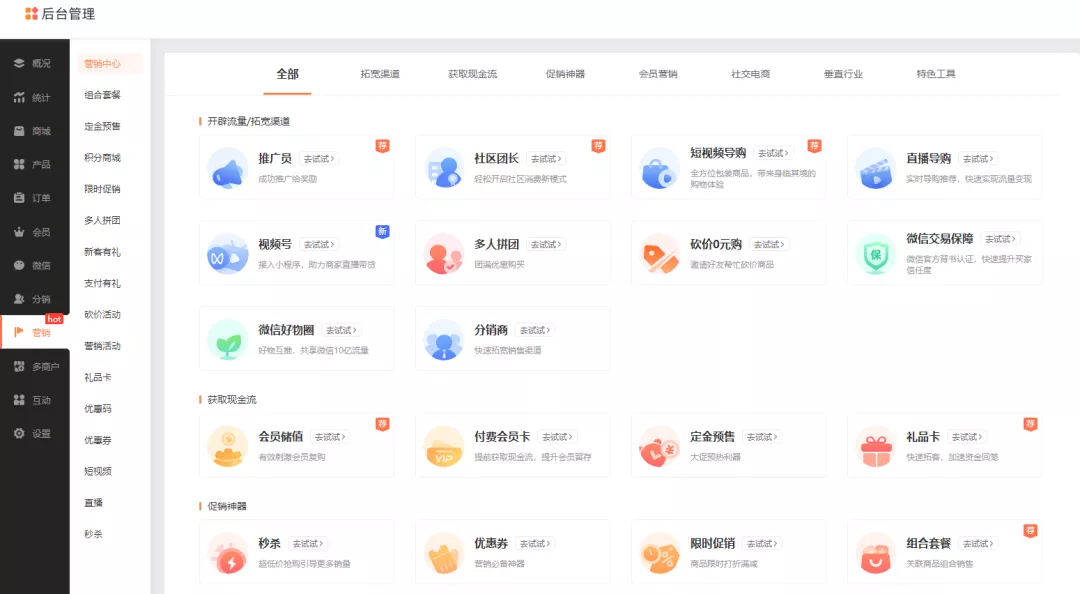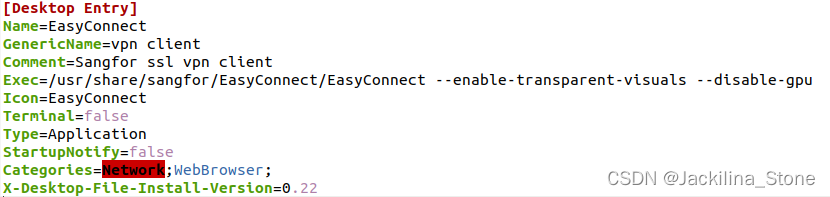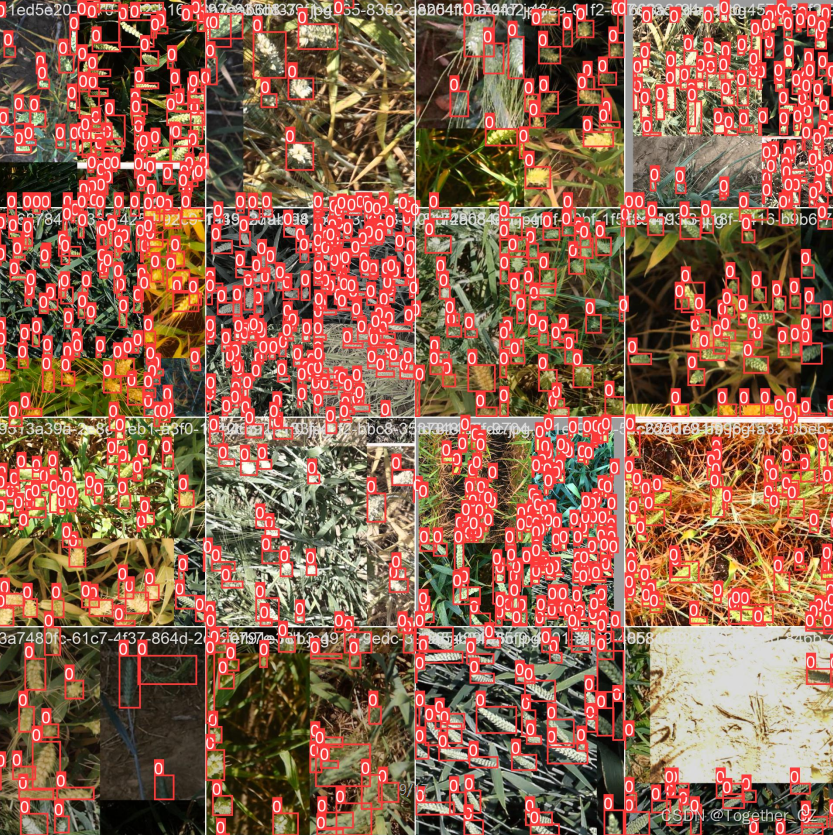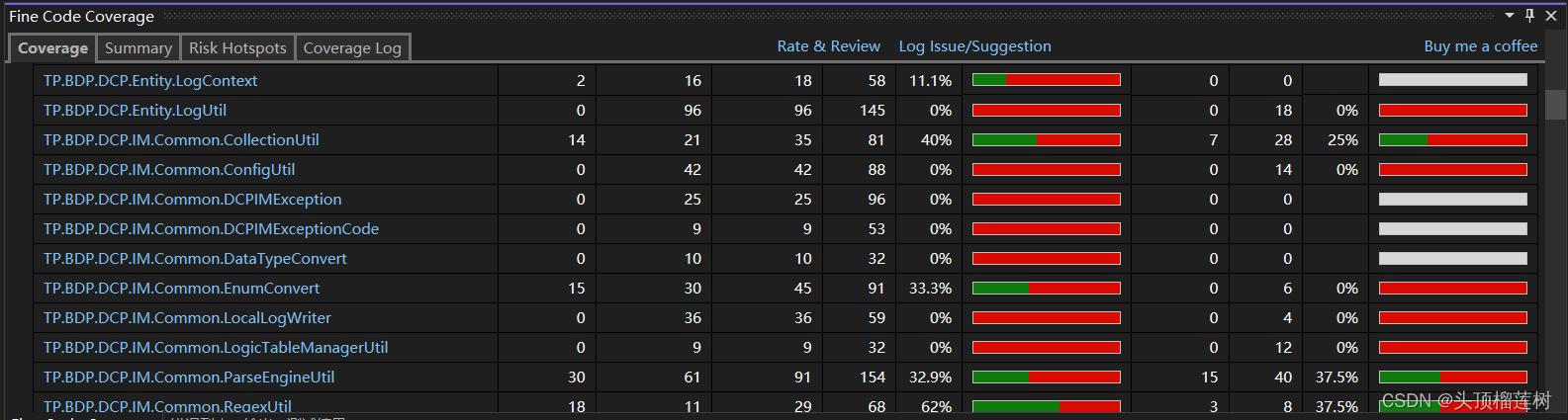Pyside6 QMessageBox
- QMessageBox使用
- 5种基本消息
- 自定义消息框
- QMessageBox标准按钮
- 程序
- 界面程序
- 主程序
QMessageBox是一种通用的弹出式对话框,用于显示提示消息,允许用户点击不同的消息框按钮做出不同的判断。Pyside6提供了QMessageBox的操作函数,关于QMessageBox的资料可以参考下面的文档
https://doc.qt.io/qtforpython-6/PySide6/QtWidgets/QMessageBox.html#qmessagebox
QMessageBox使用
5种基本消息
Pyside6的QMessageBox提供了5种用户常用的消息,分别是about(关于)、critical(严重错误)、information(消息)、question(问答)、warning(警告)。
| 函数 | 作用 |
|---|---|
| about | 输出关于消息框 |
| critical | 输出严重错误消息框 |
| information | 输出消息消息框 |
| question | 输出问答消息框 |
| warning | 输出警告消息框 |
def about_msg(self):
QMessageBox.about(self, "关于消息框", "关于消息")
def critical_msg(self):
ret = QMessageBox.critical(self, "严重错误消息框", "这是一个严重错误",QMessageBox.StandardButton.Ok,QMessageBox.StandardButton.No)
if ret == QMessageBox.StandardButton.Ok:
print("选择了OK")
else:
print("选择了NO")
def information_msg(self):
ret = QMessageBox.information(self, "消息框", "这是一个消息",QMessageBox.StandardButton.Ok,QMessageBox.StandardButton.No)
if ret == QMessageBox.StandardButton.Ok:
print("选择了OK")
else:
print("选择了NO")
def question_msg(self):
ret = QMessageBox.question(self, "问答框", "这是一个问答消息",QMessageBox.StandardButton.Ok,QMessageBox.StandardButton.No)
if ret == QMessageBox.StandardButton.Ok:
print("选择了OK")
else:
print("选择了NO")
def warning_msg(self):
ret = QMessageBox.warning(self, "警告框", "这是一个警告消息",QMessageBox.StandardButton.Ok,QMessageBox.StandardButton.No)
if ret == QMessageBox.StandardButton.Ok:
print("选择了OK")
else:
print("选择了NO")
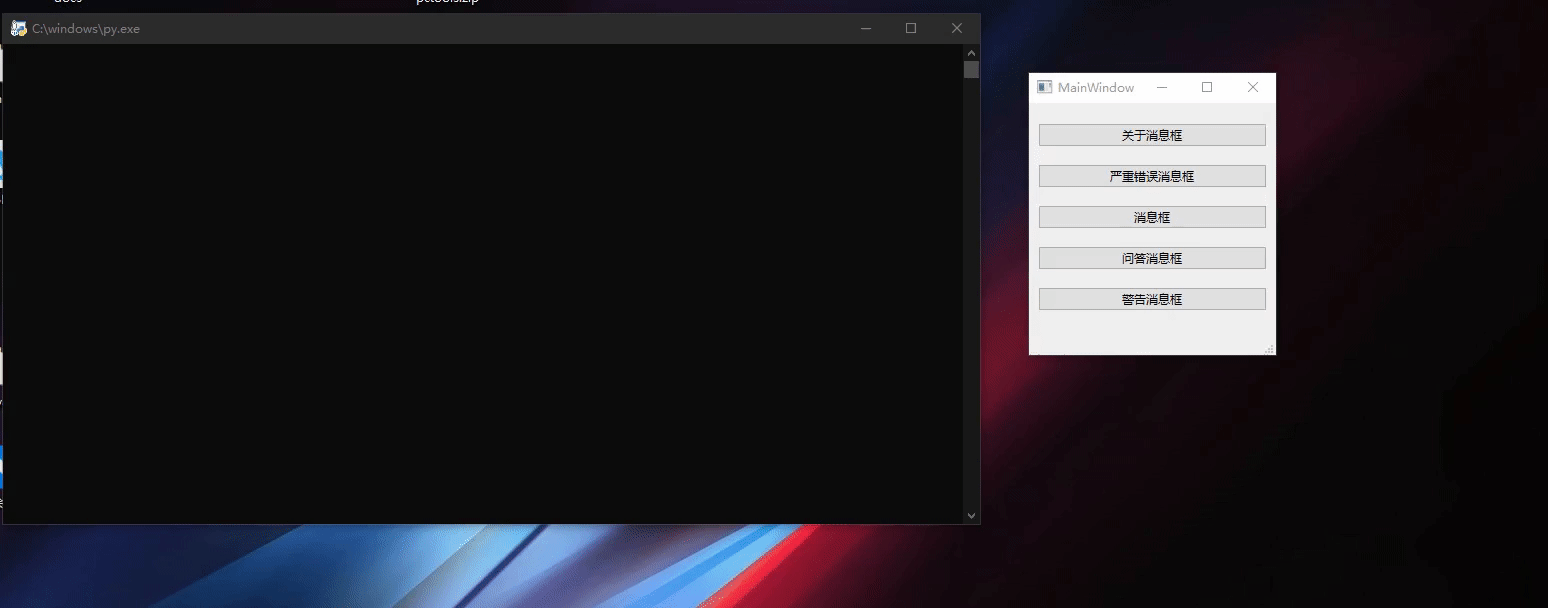
自定义消息框
除了上面5种基本消息框之外,我们还可以自己定义消息框
| 函数 | 作用 |
|---|---|
| setText | 设置消息框文本 |
| setInformativeText | 设置消息框内容 |
| setStandardButtons | 设置消息框标准按钮 |
| setDefaultButton | 设置消息框默认按钮,也就是默认选择的按钮 |
msgBox = QMessageBox()
msgBox.setText("文本内容已经改变.") # 设置消息框文本
msgBox.setInformativeText("是否需要保存?") # 设置消息框内容
msgBox.setStandardButtons(QMessageBox.Save | QMessageBox.Discard | QMessageBox.Cancel) # 设置消息框标准按钮
msgBox.setDefaultButton(QMessageBox.Save) # 设置消息框默认按钮
ret = msgBox.exec() # 等待消息框退出
if ret == QMessageBox.Save:
# Save was clicked
print("选择了保存")
elif ret == QMessageBox.Discard:
# Don't Save was clicked
print("选择了放弃")
elif ret == QMessageBox.Cancel:
# Cancel was clicked
print("选择了取消")
else:
# should never be reached
print("没有选择")
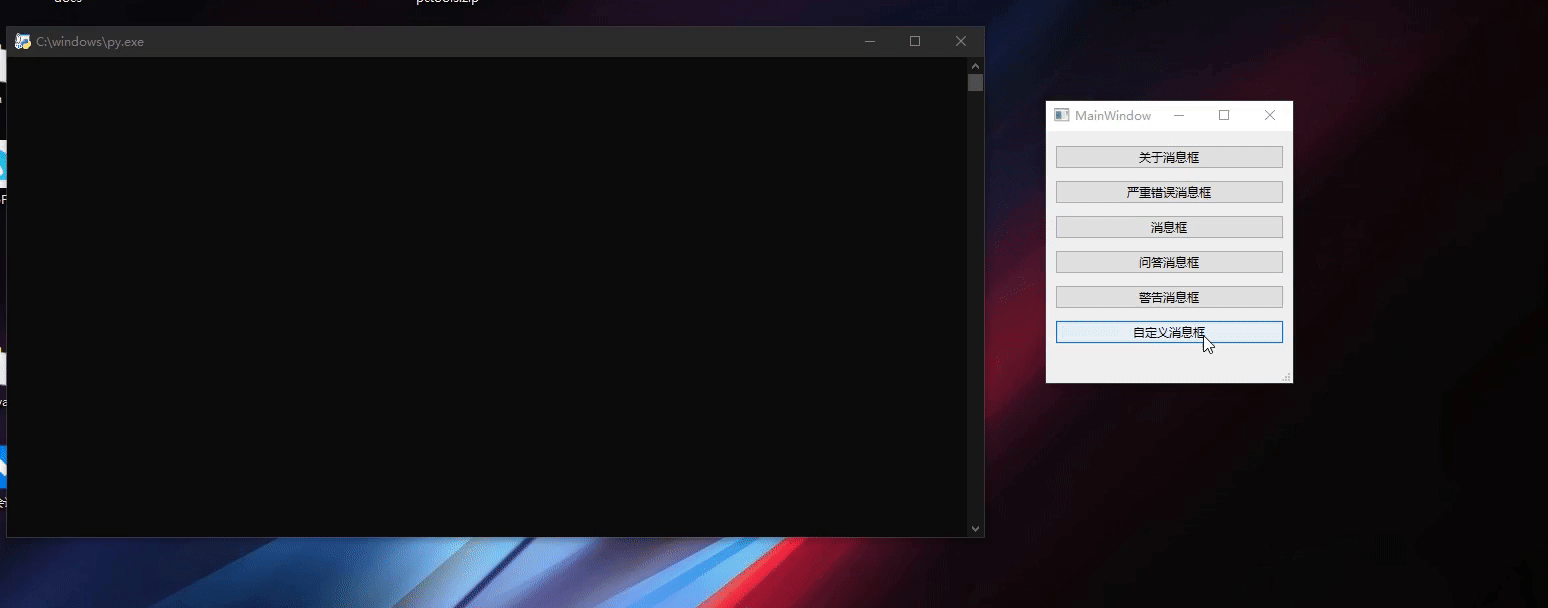
QMessageBox标准按钮
QMessageBox定义了标准按钮,每个按钮都有一个特定的值,当用户设置了标准按钮之后,就可以通过消息框的返回值判断用户选择了哪个按钮,做出不同的响应。
ButtonMask : QMessageBox.StandardButton = ... # -0x301
NoButton : QMessageBox.StandardButton = ... # 0x0
Default : QMessageBox.StandardButton = ... # 0x100
Escape : QMessageBox.StandardButton = ... # 0x200
FlagMask : QMessageBox.StandardButton = ... # 0x300
FirstButton : QMessageBox.StandardButton = ... # 0x400
Ok : QMessageBox.StandardButton = ... # 0x400
Save : QMessageBox.StandardButton = ... # 0x800
SaveAll : QMessageBox.StandardButton = ... # 0x1000
Open : QMessageBox.StandardButton = ... # 0x2000
Yes : QMessageBox.StandardButton = ... # 0x4000
YesAll : QMessageBox.StandardButton = ... # 0x8000
YesToAll : QMessageBox.StandardButton = ... # 0x8000
No : QMessageBox.StandardButton = ... # 0x10000
NoAll : QMessageBox.StandardButton = ... # 0x20000
NoToAll : QMessageBox.StandardButton = ... # 0x20000
Abort : QMessageBox.StandardButton = ... # 0x40000
Retry : QMessageBox.StandardButton = ... # 0x80000
Ignore : QMessageBox.StandardButton = ... # 0x100000
Close : QMessageBox.StandardButton = ... # 0x200000
Cancel : QMessageBox.StandardButton = ... # 0x400000
Discard : QMessageBox.StandardButton = ... # 0x800000
Help : QMessageBox.StandardButton = ... # 0x1000000
Apply : QMessageBox.StandardButton = ... # 0x2000000
Reset : QMessageBox.StandardButton = ... # 0x4000000
LastButton : QMessageBox.StandardButton = ... # 0x8000000
RestoreDefaults : QMessageBox.StandardButton = ... # 0x8000000
程序
界面程序
<?xml version="1.0" encoding="UTF-8"?>
<ui version="4.0">
<class>MainWindow</class>
<widget class="QMainWindow" name="MainWindow">
<property name="geometry">
<rect>
<x>0</x>
<y>0</y>
<width>247</width>
<height>252</height>
</rect>
</property>
<property name="windowTitle">
<string>MainWindow</string>
</property>
<widget class="QWidget" name="centralwidget">
<layout class="QVBoxLayout" name="verticalLayout">
<item>
<layout class="QHBoxLayout" name="horizontalLayout">
<item>
<widget class="QPushButton" name="about_msg_btn">
<property name="text">
<string>关于消息框</string>
</property>
</widget>
</item>
</layout>
</item>
<item>
<layout class="QHBoxLayout" name="horizontalLayout_2">
<item>
<widget class="QPushButton" name="critical_msg_btn">
<property name="text">
<string>严重错误消息框</string>
</property>
</widget>
</item>
</layout>
</item>
<item>
<layout class="QHBoxLayout" name="horizontalLayout_3">
<item>
<widget class="QPushButton" name="information_msg_btn">
<property name="text">
<string>消息框</string>
</property>
</widget>
</item>
</layout>
</item>
<item>
<layout class="QHBoxLayout" name="horizontalLayout_4">
<item>
<widget class="QPushButton" name="question_msg_btn">
<property name="text">
<string>问答消息框</string>
</property>
</widget>
</item>
</layout>
</item>
<item>
<layout class="QHBoxLayout" name="horizontalLayout_5">
<item>
<widget class="QPushButton" name="warning_msg_btn">
<property name="text">
<string>警告消息框</string>
</property>
</widget>
</item>
</layout>
</item>
<item>
<layout class="QHBoxLayout" name="horizontalLayout_6">
<item>
<widget class="QPushButton" name="pushButton">
<property name="text">
<string>自定义消息框</string>
</property>
</widget>
</item>
</layout>
</item>
</layout>
</widget>
<widget class="QMenuBar" name="menubar">
<property name="geometry">
<rect>
<x>0</x>
<y>0</y>
<width>247</width>
<height>22</height>
</rect>
</property>
</widget>
<widget class="QStatusBar" name="statusbar"/>
</widget>
<resources/>
<connections/>
</ui>
主程序
# Import Qt libraries
from PySide6.QtWidgets import *
from PySide6.QtCore import QFile
# Import UI developed in Qt Creator
from messagebox_ui import Ui_MainWindow # 导入界面
# Import PseudoSensor
# Import system tools and datetime
import sys
import statistics
import time
from datetime import datetime
# Create and start the Qt application
class MainWindow(QMainWindow):
def __init__(self):
super(MainWindow, self).__init__()
# 设置界面为用户设计的界面
self.ui = Ui_MainWindow()
self.ui.setupUi(self)
self.ui.about_msg_btn.clicked.connect(self.about_msg)
self.ui.critical_msg_btn.clicked.connect(self.critical_msg)
self.ui.information_msg_btn.clicked.connect(self.information_msg)
self.ui.question_msg_btn.clicked.connect(self.question_msg)
self.ui.warning_msg_btn.clicked.connect(self.warning_msg)
self.ui.pushButton.clicked.connect(self.custom_msg)
def custom_msg(self):
msgBox = QMessageBox()
msgBox.setText("文本内容已经改变.") # 设置消息框文本
msgBox.setInformativeText("是否需要保存?") # 设置消息框内容
msgBox.setStandardButtons(QMessageBox.Save | QMessageBox.Discard | QMessageBox.Cancel) # 设置消息框标准按钮
msgBox.setDefaultButton(QMessageBox.Save) # 设置消息框默认按钮
ret = msgBox.exec() # 等待消息框退出
if ret == QMessageBox.Save:
# Save was clicked
print("选择了保存")
elif ret == QMessageBox.Discard:
# Don't Save was clicked
print("选择了放弃")
elif ret == QMessageBox.Cancel:
# Cancel was clicked
print("选择了取消")
else:
# should never be reached
print("没有选择")
def about_msg(self):
QMessageBox.about(self, "关于消息框", "关于消息")
def critical_msg(self):
ret = QMessageBox.critical(self, "严重错误消息框", "这是一个严重错误",QMessageBox.StandardButton.Ok,QMessageBox.StandardButton.No)
if ret == QMessageBox.StandardButton.Ok:
print("选择了OK")
else:
print("选择了NO")
def information_msg(self):
ret = QMessageBox.information(self, "消息框", "这是一个消息",QMessageBox.StandardButton.Ok,QMessageBox.StandardButton.No)
if ret == QMessageBox.StandardButton.Ok:
print("选择了OK")
else:
print("选择了NO")
def question_msg(self):
ret = QMessageBox.question(self, "问答框", "这是一个问答消息",QMessageBox.StandardButton.Ok,QMessageBox.StandardButton.No)
if ret == QMessageBox.StandardButton.Ok:
print("选择了OK")
else:
print("选择了NO")
def warning_msg(self):
ret = QMessageBox.warning(self, "警告框", "这是一个警告消息",QMessageBox.StandardButton.Ok,QMessageBox.StandardButton.No)
if ret == QMessageBox.StandardButton.Ok:
print("选择了OK")
else:
print("选择了NO")
def closeAndExit(self):
sys.exit()
if __name__ == "__main__":
app = QApplication(sys.argv) # 初始化QApplication
# 初始化界面并显示界面
window = MainWindow()
window.show()
window.setFixedSize(window.width(), window.height())
sys.exit(app.exec())