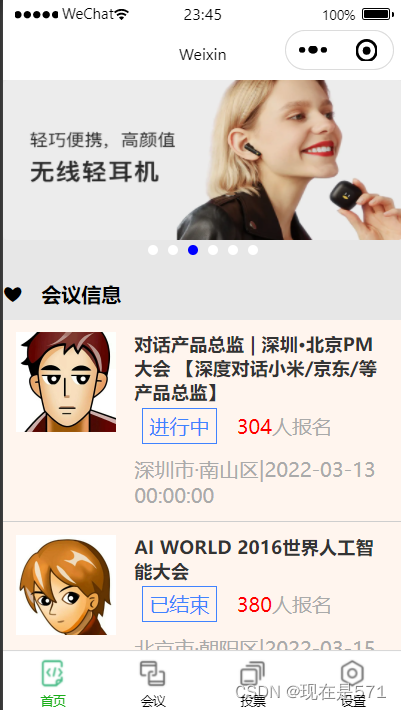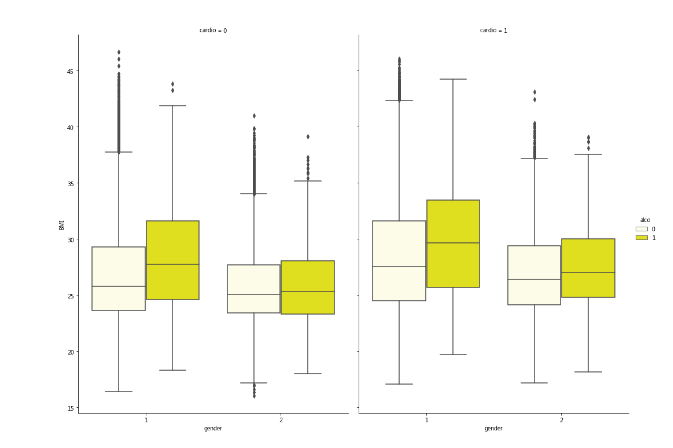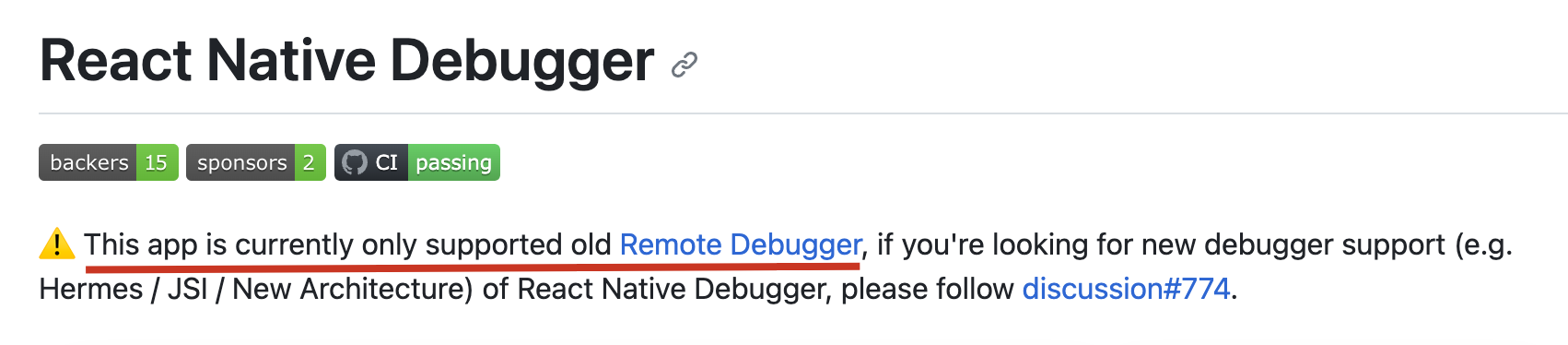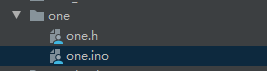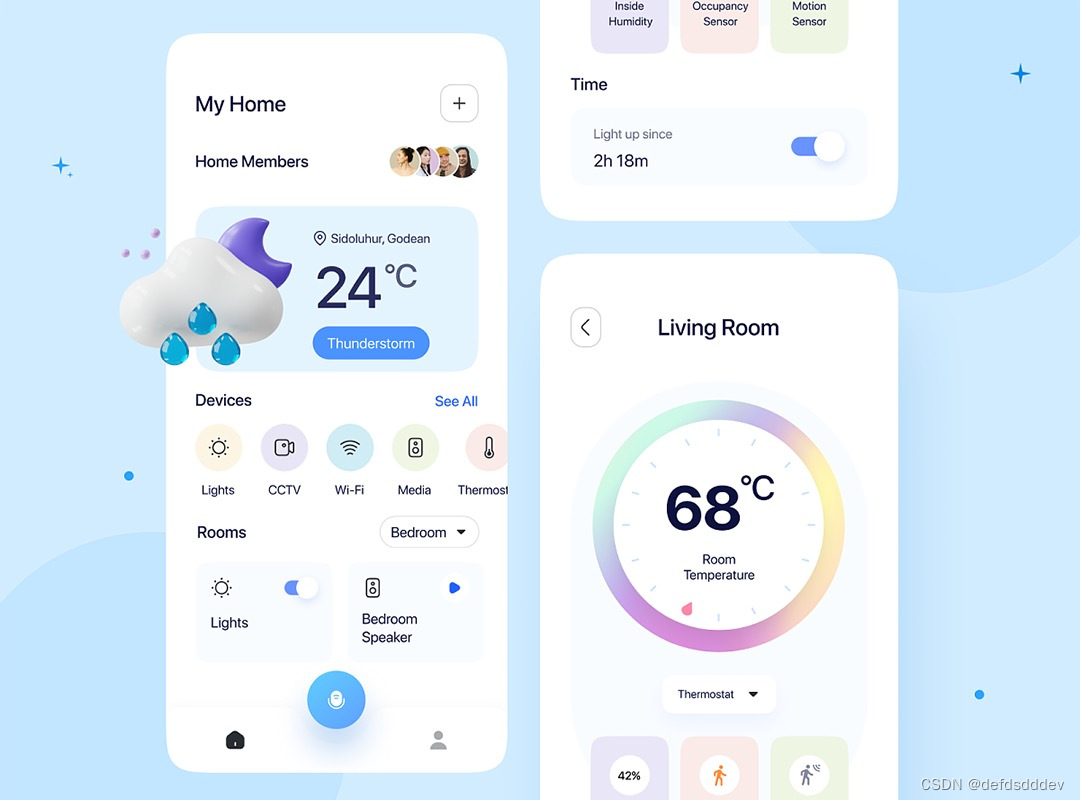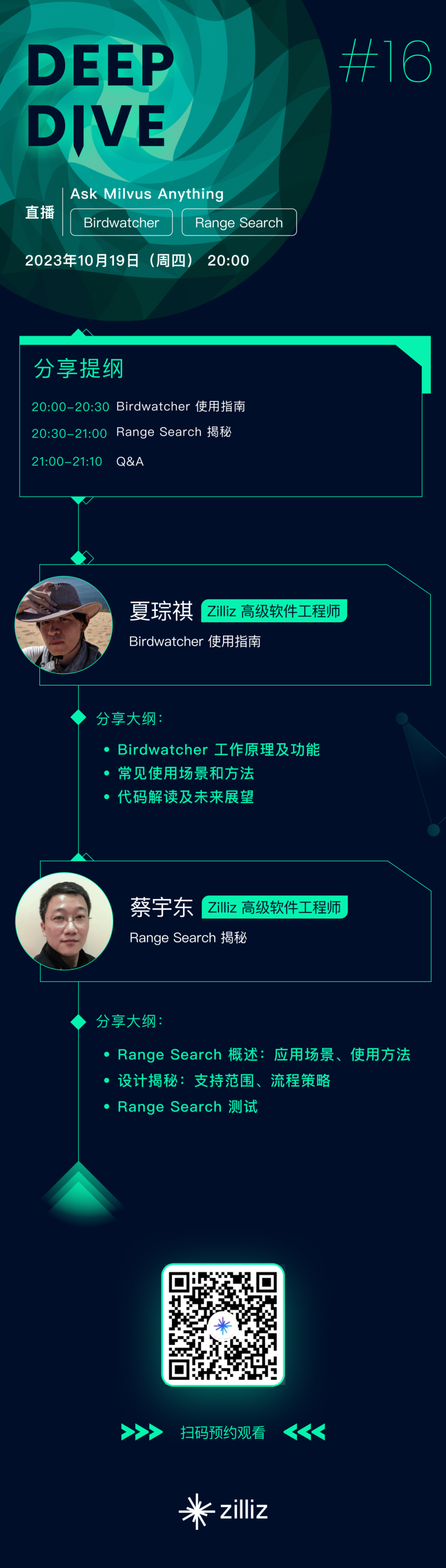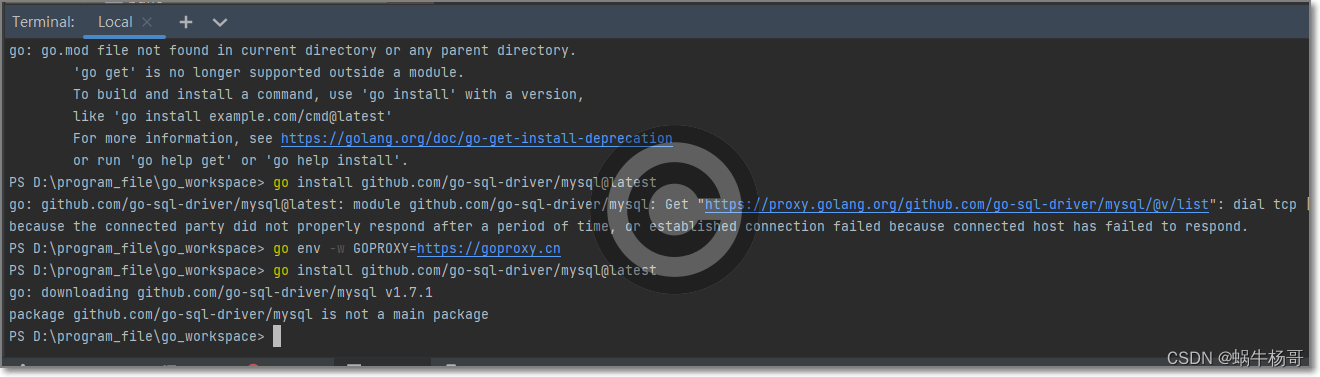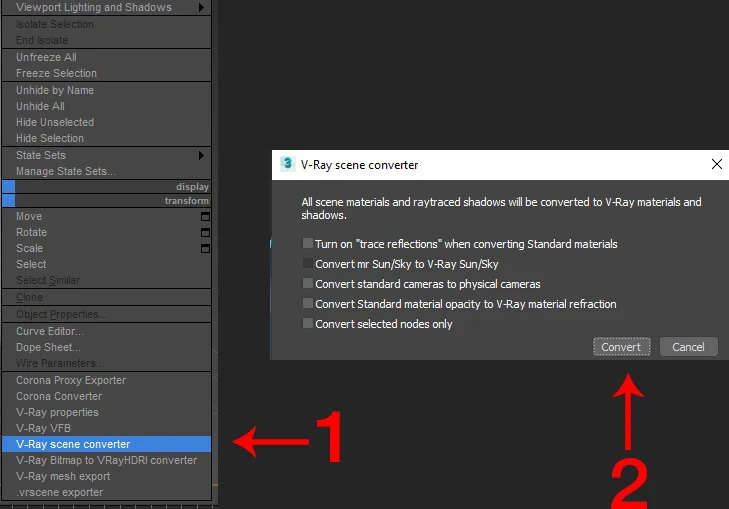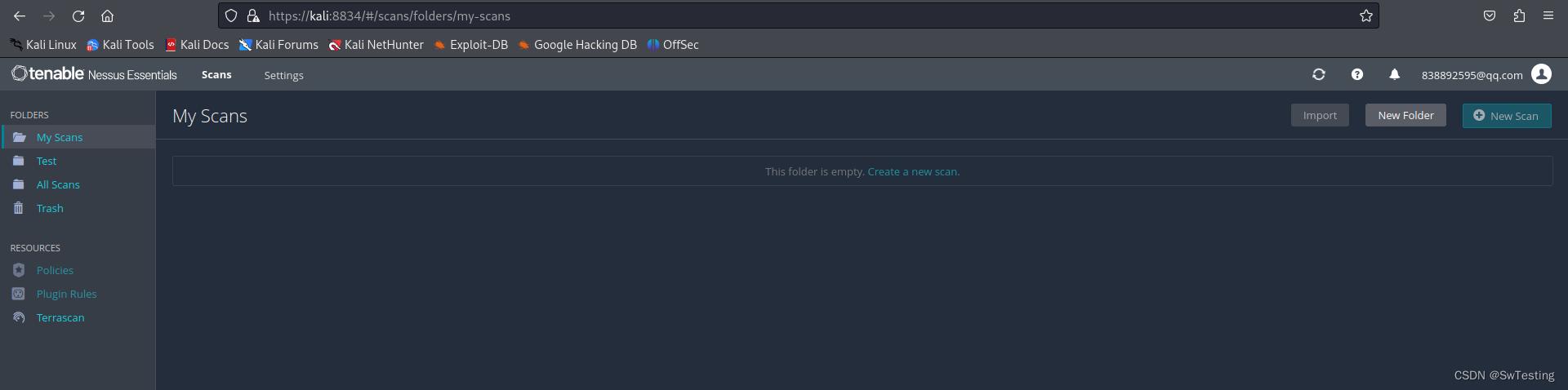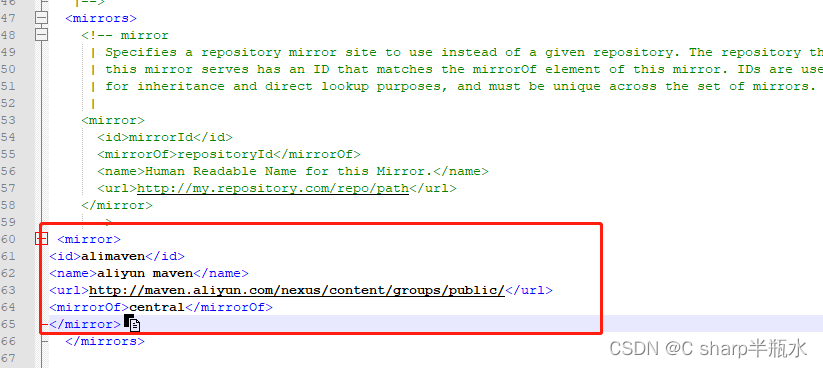一、flex布局
布局的传统解决方案,基于[盒状模型],依赖display属性 + position属性 + float属性
1、什么是flex布局?
Flex是Flexible Box的缩写,意为”弹性布局”,用来为盒状模型提供最大的灵活性。
任何一个容器都可以指定为Flex布局。
display: ‘flex’
容器默认存在两根轴:水平的主轴(main axis)和垂直的交叉轴(cross axis)。主轴的开始位置(与边框的交叉点)叫做main start,结束位置叫做main end;
交叉轴的开始位置叫做cross start,结束位置叫做cross end。
项目默认沿主轴排列。单个项目占据的主轴空间叫做main size,占据的交叉轴空间叫做cross size。
2、flex属性
| 属性 | 作用 |
| flex-direction | 主轴的方向 默认为row |
| flex-wrap | 如果一条轴线排不下,如何换行 |
| flex-flow | 是flex-direction属性和flex-wrap属性的简写形式 |
| justify-content | 定义了项目在主轴上的对齐方式 |
| align-items | 定义项目在交叉轴上如何对齐 |
| align-content | 属性定义了多根轴线的对齐方式 |
【注意】设为Flex布局以后,子元素的float、clear和vertical-align属性将失效。
flex-direction 定义了子元素在主轴(沿着容器的主轴线)上的排列方式。它包括以下几个值:
row(默认值):子元素在主轴上从左往右排列。
row-reverse:子元素在主轴上从右往左排列。
column:子元素在主轴上从上往下排列。
column-reverse:子元素在主轴上从下往上排列。
flex-wrap定义了子元素在容器宽度不足时如何换行
nowrap(默认值):子元素不换行,超出容器宽度部分会被压缩。
wrap:子元素按行换行,超出容器宽度的子元素会移动到下一行。
wrap-reverse:子元素按行反向换行,超出容器宽度的子元素会从下一行开始排列。flex-flow 是 flex-direction 和 flex-wrap 两个属性的简写形式。它包含两个值,以空格分隔:
flex-direction 的值(默认为 row)。
flex-wrap 的值(默认为 nowrap)。
justify-content 定义了子元素在主轴上的对齐方式。它包括以下几个值:flex-start(默认值):子元素靠容器的起始边排列。
flex-end:子元素靠容器的末尾边排列。
center:子元素在容器的主轴上居中排列。
space-between:子元素均匀分布在容器上,首个子元素在起始边,末尾子元素在末尾边。
space-around:子元素均匀分布在容器上,子元素之间有空白间隔。align-items 定义了子元素在交叉轴(与主轴垂直的轴线)上的对齐方式。它包括以下几个值:
stretch(默认值):子元素拉伸以填满交叉轴。
flex-start:子元素靠交叉轴的起始边对齐。
flex-end:子元素靠交叉轴的末尾边对齐。
center:子元素在容器的交叉轴上居中对齐。
baseline:子元素根据它们的基线对齐。align-content 定义了多行子元素在交叉轴上的对齐方式。它只在有多行子元素的情况下生效,包括以下几个值:
stretch(默认值):多行子元素拉伸以填满交叉轴。
flex-start:多行子元素靠交叉轴的起始边对齐。
flex-end:多行子元素靠交叉轴的末尾边对齐。
center:多行子元素在容器的交叉轴上居中对齐。
space-between:多行子元素均匀分布在容器上,首行在起始边,末行在末尾边。
space-around:多行子元素均匀分布在容器上,各行之间有空白间隔。
更多实例需要自己进行测试,更详情的可以查看官网AIP小程序配置 | 微信开放文档,或者查看Flex 布局语法教程 | 菜鸟教程 (runoob.com)
二、综合案例
1、swiper
1.1、通用属性

2、首页底部菜单
创建新的小程序项目之后,在app.json里面pages新建页面和绑定tabBer。
app.json
{
"pages": [
"pages/index/index",
"pages/meeting/list/list",
"pages/vote/list/list",
"pages/ucenter/index/index",
"pages/logs/logs"
],
"window": {
"backgroundTextStyle": "light",
"navigationBarBackgroundColor": "#fff",
"navigationBarTitleText": "Weixin",
"navigationBarTextStyle": "black"
},
"tabBar": {
"list": [
{
"pagePath": "pages/index/index",
"text": "首页",
"iconPath": "/static/tabBar/coding.png",
"selectedIconPath": "/static/tabBar/coding-active.png"
},
{
"pagePath": "pages/meeting/list/list",
"iconPath": "/static/tabBar/sdk.png",
"selectedIconPath": "/static/tabBar/sdk-active.png",
"text": "会议"
},
{
"pagePath": "pages/vote/list/list",
"iconPath": "/static/tabBar/template.png",
"selectedIconPath": "/static/tabBar/template-active.png",
"text": "投票"
},
{
"pagePath": "pages/ucenter/index/index",
"iconPath": "/static/tabBar/component.png",
"selectedIconPath": "/static/tabBar/component-active.png",
"text": "设置"
}
]
},
"style": "v2",
"sitemapLocation": "sitemap.json"
}效果

3、首页内容搭建
3.1建立后端接口
在你的项目里面创建一个文件config/api.js,
如这样
// 以下是业务服务器API地址 // 本机开发API地址 var WxApiRoot = 'http://localhost:8080/demo/wx/'; // 测试环境部署api地址 // var WxApiRoot = 'http://192.168.0.101:8070/demo/wx/'; // 线上平台api地址 //var WxApiRoot = 'https://www.oa-mini.com/demo/wx/'; module.exports = { IndexUrl: WxApiRoot + 'home/index', //首页数据接口 SwiperImgs: WxApiRoot+'swiperImgs', //轮播图 MettingInfos: WxApiRoot+'meeting/list', //会议信息 };
3.2、Mock创建数据
因为我们没有连接到后台,所以我们可以利用小程序里面的Mock模拟一些假的数据。
利用我们的假数据放进7中
{ "data": { "images":[ { "img": "https://cdn-we-retail.ym.tencent.com/tsr/home/v2/banner1.png", "text": "1" }, { "img": "https://cdn-we-retail.ym.tencent.com/tsr/home/v2/banner2.png", "text": "2" }, { "img": "https://cdn-we-retail.ym.tencent.com/tsr/home/v2/banner3.png", "text": "3" }, { "img": "https://cdn-we-retail.ym.tencent.com/tsr/home/v2/banner4.png", "text": "4" }, { "img": "https://cdn-we-retail.ym.tencent.com/tsr/home/v2/banner5.png", "text": "5" }, { "img": "https://cdn-we-retail.ym.tencent.com/tsr/home/v2/banner6.png", "text": "6" } ] }, "statusCode": "200", "header": { "content-type":"applicaiton/json;charset=utf-8" } }
我们在主页编写方法测试
index.js
// index.js // 获取应用实例 const app = getApp() const api = require("../../config/api") Page({ data: { imgSrcs:[] }, // 事件处理函数 bindViewTap() { wx.navigateTo({ url: '../logs/logs' }) }, // 轮播图的方法 loadSwiperImgs(){ let that=this; wx.request({ url: api.SwiperImgs, dataType: 'json', success(res) { console.log(res) that.setData({ imgSrcs:res.data.images }) } }) }, onLoad() { if (wx.getUserProfile) { this.setData({ canIUseGetUserProfile: true }) } // 一进来就调用轮播图的方法 this.loadSwiperImgs(); }, getUserProfile(e) { // 推荐使用wx.getUserProfile获取用户信息,开发者每次通过该接口获取用户个人信息均需用户确认,开发者妥善保管用户快速填写的头像昵称,避免重复弹窗 wx.getUserProfile({ desc: '展示用户信息', // 声明获取用户个人信息后的用途,后续会展示在弹窗中,请谨慎填写 success: (res) => { console.log(res) this.setData({ userInfo: res.userInfo, hasUserInfo: true }) } }) }, getUserInfo(e) { // 不推荐使用getUserInfo获取用户信息,预计自2021年4月13日起,getUserInfo将不再弹出弹窗,并直接返回匿名的用户个人信息 console.log(e) this.setData({ userInfo: e.detail.userInfo, hasUserInfo: true }) } })
关键性的代码
const api = require("../../config/api")
Page({
data: {
imgSrcs:[]
},
// 轮播图的方法
loadSwiperImgs(){
let that=this;
wx.request({
url: api.SwiperImgs,
dataType: 'json',
success(res) {
console.log(res)
that.setData({
imgSrcs:res.data.images
})
}
})
},
onLoad() {
if (wx.getUserProfile) {
this.setData({
canIUseGetUserProfile: true
})
}
// 一进来就调用轮播图的方法
this.loadSwiperImgs();
}
})【注意】记得在这个位置把这个打开
我们编译之后查看编译器里打印的数据
3.3、建立轮播图
因为我们在前面已经建立了数据,所以我们在这里进行一个轮播图的的页面编写
<view> <swiper autoplay="true" indicator-dots="true" indicator-color="#fff" indicator-active-color="#00f"> <block wx:for="{{imgSrcs}}" wx:key="text"> <swiper-item> <view> <image src="{{item.img}}" class="swiper-item" /> </view> </swiper-item> </block> </swiper> </view>
3.4、案例--首页内容搭建
我们利用一个会议的案例进行一个内容的实例
在之前的基础上,创建首页调用的方法
//首页内容 loadMeetingInfos() { let that = this; wx.request({ url: api.MettingInfos, dataType: 'json', success(res) { console.log(res) that.setData({ lists: res.data.lists }) } }) }利用Mack模拟数据
JSON数据包
{
"data": {
"lists": [
{
"id": "1",
"image": "/static/persons/1.jpg",
"title": "对话产品总监 | 深圳·北京PM大会 【深度对话小米/京东/等产品总监】",
"num":"304",
"state":"进行中",
"starttime": "2022-03-13 00:00:00",
"location": "深圳市·南山区"
},
{
"id": "1",
"image": "/static/persons/2.jpg",
"title": "AI WORLD 2016世界人工智能大会",
"num":"380",
"state":"已结束",
"starttime": "2022-03-15 00:00:00",
"location": "北京市·朝阳区"
},
{
"id": "1",
"image": "/static/persons/3.jpg",
"title": "H100太空商业大会",
"num":"500",
"state":"进行中",
"starttime": "2022-03-13 00:00:00",
"location": "大连市"
},
{
"id": "1",
"image": "/static/persons/4.jpg",
"title": "报名年度盛事,大咖云集!2016凤凰国际论坛邀您“与世界对话”",
"num":"150",
"state":"已结束",
"starttime": "2022-03-13 00:00:00",
"location": "北京市·朝阳区"
},
{
"id": "1",
"image": "/static/persons/5.jpg",
"title": "新质生活 · 品质时代 2016消费升级创新大会",
"num":"217",
"state":"进行中",
"starttime": "2022-03-13 00:00:00",
"location": "北京市·朝阳区"
}
]
},
"statusCode": "200",
"header": {
"content-type":"applicaiton/json;charset=utf-8"
}
}布局
<view class="indexbg">
<swiper autoplay="true" indicator-dots="true" indicator-color="#fff" indicator-active-color="#00f">
<block wx:for="{{imgSrcs}}" wx:key="text">
<swiper-item>
<view>
<image src="{{item.img}}" class="swiper-item" />
</view>
</swiper-item>
</block>
</swiper>
<view class="mobi-title">
<text class="mobi-icon">❤</text>
<text class="mobi-text">会议信息</text>
</view>
<block wx:for-items="{{lists}}" wx:for-item="item" wx:key="item.id" class="bg">
<view class="list" data-id="{{item.id}}">
<view class="list-img">
<image class="video-img" mode="scaleToFill" src="{{item.image}}"></image>
</view>
<view class="list-detail">
<view class="list-title"><text>{{item.title}}</text></view>
<view class="list-tag">
<view class="state">{{item.state}}</view>
<view class="join"><text class="list-num">{{item.num}}</text>人报名</view>
</view>
<view class="list-info"><text>{{item.location}}</text>|<text>{{item.starttime}}</text></view>
</view>
</view>
</block>
<view class="section">
<text>到底啦</text>
</view>
</view>index.js
// index.js
// 获取应用实例
const app = getApp()
const api = require("../../config/api")
Page({
data: {
imgSrcs: [{
"img": "https://cdn-we-retail.ym.tencent.com/tsr/home/v2/banner1.png",
"text": "1"
},
{
"img": "https://cdn-we-retail.ym.tencent.com/tsr/home/v2/banner2.png",
"text": "2"
},
{
"img": "https://cdn-we-retail.ym.tencent.com/tsr/home/v2/banner3.png",
"text": "3"
},
{
"img": "https://cdn-we-retail.ym.tencent.com/tsr/home/v2/banner4.png",
"text": "4"
},
{
"img": "https://cdn-we-retail.ym.tencent.com/tsr/home/v2/banner5.png",
"text": "5"
},
{
"img": "https://cdn-we-retail.ym.tencent.com/tsr/home/v2/banner6.png",
"text": "6"
}],
"lists": [
{
"id": "1",
"image": "/static/persons/1.jpg",
"title": "对话产品总监 | 深圳·北京PM大会 【深度对话小米/京东/等产品总监】",
"num": "304",
"state": "进行中",
"starttime": "2022-03-13 00:00:00",
"location": "深圳市·南山区"
},
{
"id": "1",
"image": "/static/persons/2.jpg",
"title": "AI WORLD 2016世界人工智能大会",
"num": "380",
"state": "已结束",
"starttime": "2022-03-15 00:00:00",
"location": "北京市·朝阳区"
},
{
"id": "1",
"image": "/static/persons/3.jpg",
"title": "H100太空商业大会",
"num": "500",
"state": "进行中",
"starttime": "2022-03-13 00:00:00",
"location": "大连市"
},
{
"id": "1",
"image": "/static/persons/4.jpg",
"title": "报名年度盛事,大咖云集!2016凤凰国际论坛邀您“与世界对话”",
"num": "150",
"state": "已结束",
"starttime": "2022-03-13 00:00:00",
"location": "北京市·朝阳区"
},
{
"id": "1",
"image": "/static/persons/5.jpg",
"title": "新质生活 · 品质时代 2016消费升级创新大会",
"num": "217",
"state": "进行中",
"starttime": "2022-03-13 00:00:00",
"location": "北京市·朝阳区"
}
]
},
// 事件处理函数
bindViewTap() {
wx.navigateTo({
url: '../logs/logs'
})
},
// 轮播图的方法
loadSwiperImgs() {
let that = this;
wx.request({
url: api.SwiperImgs,
dataType: 'json',
success(res) {
console.log(res)
that.setData({
imgSrcs: res.data.images
})
}
})
},
//首页会议信息的ajax
loadMeetingInfos() {
let that = this;
wx.request({
url: api.MettingInfos,
dataType: 'json',
success(res) {
console.log(res)
that.setData({
lists: res.data.lists
})
}
})
},
onLoad() {
if (wx.getUserProfile) {
this.setData({
canIUseGetUserProfile: true
})
}
// 一进来就调用轮播图的方法
this.loadSwiperImgs();
},
getUserProfile(e) {
// 推荐使用wx.getUserProfile获取用户信息,开发者每次通过该接口获取用户个人信息均需用户确认,开发者妥善保管用户快速填写的头像昵称,避免重复弹窗
wx.getUserProfile({
desc: '展示用户信息', // 声明获取用户个人信息后的用途,后续会展示在弹窗中,请谨慎填写
success: (res) => {
console.log(res)
this.setData({
userInfo: res.userInfo,
hasUserInfo: true
})
}
})
},
getUserInfo(e) {
// 不推荐使用getUserInfo获取用户信息,预计自2021年4月13日起,getUserInfo将不再弹出弹窗,并直接返回匿名的用户个人信息
console.log(e)
this.setData({
userInfo: e.detail.userInfo,
hasUserInfo: true
})
}
})wxss
/**index.wxss**/
.userinfo {
display: flex;
flex-direction: column;
align-items: center;
color: #aaa;
}
.userinfo-avatar {
overflow: hidden;
width: 128rpx;
height: 128rpx;
margin: 20rpx;
border-radius: 50%;
}
.usermotto {
margin-top: 200px;
}
/**index.wxss**/
.section {
color: #aaa;
display: flex;
justify-content: center;
}
.list-info {
color: #aaa;
}
.list-num {
color: red;
/* font-weight: 700; */
}
.join {
padding: 0px 0px 0px 10px;
color: #aaa;
}
.state {
margin: 0px 6px 0px 6px;
border: 1px solid #4083ff;
color: #4083ff;
padding: 3px 5px 3px 5px;
}
.list-tag {
padding: 3px 0px 10px 0px;
display: flex;
align-items: center;
}
.list-title {
display: flex;
justify-content: space-between;
font-size: 11pt;
color: #333;
font-weight: bold;
}
.list-detail {
display: flex;
flex-direction: column;
margin: 0px 0px 0px 15px;
}
.video-img {
width: 80px;
height: 80px;
}
.list {
display: flex;
flex-direction: row;
background-color: seashell;
border-bottom: 1px solid #cecece;
padding: 10px;
}
.mobi-text {
font-weight: 700;
padding: 15px;
}
/* .mobi-icon {
border-left: 5px solid #57f564;
} */
.indexbg{
background-color: rgba(219, 219, 219, 0.678);
}
.mobi-title {
/* background-color: rgba(219, 219, 219, 0.678); */
margin: 10px 0px 10px 0px;
}
.swiper-item {
height: 300rpx;
width: 100%;
border-radius: 10rpx;
}
.userinfo {
display: flex;
flex-direction: column;
align-items: center;
color: #aaa;
}
.userinfo-avatar {
overflow: hidden;
width: 128rpx;
height: 128rpx;
margin: 20rpx;
border-radius: 50%;
}
.usermotto {
margin-top: 200px;
}最终效果