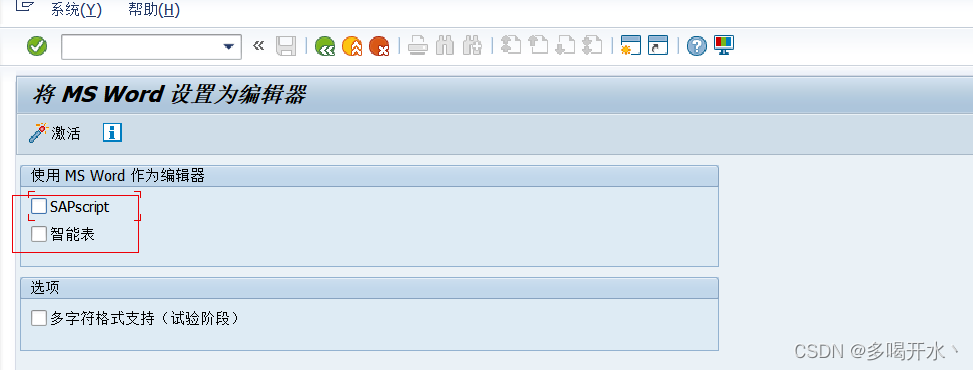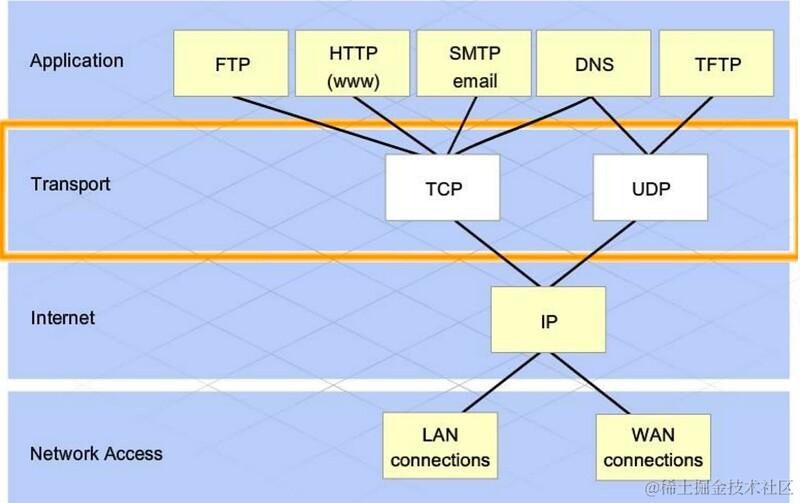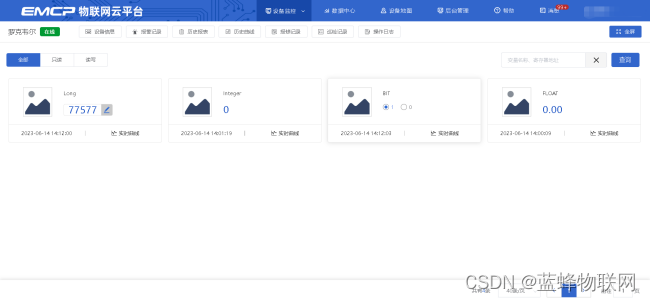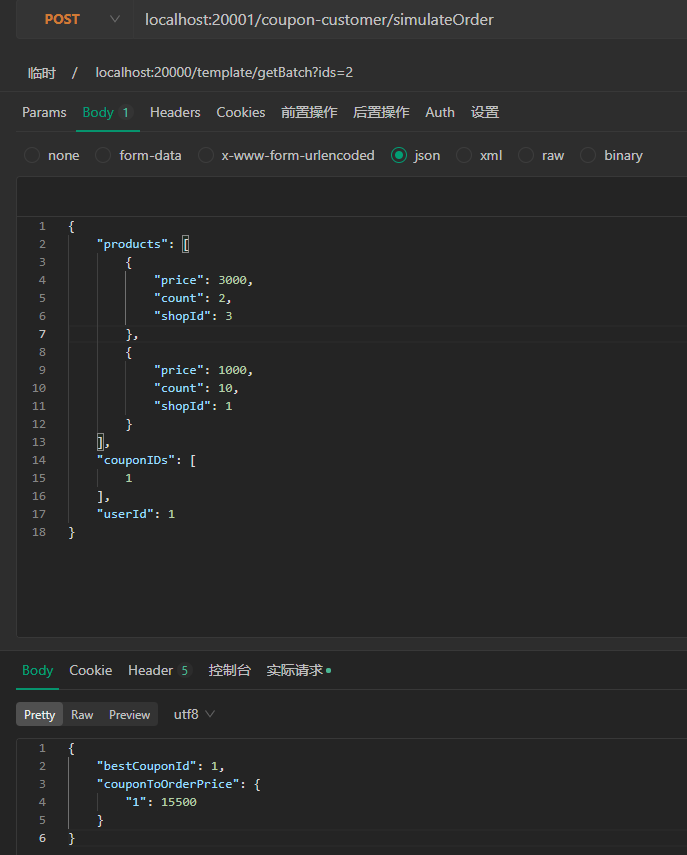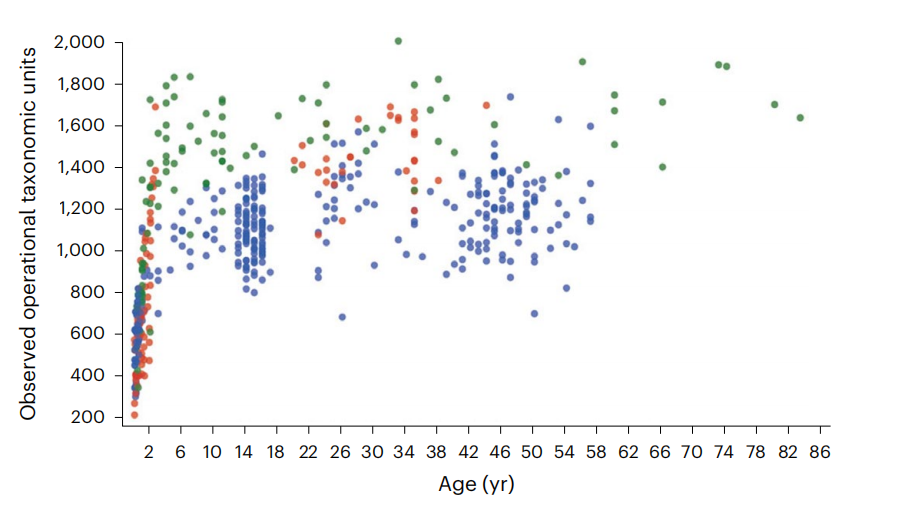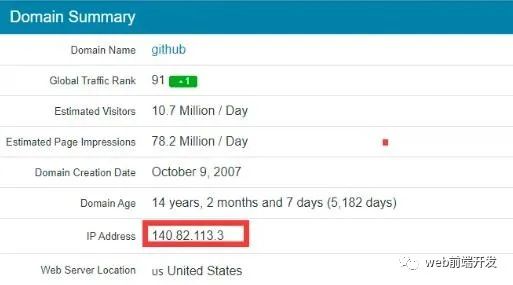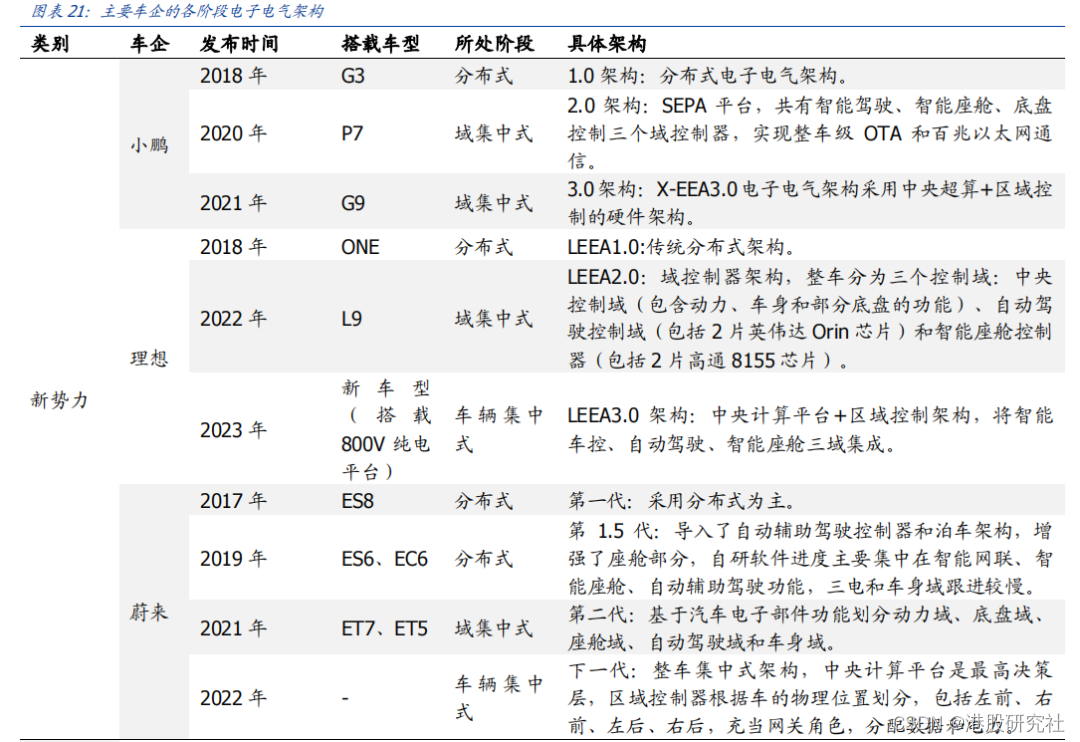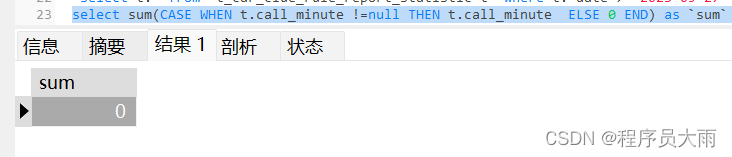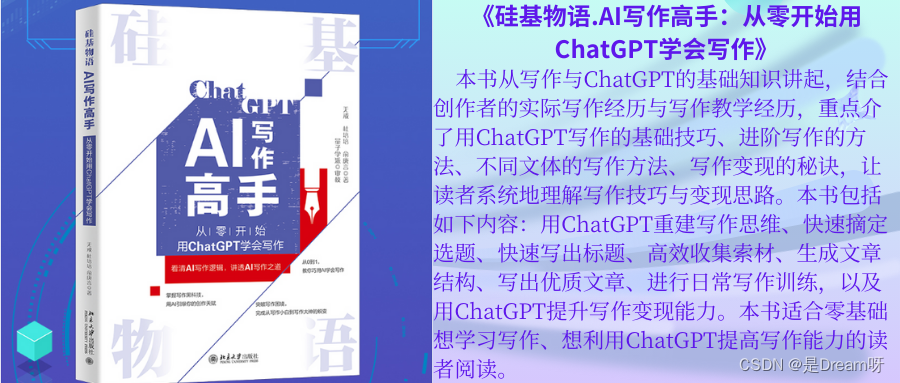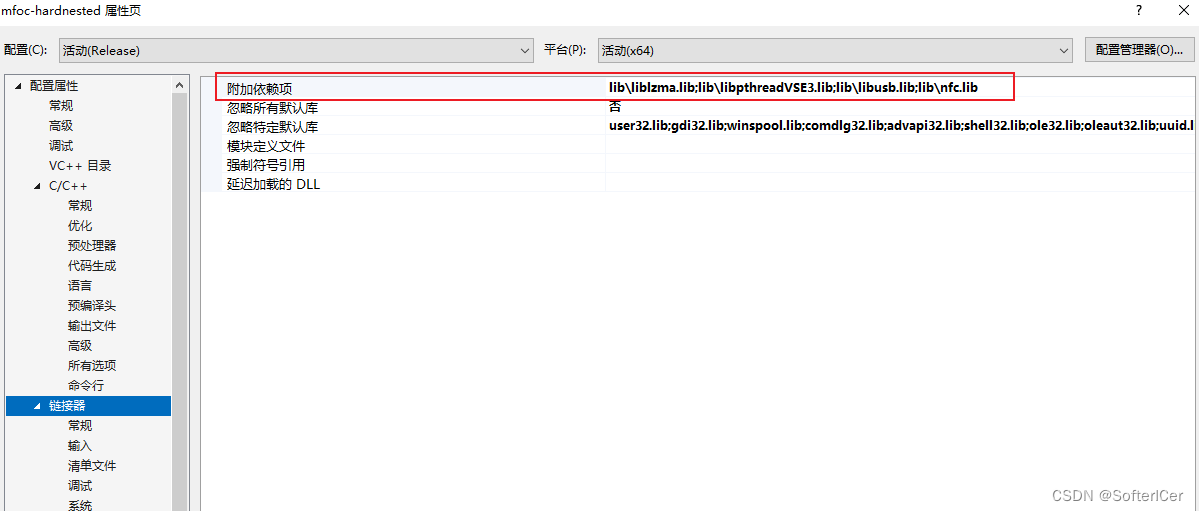一、文章内容概括
1.组件的三大组成部分(结构/样式/逻辑)
scoped解决样式冲突/data是一个函数
2.组件通信
- 组件通信语法
- 父传子
- 子传父
- 非父子通信(扩展)
3.进阶语法
- v-model原理
- v-model应用于组件
- sync修饰符
- ref和$refs
- $nextTick
二、scoped解决样式冲突
1.默认情况:
写在组件中的样式会 全局生效 → 因此很容易造成多个组件之间的样式冲突问题。
-
全局样式: 默认组件中的样式会作用到全局,任何一个组件中都会受到此样式的影响
-
局部样式: 可以给组件加上scoped 属性,可以让样式只作用于当前组件
2.代码演示
BaseOne.vue
<template>
<div class="base-one">
BaseOne
</div>
</template>
<script>
export default {
}
</script>
<style scoped>
</style>
BaseTwo.vue
<template>
<div class="base-one">
BaseTwo
</div>
</template>
<script>
export default {
}
</script>
<style scoped>
</style>
App.vue
<template>
<div id="app">
<BaseOne></BaseOne>
<BaseTwo></BaseTwo>
</div>
</template>
<script>
import BaseOne from './components/BaseOne'
import BaseTwo from './components/BaseTwo'
export default {
name: 'App',
components: {
BaseOne,
BaseTwo
}
}
</script>
3.scoped原理
- 当前组件内标签都被添加data-v-hash值 的属性
- css选择器都被添加 [data-v-hash值] 的属性选择器
最终效果: 必须是当前组件的元素, 才会有这个自定义属性, 才会被这个样式作用到

4.总结
- style的默认样式是作用到哪里的?
- scoped的作用是什么?
- style中推不推荐加scoped?
三、data必须是一个函数
1、data为什么要写成函数
一个组件的 data 选项必须是一个函数。目的是为了:保证每个组件实例,维护独立的一份数据对象。
每次创建新的组件实例,都会新执行一次data 函数,得到一个新对象。

2.代码演示
BaseCount.vue
<template>
<div class="base-count">
<button @click="count--">-</button>
<span>{{ count }}</span>
<button @click="count++">+</button>
</div>
</template>
<script>
export default {
data: function () {
return {
count: 100,
}
},
}
</script>
<style>
.base-count {
margin: 20px;
}
</style>
App.vue
<template>
<div class="app">
<BaseCount></BaseCount>
</div>
</template>
<script>
import BaseCount from './components/BaseCount'
export default {
components: {
BaseCount,
},
}
</script>
<style>
</style>
3.总结
data写成函数的目的是什么?
四、组件通信
1.什么是组件通信?
组件通信,就是指组件与组件之间的数据传递
- 组件的数据是独立的,无法直接访问其他组件的数据。
- 想使用其他组件的数据,就需要组件通信
2.组件之间如何通信

思考:
- 组件之间有哪些关系?
- 对应的组件通信方案有哪几类?
3.组件关系分类
- 父子关系
- 非父子关系

4.通信解决方案

5.父子通信流程
- 父组件通过 props 将数据传递给子组件
- 子组件利用 $emit 通知父组件修改更新

6.父向子通信代码示例
父组件通过props将数据传递给子组件
父组件App.vue
<template>
<div class="app" style="border: 3px solid #000; margin: 10px">
我是APP组件
<!-- 1.给组件标签,添加属性方式 赋值 -->
<Son :title="myTitle"></Son>
</div>
</template>
<script>
import Son from './components/Son.vue'
export default {
name: 'App',
data() {
return {
myTitle: '学前端,就来黑马程序员',
}
},
components: {
Son,
},
}
</script>
<style>
</style>
子组件Son.vue
<template>
<div class="son" style="border:3px solid #000;margin:10px">
<!-- 3.直接使用props的值 -->
我是Son组件 {{title}}
</div>
</template>
<script>
export default {
name: 'Son-Child',
// 2.通过props来接受
props:['title']
}
</script>
<style>
</style>

父向子传值步骤
- 给子组件以添加属性的方式传值
- 子组件内部通过props接收
- 模板中直接使用 props接收的值
7.子向父通信代码示例
父组件App.vue
<template>
<div class="app" style="border: 3px solid #000; margin: 10px">
我是APP组件
<!-- 2.父组件对子组件的消息进行监听 -->
<Son :title="myTitle" @changTitle="handleChange"></Son>
</div>
</template>
<script>
import Son from './components/Son.vue'
export default {
name: 'App',
data() {
return {
myTitle: '学前端,就来黑马程序员',
}
},
components: {
Son,
},
methods: {
// 3.提供处理函数,提供逻辑
handleChange(newTitle) {
this.myTitle = newTitle
},
},
}
</script>
<style>
</style>
子组件Son.vue
<template>
<div class="son" style="border: 3px solid #000; margin: 10px">
我是Son组件 {{ title }}
<button @click="changeFn">修改title</button>
</div>
</template>
<script>
export default {
name: 'Son-Child',
props: ['title'],
methods: {
changeFn() {
// 1.通过this.$emit() 向父组件发送通知
this.$emit('changTitle','传智教育')
},
},
}
</script>
<style>
</style>
子组件利用 $emit 通知父组件,进行修改更新

子向父传值步骤
- $emit触发事件,给父组件发送消息通知
- 父组件监听$emit触发的事件
- 提供处理函数,在函数的性参中获取传过来的参数
8.总结
- 组件关系分类有哪两种
- 父子组件通信的流程是什么?
- 父向子
- 子向父
五、什么是props
1.Props 定义
组件上 注册的一些 自定义属性
2.Props 作用
向子组件传递数据
3.特点
- 可以 传递 任意数量 的prop
- 可以 传递 任意类型 的prop

4.代码演示
父组件App.vue
<template>
<div class="app">
<UserInfo
:username="username"
:age="age"
:isSingle="isSingle"
:car="car"
:hobby="hobby"
></UserInfo>
</div>
</template>
<script>
import UserInfo from './components/UserInfo.vue'
export default {
data() {
return {
username: '小帅',
age: 28,
isSingle: true,
car: {
brand: '宝马',
},
hobby: ['篮球', '足球', '羽毛球'],
}
},
components: {
UserInfo,
},
}
</script>
<style>
</style>
子组件UserInfo.vue
<template>
<div class="userinfo">
<h3>我是个人信息组件</h3>
<div>姓名:{{username}}</div>
<div>年龄:{{age}}</div>
<div>是否单身:{{isSingle}}</div>
<div>座驾:{{car.brand}}</div>
<div>兴趣爱好:{{hobby.join('、')}}</div>
</div>
</template>
<script>
export default {
props:['username','age','isSingle','car','hobby']
}
</script>
<style>
.userinfo {
width: 300px;
border: 3px solid #000;
padding: 20px;
}
.userinfo > div {
margin: 20px 10px;
}
</style>
六、props校验
1.思考
组件的props可以乱传吗
2.作用
为组件的 prop 指定验证要求,不符合要求,控制台就会有错误提示 → 帮助开发者,快速发现错误
3.语法
- 类型校验
- 非空校验
- 默认值
- 自定义校验

4.代码演示
App.vue
<template>
<div class="app">
<BaseProgress :w="width"></BaseProgress>
</div>
</template>
<script>
import BaseProgress from './components/BaseProgress.vue'
export default {
data() {
return {
width: 30,
}
},
components: {
BaseProgress,
},
}
</script>
<style>
</style>
BaseProgress.vue
<template>
<div class="base-progress">
<div class="inner" :style="{ width: w + '%' }">
<span>{{ w }}%</span>
</div>
</div>
</template>
<script>
export default {
props: {
w: Number,
},
}
</script>
<style scoped>
.base-progress {
height: 26px;
width: 400px;
border-radius: 15px;
background-color: #272425;
border: 3px solid #272425;
box-sizing: border-box;
margin-bottom: 30px;
}
.inner {
position: relative;
background: #379bff;
border-radius: 15px;
height: 25px;
box-sizing: border-box;
left: -3px;
top: -2px;
}
.inner span {
position: absolute;
right: 0;
top: 26px;
}
</style>
七、props校验完整写法
1.语法
props: {
校验的属性名: {
type: 类型, // Number String Boolean ...
required: true, // 是否必填
default: 默认值, // 默认值
validator (value) {
// 自定义校验逻辑
return 是否通过校验
}
}
},
2.代码实例
<script>
export default {
// 完整写法(类型、默认值、非空、自定义校验)
props: {
w: {
type: Number,
//required: true,
default: 0,
validator(val) {
// console.log(val)
if (val >= 100 || val <= 0) {
console.error('传入的范围必须是0-100之间')
return false
} else {
return true
}
},
},
},
}
</script>
3.注意
1.default和required一般不同时写(因为当时必填项时,肯定是有值的)
2.default后面如果是简单类型的值,可以直接写默认。如果是复杂类型的值,则需要以函数的形式return一个默认值
八、props&data、单向数据流
1.共同点
都可以给组件提供数据
2.区别
- data 的数据是自己的 → 随便改
- prop 的数据是外部的 → 不能直接改,要遵循 单向数据流
3.单向数据流:
父级props 的数据更新,会向下流动,影响子组件。这个数据流动是单向的
4.代码演示
App.vue
<template>
<div class="app">
<BaseCount :count="count" @changeCount="handleChange"></BaseCount>
</div>
</template>
<script>
import BaseCount from './components/BaseCount.vue'
export default {
components:{
BaseCount
},
data(){
return {
count:100
}
},
methods:{
handleChange(newVal){
// console.log(newVal);
this.count = newVal
}
}
}
</script>
<style>
</style>
BaseCount.vue
<template>
<div class="base-count">
<button @click="handleSub">-</button>
<span>{{ count }}</span>
<button @click="handleAdd">+</button>
</div>
</template>
<script>
export default {
// 1.自己的数据随便修改 (谁的数据 谁负责)
// data () {
// return {
// count: 100,
// }
// },
// 2.外部传过来的数据 不能随便修改
props: {
count: {
type: Number,
},
},
methods: {
handleSub() {
this.$emit('changeCount', this.count - 1)
},
handleAdd() {
this.$emit('changeCount', this.count + 1)
},
},
}
</script>
<style>
.base-count {
margin: 20px;
}
</style>

5.口诀
谁的数据谁负责
九、非父子通信-event bus 事件总线
1.作用
非父子组件之间,进行简易消息传递。(复杂场景→ Vuex)
2.步骤
-
创建一个都能访问的事件总线 (空Vue实例)
import Vue from 'vue' const Bus = new Vue() export default Bus -
A组件(接受方),监听Bus的 $on事件
created () { Bus.$on('sendMsg', (msg) => { this.msg = msg }) } -
B组件(发送方),触发Bus的$emit事件
Bus.$emit('sendMsg', '这是一个消息')
3.代码示例
utils/EventBus.js
import Vue from 'vue'
const Bus = new Vue()
export default Bus
BaseA.vue(接受方)
<template>
<div class="base-a">
我是A组件(接收方)
<p>{{ msg }}</p>
</div>
</template>
<script>
import Bus from "../utils/EventBus";
export default {
data() {
return {
msg: "",
};
},
created() {
Bus.$on("sendMsg", (msg) => {
this.msg = msg;
});
},
};
</script>
<style scoped>
.base-a {
width: 200px;
height: 200px;
border: 3px solid #000;
border-radius: 3px;
margin: 10px;
}
</style>
BaseB.vue(发送方)
<template>
<div class="base-b">
<div>我是B组件(发布方)</div>
<button @click="sendMsg">发送消息</button>
</div>
</template>
<script>
import Bus from "../utils/EventBus";
export default {
methods: {
sendMsg() {
Bus.$emit("sendMsg", "这是一个消息");
},
},
};
</script>
<style scoped>
.base-b {
width: 200px;
height: 200px;
border: 3px solid #000;
border-radius: 3px;
margin: 10px;
}
</style>
App.vue
<template>
<div>
<BaseA></BaseA>
<BaseB></BaseB>
</div>
</template>
<script>
import BaseA from "./components/BaseA.vue";
import BaseB from "./components/BaseB.vue";
export default {
components: {
BaseA,
BaseB,
},
};
</script>
<style>
</style>
4.总结
1.非父子组件传值借助什么?
2.什么是事件总线
3.发送方应该调用事件总线的哪个方法
4.接收方应该调用事件总线的哪个方法
5.一个组件发送数据,可不可以被多个组件接收
十、非父子通信-provide&inject
1.作用
跨层级共享数据
2.场景

3.语法
- 父组件 provide提供数据
export default {
provide () {
return {
// 普通类型【非响应式】
color: this.color,
// 复杂类型【响应式】
userInfo: this.userInfo,
}
}
}
2.子/孙组件 inject获取数据
export default {
inject: ['color','userInfo'],
created () {
console.log(this.color, this.userInfo)
}
}
4.注意
- provide提供的简单类型的数据不是响应式的,复杂类型数据是响应式。(推荐提供复杂类型数据)
- 子/孙组件通过inject获取的数据,不能在自身组件内修改
5.代码演示
GrandSon.vue
<template>
<div class="grandSon">
我是GrandSon
{{ color }} -{{ userInfo.name }} -{{ userInfo.age }}
</div>
</template>
<script>
export default {
inject: ['color', 'userInfo'],
}
</script>
<style>
.grandSon {
border: 3px solid #000;
border-radius: 6px;
margin: 10px;
height: 100px;
}
</style>
SonA.vue
<template>
<div class="SonA">我是SonA组件
<GrandSon></GrandSon>
</div>
</template>
<script>
import GrandSon from '../components/GrandSon.vue'
export default {
components:{
GrandSon
}
}
</script>
<style>
.SonA {
border: 3px solid #000;
border-radius: 6px;
margin: 10px;
height: 200px;
}
</style>
SonB.vue
<template>
<div class="SonB">
我是SonB组件
</div>
</template>
<script>
export default {
}
</script>
<style>
.SonB {
border: 3px solid #000;
border-radius: 6px;
margin: 10px;
height: 200px;
}
</style>
App.vue
<template>
<div class="app">
我是APP组件
<button @click="change">修改数据</button>
<SonA></SonA>
<SonB></SonB>
</div>
</template>
<script>
import SonA from "./components/SonA.vue";
import SonB from "./components/SonB.vue";
export default {
provide() {
return {
// 简单类型 是非响应式的
color: this.color,
// 复杂类型 是响应式的
userInfo: this.userInfo,
};
},
data() {
return {
color: "pink",
userInfo: {
name: "zs",
age: 18,
},
};
},
methods: {
change() {
this.color = "red";
this.userInfo.name = "ls";
},
},
components: {
SonA,
SonB,
},
};
</script>
<style>
.app {
border: 3px solid #000;
border-radius: 6px;
margin: 10px;
}
</style>
十一、v-model原理
1.原理:
v-model本质上是一个语法糖。例如应用在输入框上,就是value属性 和 input事件 的合写
<template>
<div id="app" >
<input v-model="msg" type="text">
<input :value="msg" @input="msg = $event.target.value" type="text">
</div>
</template>
2.作用:
提供数据的双向绑定
- 数据变,视图跟着变 :value
- 视图变,数据跟着变 @input
3.注意
$event 用于在模板中,获取事件的形参
4.代码示例
<template>
<div class="app">
<input type="text" v-model="msg1" />
<br />
<!-- v-model的底层其实就是:value和 @input的简写 -->
<input type="text" :value="msg2" @input="msg2 = $event.target.value" />
</div>
</template>
<script>
export default {
data() {
return {
msg1: '',
msg2: '',
}
},
}
</script>
<style>
</style>
5.v-model使用在其他表单元素上的原理
不同的表单元素, v-model在底层的处理机制是不一样的。比如给checkbox使用v-model
底层处理的是 checked属性和change事件。
不过咱们只需要掌握应用在文本框上的原理即可
十二、表单类组件封装
1.需求目标
实现子组件和父组件数据的双向绑定 (实现App.vue中的selectId和子组件选中的数据进行双向绑定)
2.代码演示
App.vue
<template>
<div class="app">
<BaseSelect :value="selectId" @input="selectId = $event"></BaseSelect>
</div>
</template>
<script>
import BaseSelect from "./components/BaseSelect.vue";
export default {
data() {
return {
selectId: "102",
};
},
components: {
BaseSelect,
},
};
</script>
<style>
</style>
相当于如下代码(简化):
<template>
<div class="app">
<BaseSelect v-model="selectId"></BaseSelect>
</div>
</template>
<script>
import BaseSelect from "./components/BaseSelect.vue";
export default {
data() {
return {
selectId: "102",
};
},
components: {
BaseSelect,
},
};
</script>
<style>
</style>
BaseSelect.vue
<template>
<div>
<select :value="value" @change="selectCity">
<option value="101">北京</option>
<option value="102">上海</option>
<option value="103">武汉</option>
<option value="104">广州</option>
<option value="105">深圳</option>
</select>
</div>
</template>
<script>
export default {
props: {
value: String,
},
methods: {
selectCity(e) {
this.$emit("input", e.target.value);
},
},
};
</script>
<style>
</style>
十三、v-model简化代码
1.目标:
父组件通过v-model 简化代码,实现子组件和父组件数据 双向绑定
2.如何简化:
v-model其实就是 :value和@input事件的简写
- 子组件:props通过value接收数据,事件触发 input
- 父组件:v-model直接绑定数据
3.代码示例
子组件
<select :value="value" @change="handleChange">...</select>
props: {
value: String
},
methods: {
handleChange (e) {
this.$emit('input', e.target.value)
}
}
父组件
<BaseSelect v-model="selectId"></BaseSelect>
十四、.sync修饰符
1.作用
可以实现 子组件 与 父组件数据 的 双向绑定,简化代码
特点:prop属性名可以自定义,非固定value
简单理解:子组件可以修改父组件传过来的props值
2.场景
封装弹框类的基础组件, visible属性 true显示 false隐藏
3.本质
.sync修饰符 就是 :属性名 和 @update:属性名 合写
4.语法
父组件
//.sync写法
<BaseDialog :visible.sync="isShow" />
--------------------------------------
//完整写法
<BaseDialog
:visible="isShow"
@update:visible="isShow = $event"
/>
子组件
props: {
visible: Boolean
},
this.$emit('update:visible', false)
5.代码示例
App.vue
<template>
<div class="app">
<button @click="openDialog">退出按钮</button>
<!-- isShow.sync => :isShow="isShow" @update:isShow="isShow=$event" -->
<BaseDialog :isShow.sync="isShow"></BaseDialog>
</div>
</template>
<script>
import BaseDialog from './components/BaseDialog.vue'
export default {
data() {
return {
isShow: false,
}
},
methods: {
openDialog() {
this.isShow = true
},
},
components: {
BaseDialog,
},
}
</script>
<style>
</style>
BaseDialog.vue
<template>
<div class="base-dialog-wrap" v-show="isShow">
<div class="base-dialog">
<div class="title">
<h3>温馨提示:</h3>
<button class="close" @click="closeDialog">x</button>
</div>
<div class="content">
<p>你确认要退出本系统么?</p>
</div>
<div class="footer">
<button>确认</button>
<button>取消</button>
</div>
</div>
</div>
</template>
<script>
export default {
props: {
isShow: Boolean,
},
methods:{
closeDialog(){
this.$emit('update:isShow',false)
}
}
}
</script>
<style scoped>
.base-dialog-wrap {
width: 300px;
height: 200px;
box-shadow: 2px 2px 2px 2px #ccc;
position: fixed;
left: 50%;
top: 50%;
transform: translate(-50%, -50%);
padding: 0 10px;
}
.base-dialog .title {
display: flex;
justify-content: space-between;
align-items: center;
border-bottom: 2px solid #000;
}
.base-dialog .content {
margin-top: 38px;
}
.base-dialog .title .close {
width: 20px;
height: 20px;
cursor: pointer;
line-height: 10px;
}
.footer {
display: flex;
justify-content: flex-end;
margin-top: 26px;
}
.footer button {
width: 80px;
height: 40px;
}
.footer button:nth-child(1) {
margin-right: 10px;
cursor: pointer;
}
</style>
6.总结
1.父组件如果想让子组件修改传过去的值 必须加什么修饰符?
2.子组件要修改父组件的props值 必须使用什么语法?
十五、ref和$refs
1.作用
利用ref 和 $refs 可以用于 获取 dom 元素 或 组件实例
2.特点:
查找范围 → 当前组件内(更精确稳定)
3.语法
获取 dom 元素
1.给要获取的盒子添加ref属性
<div ref="chartRef">我是渲染图表的容器</div>
2.获取时通过 $refs获取 this.$refs.chartRef 获取
mounted () {
console.log(this.$refs.chartRef)
}
获取 组件实例
1.目标组件 - 添加ref属性
<BaseForm ref="baseForm"></BaseForm>
2.恰当时机,通过this.$refs.xxx获取目标组件,就可以调用组件对象里面的方法
this.$refs.baseForm.组件方法();
4.注意
之前只用document.querySelect(‘.box’) 获取的是整个页面中的盒子
5.代码示例
App.vue
<template>
<div class="app">
<div class="base-chart-box">
这是一个捣乱的盒子
</div>
<BaseChart></BaseChart>
</div>
</template>
<script>
import BaseChart from './components/BaseChart.vue'
export default {
components:{
BaseChart
}
}
</script>
<style>
.base-chart-box {
width: 300px;
height: 200px;
}
</style>
BaseChart.vue
<template>
<div class="base-chart-box" ref="baseChartBox">子组件</div>
</template>
<script>
import * as echarts from "echarts";
export default {
mounted() {
// 基于准备好的dom,初始化echarts实例
// document.querySelector 会查找项目中所有的元素
// $refs只会在当前组件查找盒子
// var myChart = echarts.init(document.querySelector('.base-chart-box'))
var myChart = echarts.init(this.$refs.baseChartBox);
// 绘制图表
myChart.setOption({
title: {
text: "ECharts 入门示例",
},
tooltip: {},
xAxis: {
data: ["衬衫", "羊毛衫", "雪纺衫", "裤子", "高跟鞋", "袜子"],
},
yAxis: {},
series: [
{
name: "销量",
type: "bar",
data: [5, 20, 36, 10, 10, 20],
},
],
});
},
};
</script>
<style scoped>
.base-chart-box {
width: 400px;
height: 300px;
border: 3px solid #000;
border-radius: 6px;
}
</style>
十六、异步更新 & $nextTick
1.需求
编辑标题, 编辑框自动聚焦
- 点击编辑,显示编辑框
- 让编辑框,立刻获取焦点

2.代码实现
<template>
<div class="app">
<div v-if="isShowEdit">
<input type="text" v-model="editValue" ref="inp" />
<button>确认</button>
</div>
<div v-else>
<span>{{ title }}</span>
<button @click="editFn">编辑</button>
</div>
</div>
</template>
<script>
export default {
data() {
return {
title: '大标题',
isShowEdit: false,
editValue: '',
}
},
methods: {
editFn() {
// 显示输入框
this.isShowEdit = true
// 获取焦点
this.$refs.inp.focus()
} },
}
</script>
3.问题
“显示之后”,立刻获取焦点是不能成功的!
原因:Vue 是异步更新DOM (提升性能)
4.解决方案
$nextTick:等 DOM更新后,才会触发执行此方法里的函数体
语法: this.$nextTick(函数体)
this.$nextTick(() => {
this.$refs.inp.focus()
})
注意:$nextTick 内的函数体 一定是箭头函数,这样才能让函数内部的this指向Vue实例