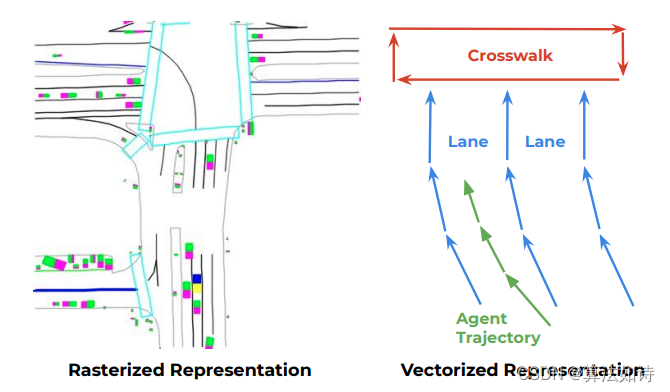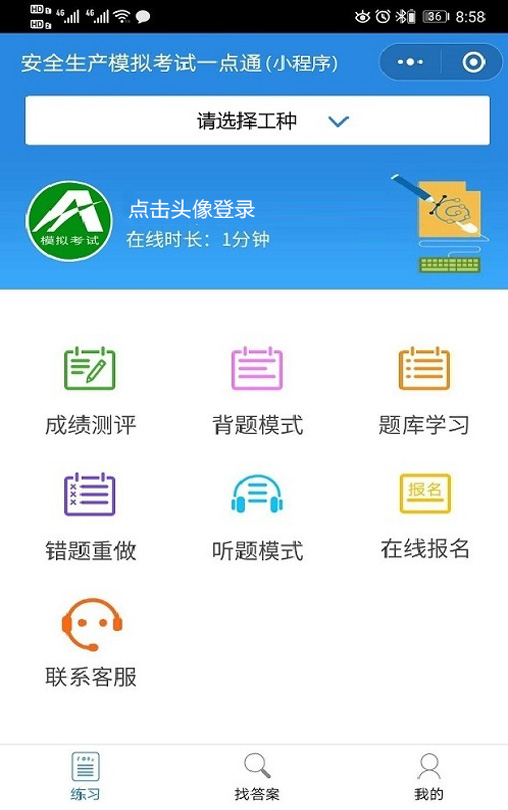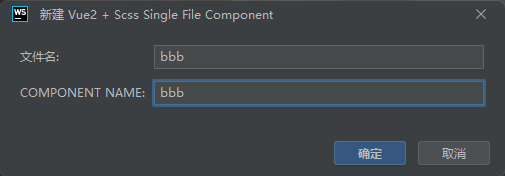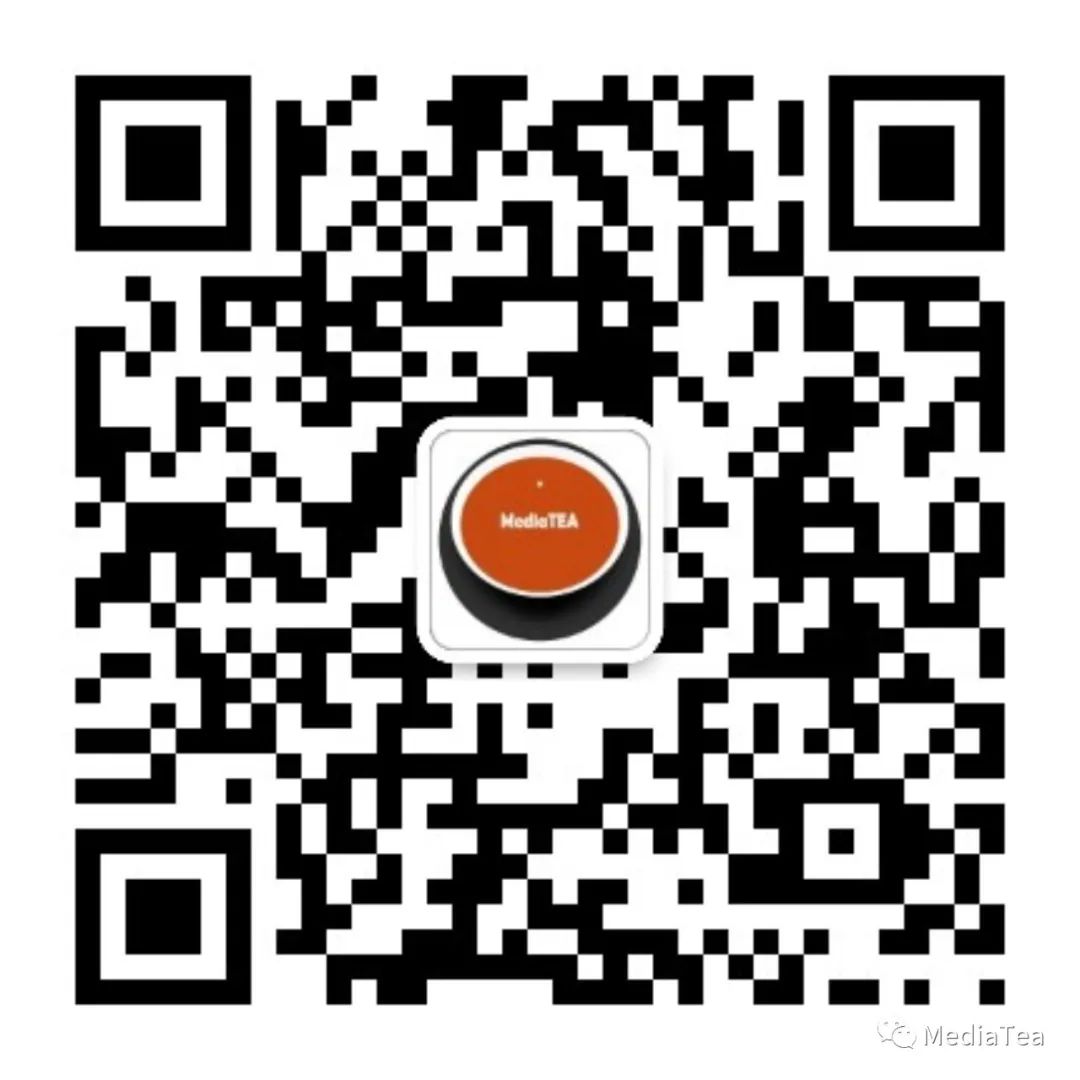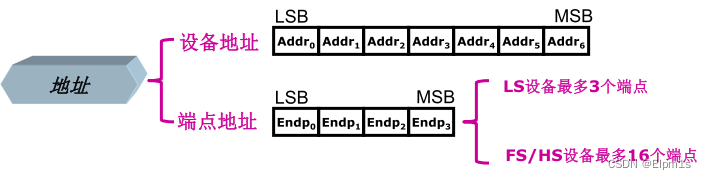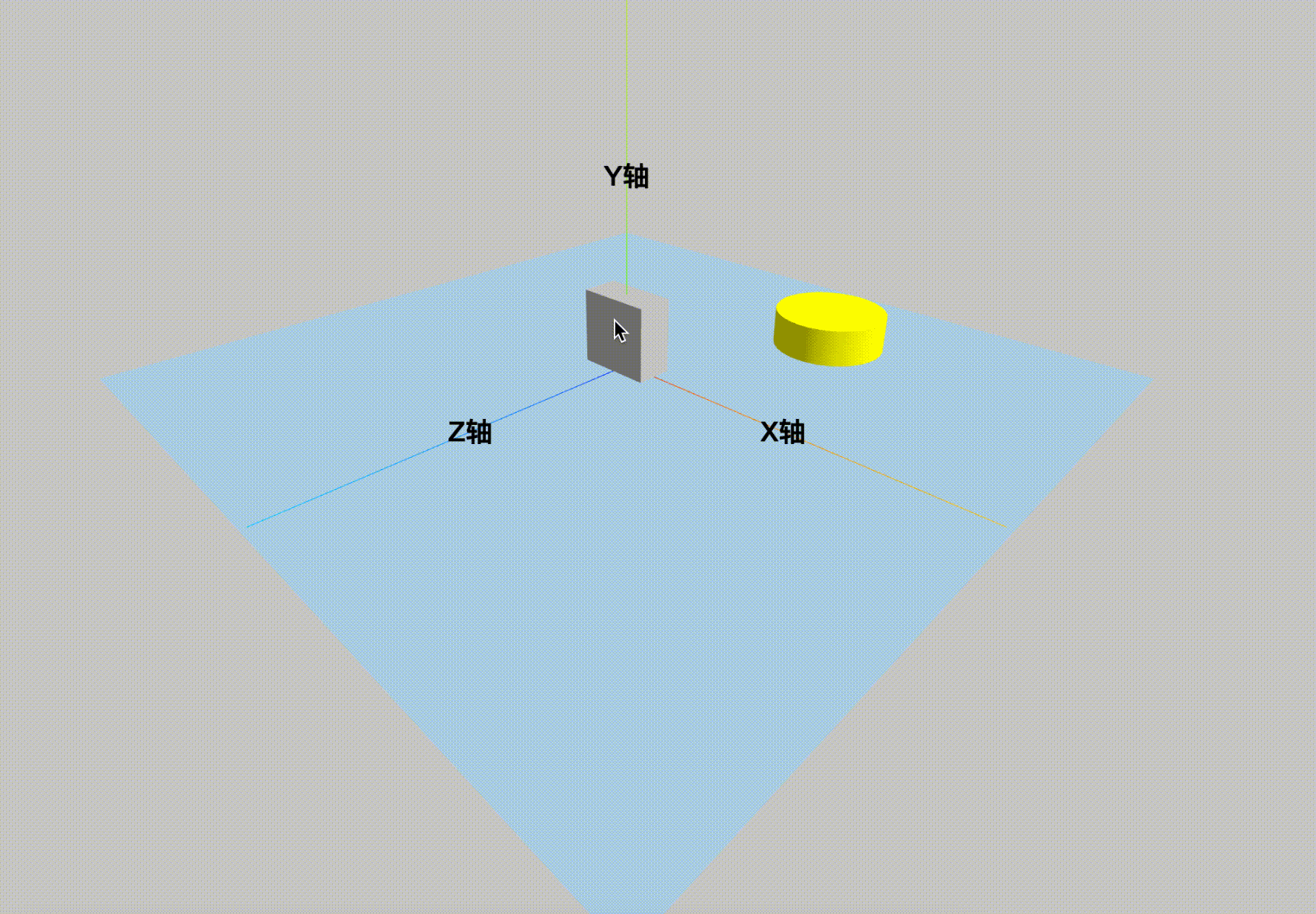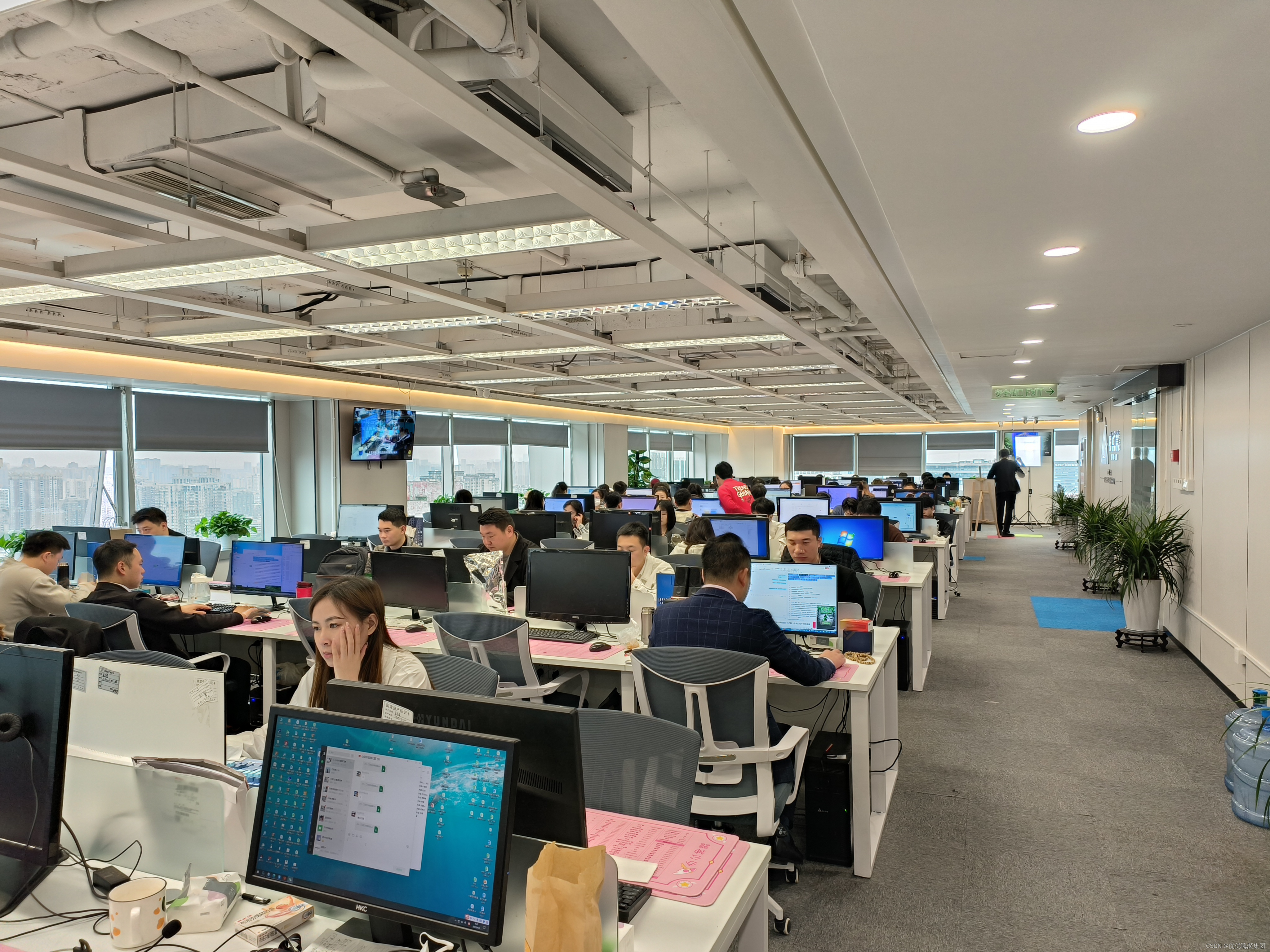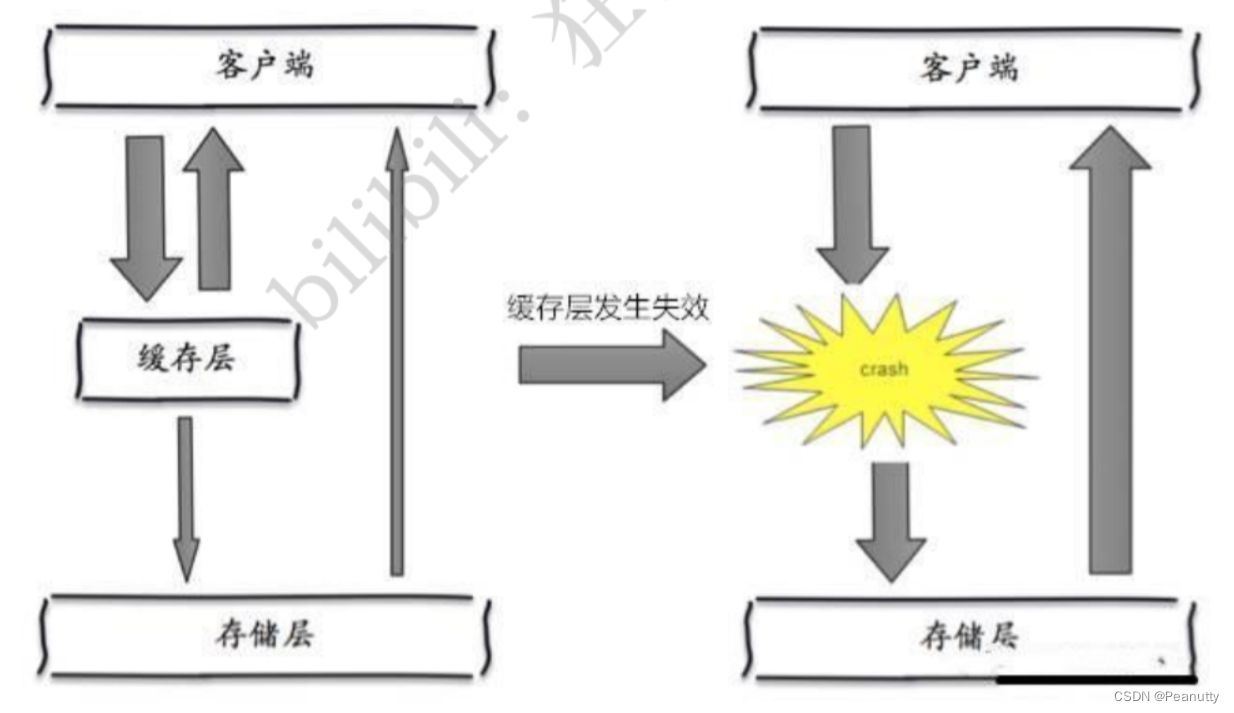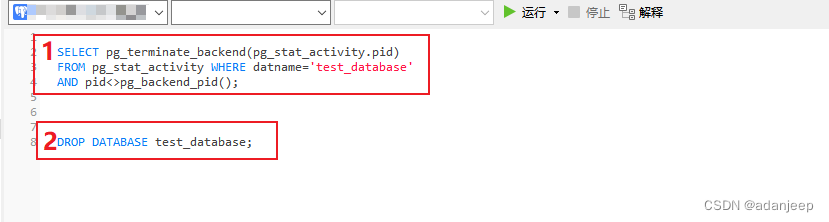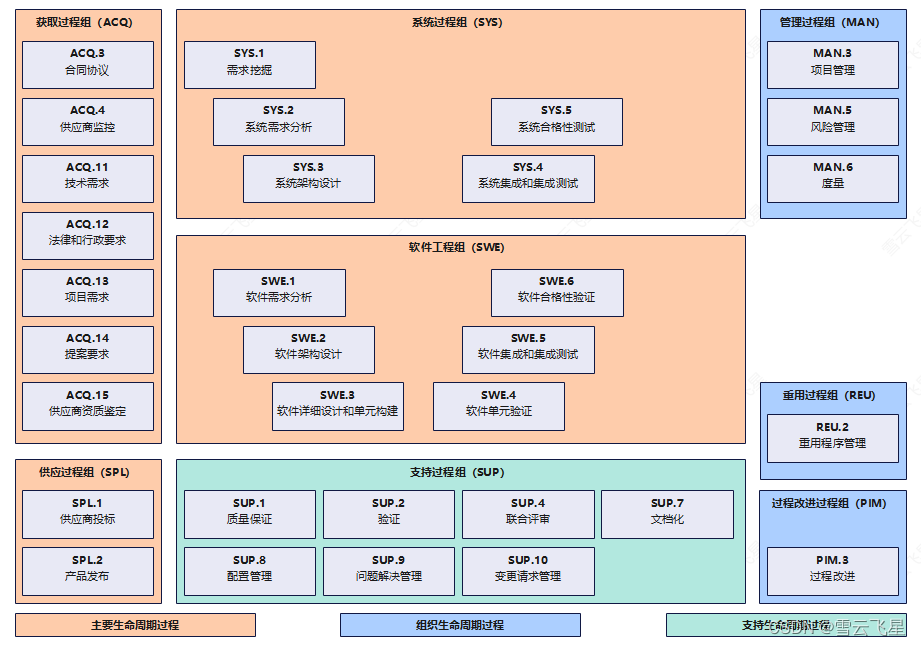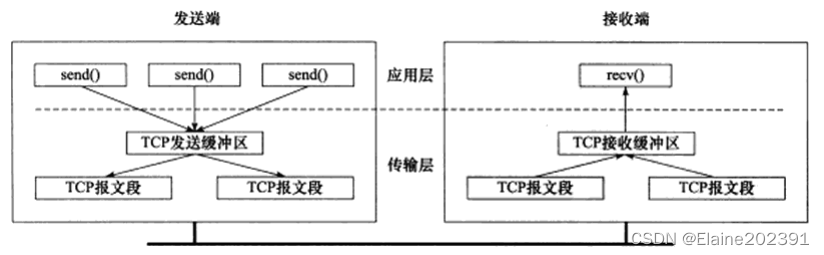目录
- 效果展示
- 保持组件界面原始大小
- 组件size固定,spacing自适应
- 组件size自适应,spacing固定
- 使用技巧总结
- 优先级
- 需要固定size的自定义组件(button)
- 需要自适应size的组件
- 界面结构
- 主界面 main.qml
- 功能界面 LayoutSpacing.qml
- 自定义组件 BasicComponent .qml
- 固定组件的size, Layout的spacing
- main.qml
- LayoutSpacing.qml
- 固定组件的size, spacing自动拉伸
- LayoutSpacing.qml
- 固定spacing, 组件的size自动拉伸
- LayoutSpacing.qml
- 设置内部单个组件的size
效果展示
保持组件界面原始大小
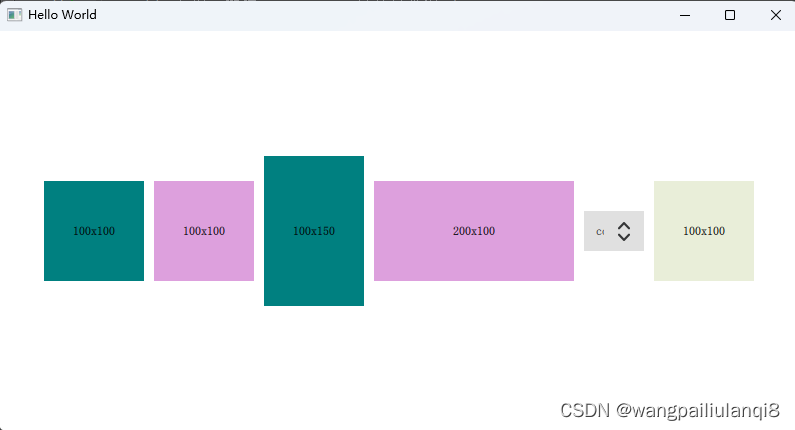
组件size固定,spacing自适应

组件size自适应,spacing固定
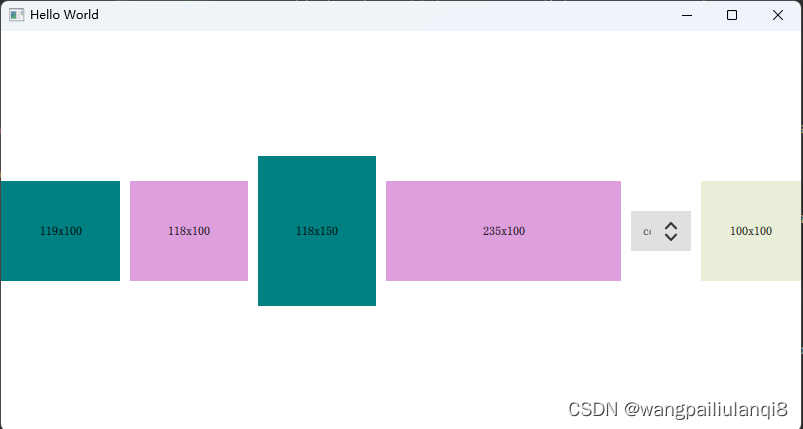
使用技巧总结
优先级
Layout.fillWidth > preferredWidth > width > implicitWidth
需要固定size的自定义组件(button)
内部申明 width/height
外部不要设置Layout.fillWidth:true
需要自适应size的组件
界面设置 anchor.fill: parent
组件设置Layout.fillWidth:true
界面结构
主界面 main.qml
最外围界面
import QtQuick 2.12
import QtQuick.Window 2.15
import QtQuick.Controls 2.15
import QtQuick.Layouts 1.15
import "./TestWidth"
Window {
width: 1000
height: 800
visible: true
title: qsTr("Hello World")
LayoutSpacing{
anchors.centerIn: parent
}
}
功能界面 LayoutSpacing.qml
根节点是RowLayout ,子节点有
- RowLayout : 2 Rectangle
- Rectangle
- ComboBox
- BasicComponent :自定义组件
import QtQuick 2.15
import QtQuick.Layouts 1.15
import QtQuick.Controls 2.15
RowLayout {
id: root
spacing: 10
RowLayout {
Layout.fillWidth: true
spacing: 10
Rectangle {
color: 'teal'
Layout.fillWidth: true
Layout.preferredWidth: 100
Layout.preferredHeight: 100
Text {
anchors.centerIn: parent
text: parent.width + 'x' + parent.height
}
}
Rectangle {
color: 'plum'
Layout.fillWidth: true
Layout.preferredWidth: 100
Layout.preferredHeight: 100
Text {
anchors.centerIn: parent
text: parent.width + 'x' + parent.height
}
}
}
Rectangle {
color: 'teal'
Layout.fillWidth: true // 优先级 > preferredWidth > width
Layout.preferredWidth: 100
Layout.preferredHeight: 150
Text {
anchors.centerIn: parent
text: parent.width + 'x' + parent.height
}
}
Rectangle {
color: 'plum'
Layout.fillWidth: true
Layout.preferredWidth: 200
Layout.preferredHeight: 100
Text {
anchors.centerIn: parent
text: parent.width + 'x' + parent.height
}
}
ComboBox{
id: basicCombobox
// 在Layou里面时,width不生效, must use "Layout."
Layout.preferredWidth: 60
currentIndex: 0
model: ["config", " spectrometer"]
popup.closePolicy: Popup.CloseOnEscape | Popup.CloseOnPressOutside
| Popup.CloseOnReleaseOutside
onCurrentIndexChanged: {
// 初始化时不会触发
console.log("onCurrentIndexChanged", currentIndex)
initCycle()
}
Component.onCompleted: {
console.log("basicCombobox.width", basicCombobox.width)
}
}
BasicComponent {
// 如果内部,外部都没有指定size, 默认会为0
Text {
anchors.centerIn: parent
text: parent.width + 'x' + parent.height
}
}
}
自定义组件 BasicComponent .qml
import QtQuick 2.15
import QtQuick.Layouts 1.15
Rectangle {
id: root
property color recColor: "#e9eed9"
// implicitWidth: 30
// implicitHeight: 50
color: recColor
width: 100
height: 100
}
固定组件的size, Layout的spacing
如果想要展示组件的原始大小,不让其随着界面拉伸,同时固定spacing,可以注意以下
- 对于LayoutSpacing.qml的外部和外部,都不要使用anchors.fill: parent
- LayoutSpacing的内部根节点,不设定size,默认展示全部组件原始大小
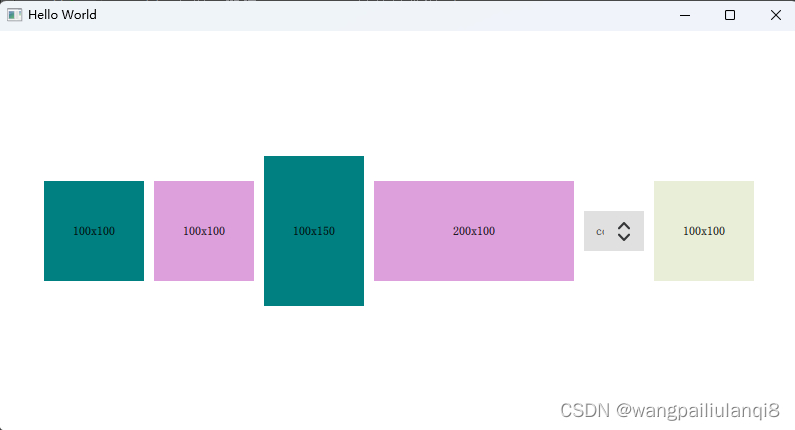
main.qml
import QtQuick 2.12
import QtQuick.Window 2.15
import QtQuick.Controls 2.15
import QtQuick.Layouts 1.15
import "./TestWidth"
Window {
width: 800
height: 400
visible: true
title: qsTr("Hello World")
LayoutSpacing{
anchors.centerIn: parent
}
}
LayoutSpacing.qml
import QtQuick 2.15
import QtQuick.Layouts 1.15
import QtQuick.Controls 2.15
RowLayout {
id: root
// 若对root的size不做任何设定,默认展示全部组件原始大小
spacing: 10
RowLayout {
Layout.fillWidth: true
spacing: 10
Rectangle {
color: 'teal'
Layout.fillWidth: true
Layout.preferredWidth: 100
// Layout.minimumHeight: 100
Layout.preferredHeight: 100
Text {
anchors.centerIn: parent
text: parent.width + 'x' + parent.height
}
}
。。。。。。
固定组件的size, spacing自动拉伸
如果外围界面比内部组件要大,但是希望固定住组件的原始大小,让spacing自动拉伸填充
- LayoutSpacing设置anchors.fill: parent, 在外部内部都可
- 界面内部组件不要设置 Layout.fillWidth: true
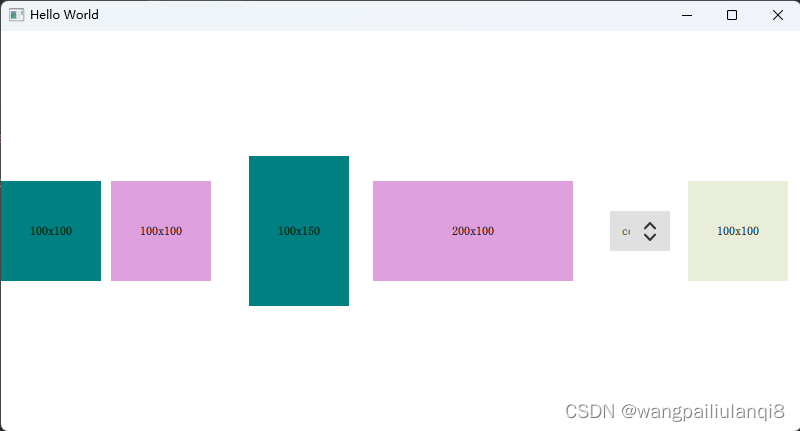
LayoutSpacing.qml
import QtQuick 2.15
import QtQuick.Layouts 1.15
import QtQuick.Controls 2.15
RowLayout {
id: root
anchors.fill: parent
spacing: 10
RowLayout {
Layout.fillWidth: true
spacing: 10
Rectangle {
color: 'teal'
// Layout.fillWidth: true
Layout.preferredWidth: 100
Layout.preferredHeight: 100
Text {
anchors.centerIn: parent
text: parent.width + 'x' + parent.height
}
}
Rectangle {
color: 'plum'
// Layout.fillWidth: true
Layout.preferredWidth: 100
Layout.preferredHeight: 100
Text {
anchors.centerIn: parent
text: parent.width + 'x' + parent.height
}
}
}
Rectangle {
color: 'teal'
// Layout.fillWidth: true // 优先级 > preferredWidth > width
Layout.preferredWidth: 100
Layout.preferredHeight: 150
Text {
anchors.centerIn: parent
text: parent.width + 'x' + parent.height
}
}
Rectangle {
color: 'plum'
// Layout.fillWidth: true
Layout.preferredWidth: 200
Layout.preferredHeight: 100
Text {
anchors.centerIn: parent
text: parent.width + 'x' + parent.height
}
}
ComboBox{
id: basicCombobox
Layout.preferredWidth: 60
currentIndex: 0
model: ["config", " spectrometer"]
popup.closePolicy: Popup.CloseOnEscape | Popup.CloseOnPressOutside
| Popup.CloseOnReleaseOutside
}
BasicComponent {
Text {
anchors.centerIn: parent
text: parent.width + 'x' + parent.height
}
}
}
固定spacing, 组件的size自动拉伸
如果希望组件大小自适应,保证间距spacing固定
- LayoutSpacing设置anchors.fill: parent, 在外部内部都可
- 界面内部组件设置 Layout.fillWidth: true
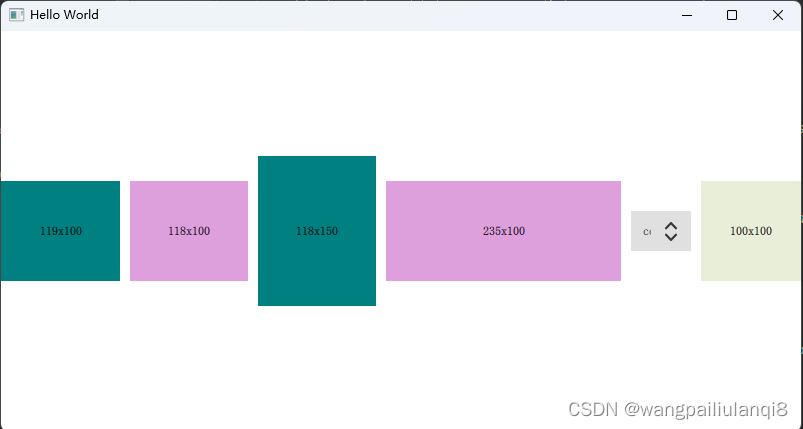
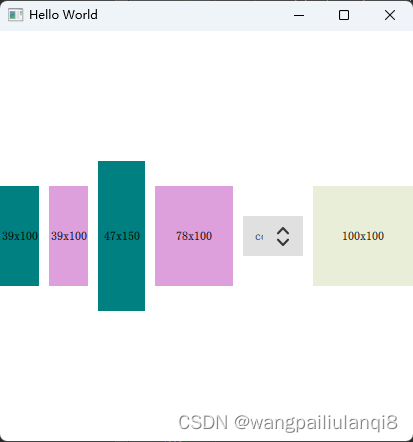
LayoutSpacing.qml
import QtQuick 2.15
import QtQuick.Layouts 1.15
import QtQuick.Controls 2.15
RowLayout {
id: root
anchors.fill: parent
spacing: 10
RowLayout {
Layout.fillWidth: true
spacing: 10
Rectangle {
color: 'teal'
Layout.fillWidth: true
Layout.preferredWidth: 100
Layout.preferredHeight: 100
Text {
anchors.centerIn: parent
text: parent.width + 'x' + parent.height
}
}
Rectangle {
color: 'plum'
Layout.fillWidth: true
Layout.preferredWidth: 100
Layout.preferredHeight: 100
Text {
anchors.centerIn: parent
text: parent.width + 'x' + parent.height
}
}
}
Rectangle {
color: 'teal'
Layout.fillWidth: true // 优先级 > preferredWidth > width
Layout.preferredWidth: 100
Layout.preferredHeight: 150
Text {
anchors.centerIn: parent
text: parent.width + 'x' + parent.height
}
}
Rectangle {
color: 'plum'
Layout.fillWidth: true
Layout.preferredWidth: 200
Layout.preferredHeight: 100
Text {
anchors.centerIn: parent
text: parent.width + 'x' + parent.height
}
}
ComboBox{
id: basicCombobox
Layout.preferredWidth: 60
currentIndex: 0
model: ["config", " spectrometer"]
popup.closePolicy: Popup.CloseOnEscape | Popup.CloseOnPressOutside
| Popup.CloseOnReleaseOutside
}
BasicComponent {
Text {
anchors.centerIn: parent
text: parent.width + 'x' + parent.height
}
}
}
设置内部单个组件的size
作为Layout成员的组件,设置它的size必须使用Layout的属性,比如
Layout.minimumWidth: 100
Layout.preferredWidth: 200
Layout.preferredHeight: 100
RowLayout {
Layout.fillWidth: true
spacing: 10
ComboBox{
id: basicCombobox
width: 10
currentIndex: 0
model: ["A", " B"]
Component.onCompleted: {
console.log("basicCombobox.width", basicCombobox.width)
}
}
}
qml: basicCombobox.width 140
使用 Layout.preferredWidth属性,才能生效
RowLayout {
Layout.fillWidth: true
spacing: 10
ComboBox{
id: basicCombobox
Layout.preferredWidth: 60
currentIndex: 0
model: ["A", " B"]
Component.onCompleted: {
console.log("basicCombobox.width", basicCombobox.width)
}
}
}
qml: basicCombobox.width 60