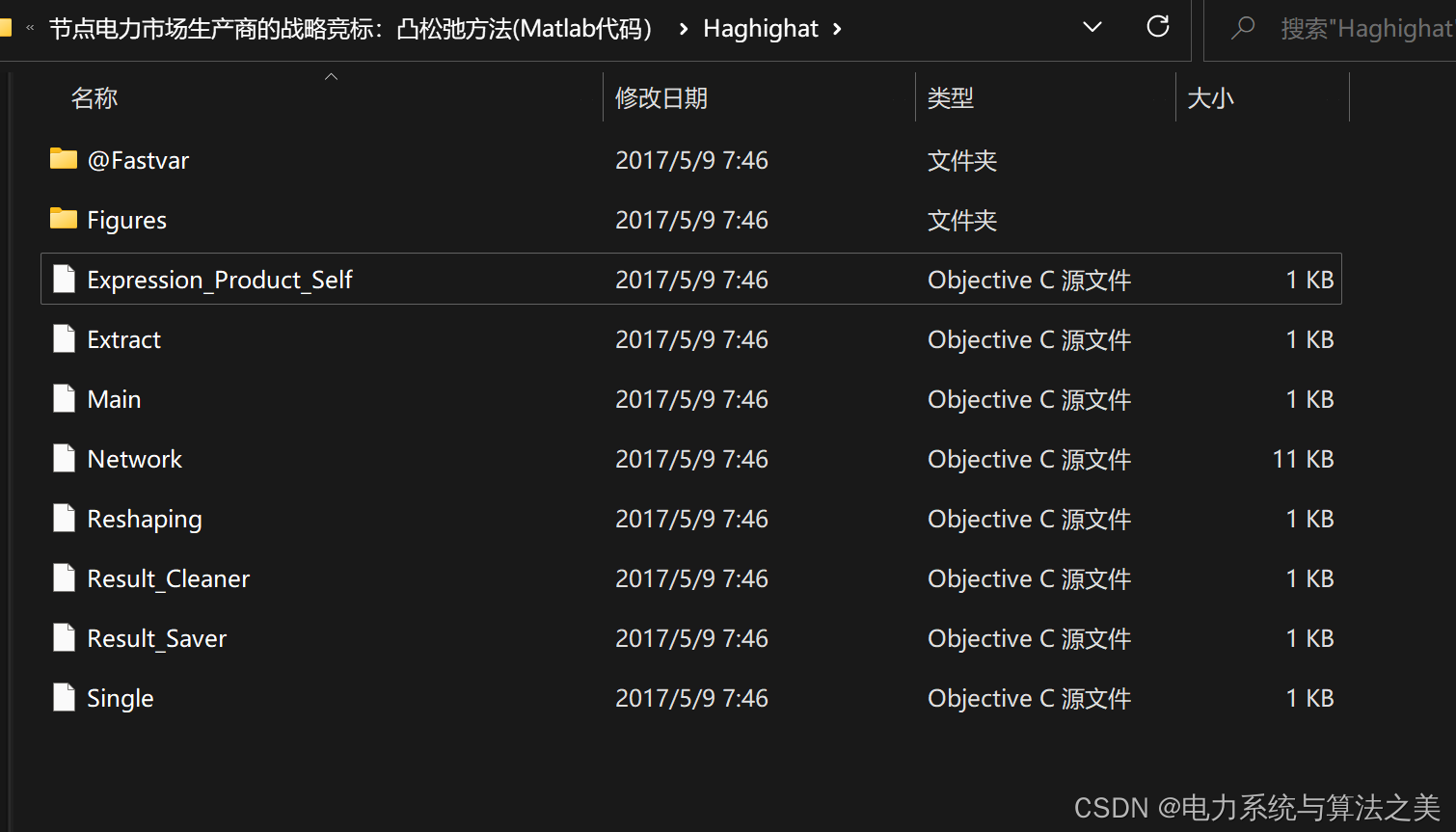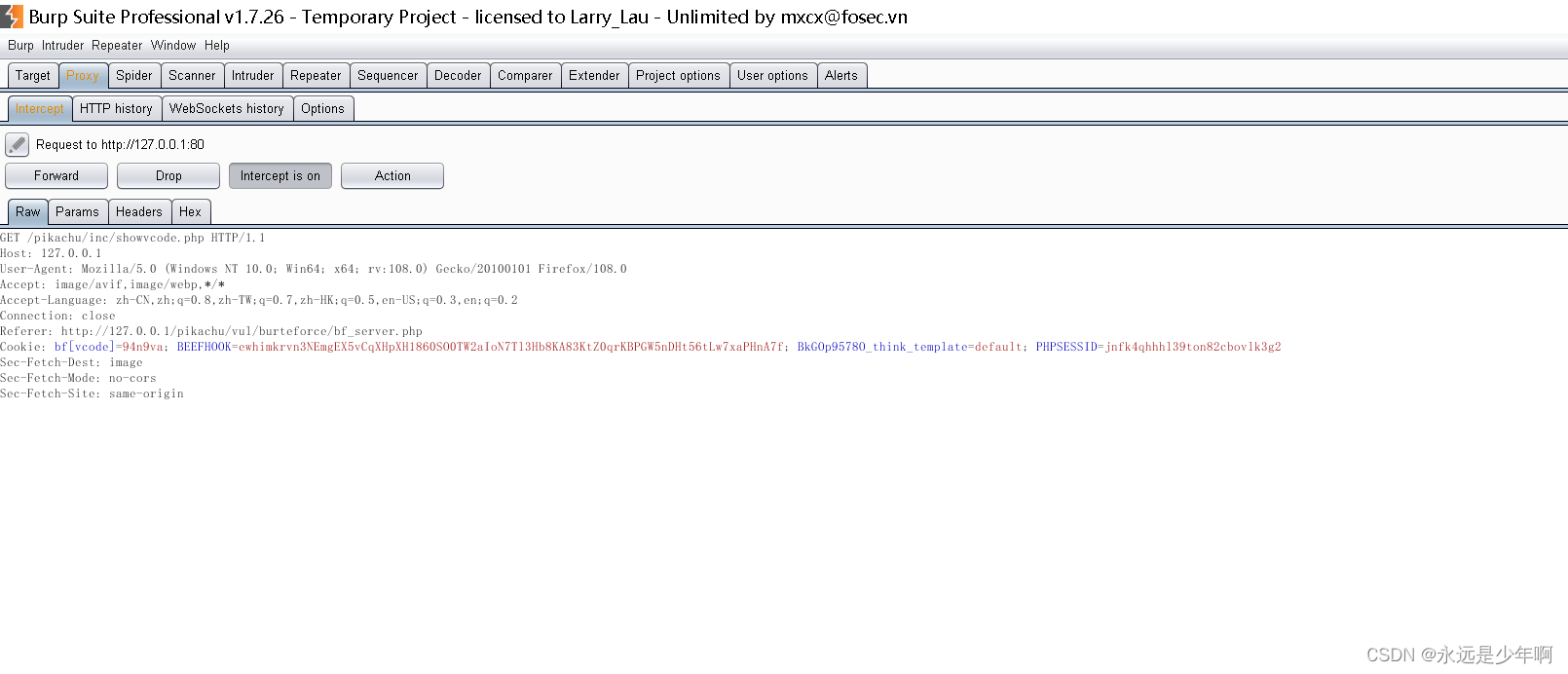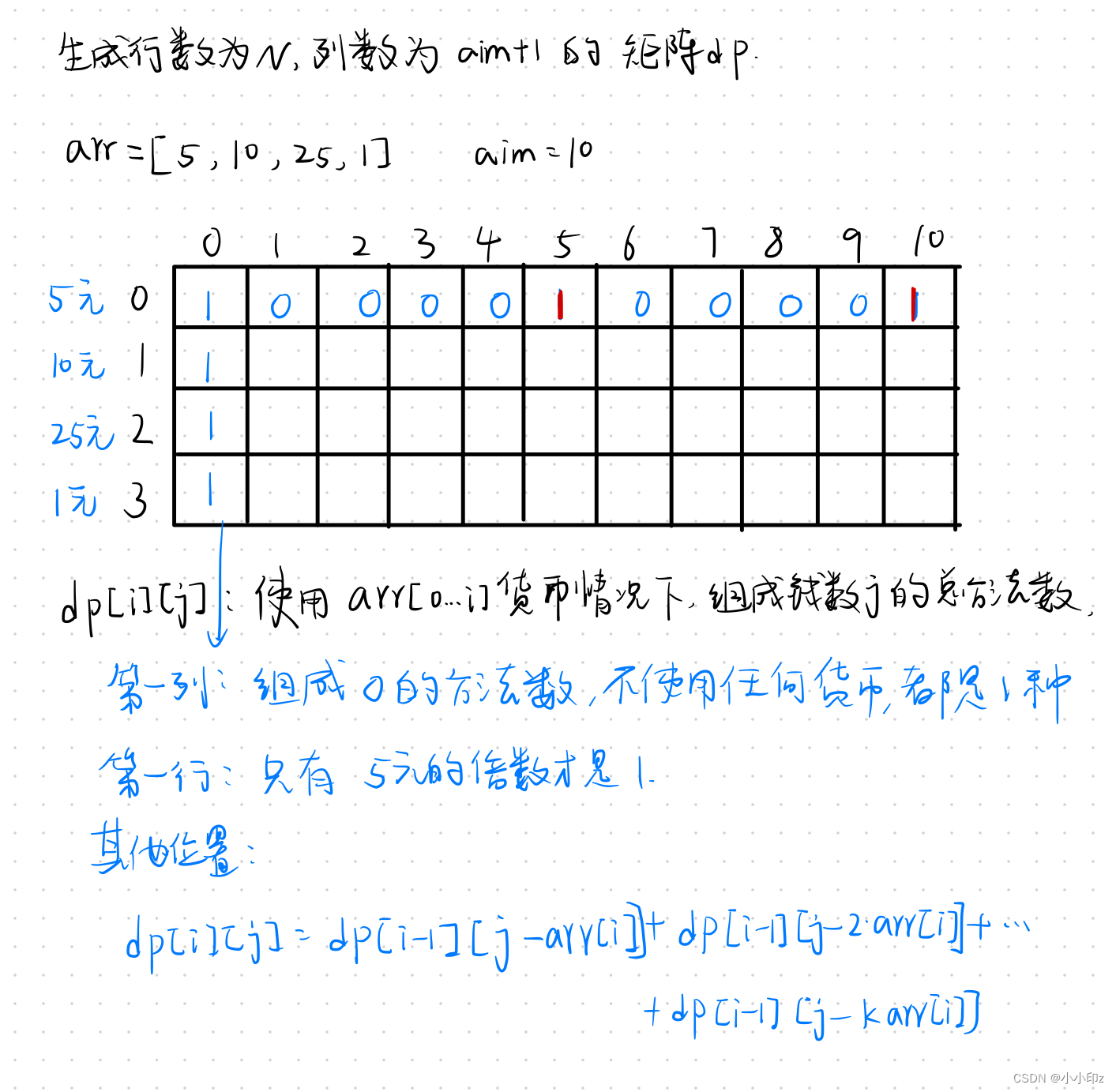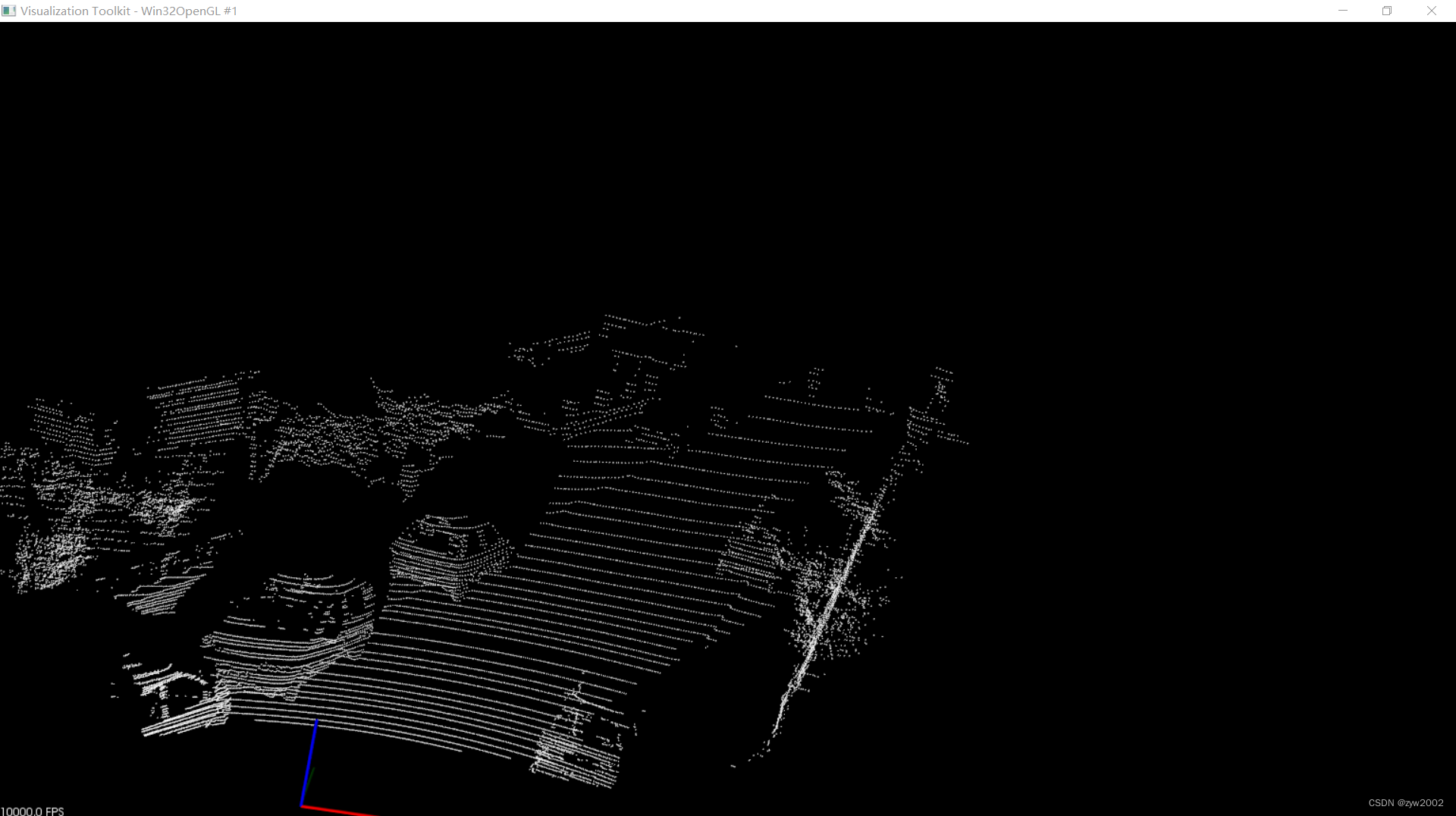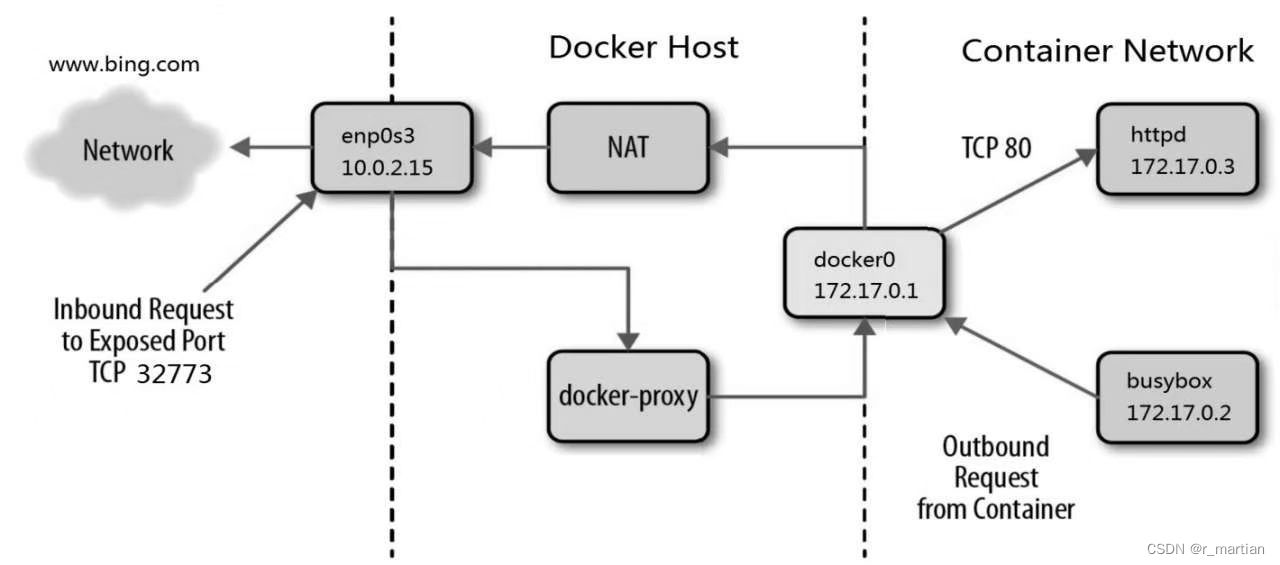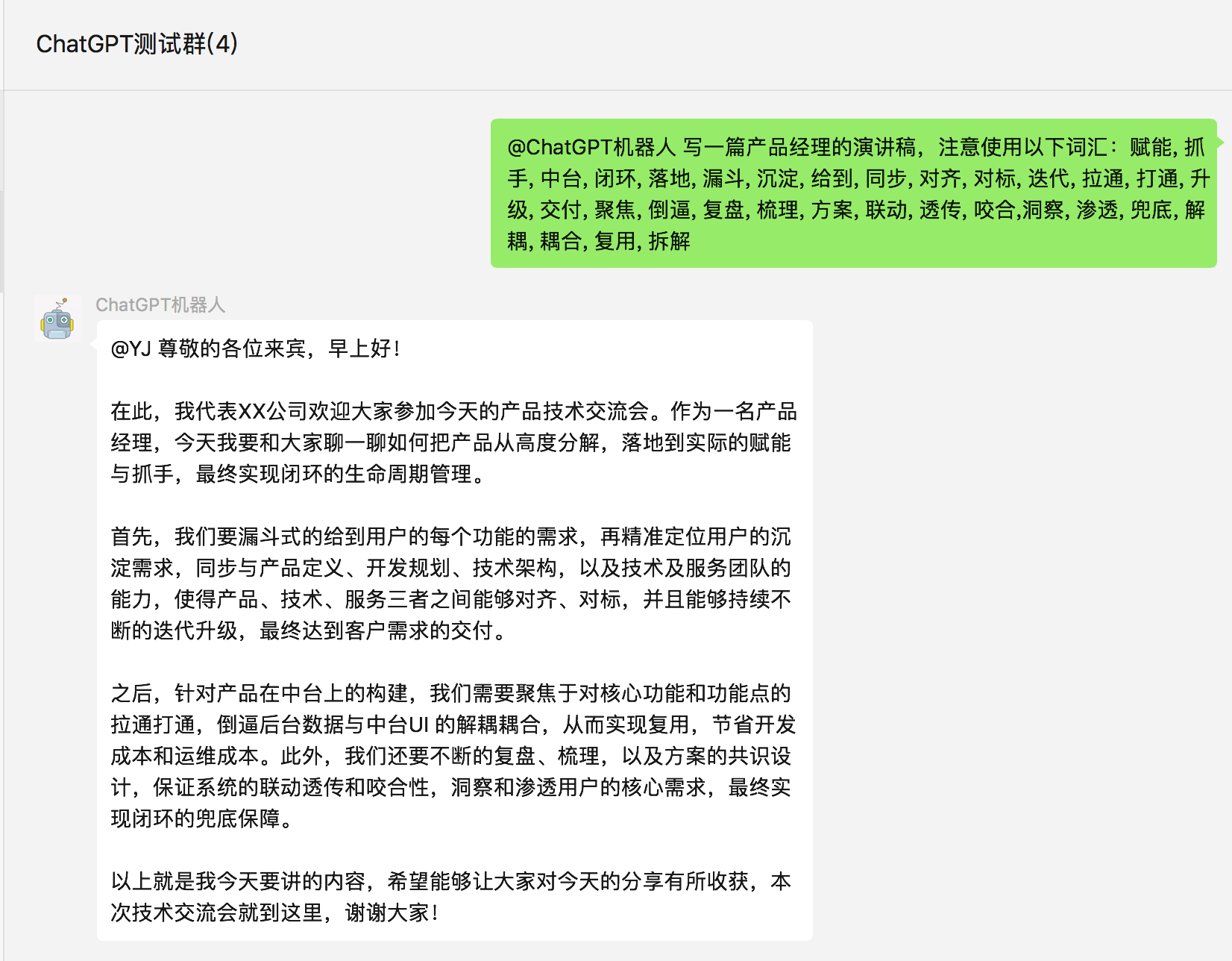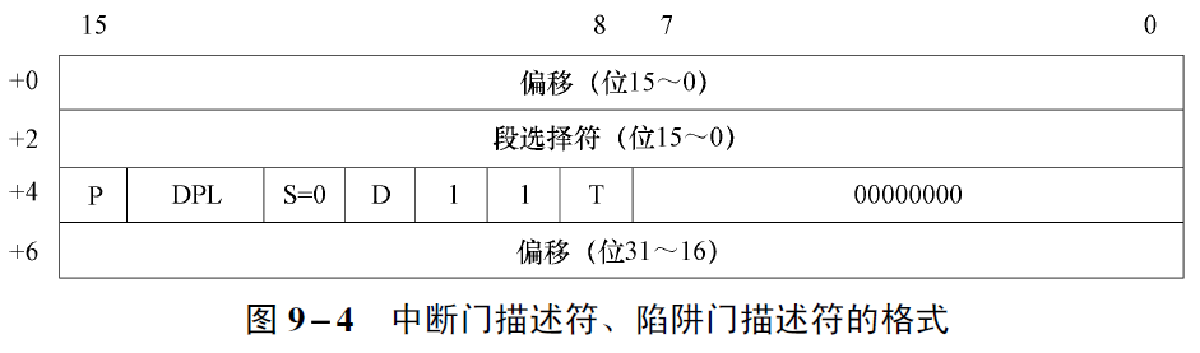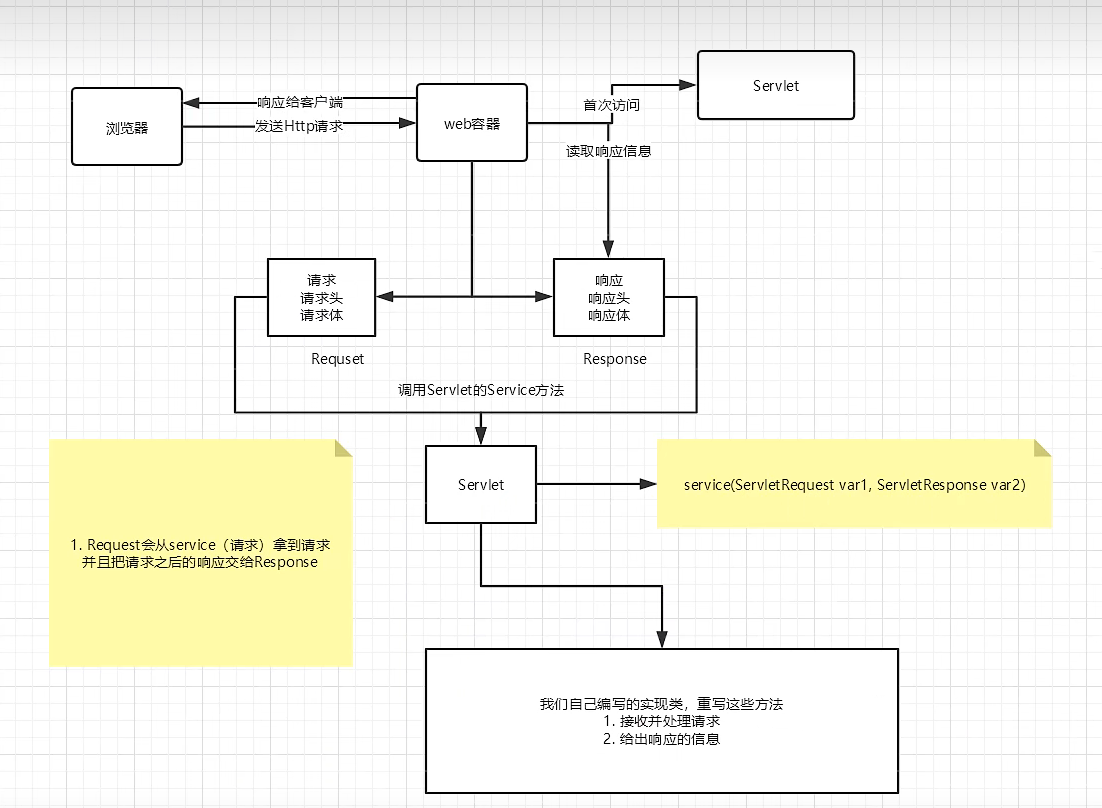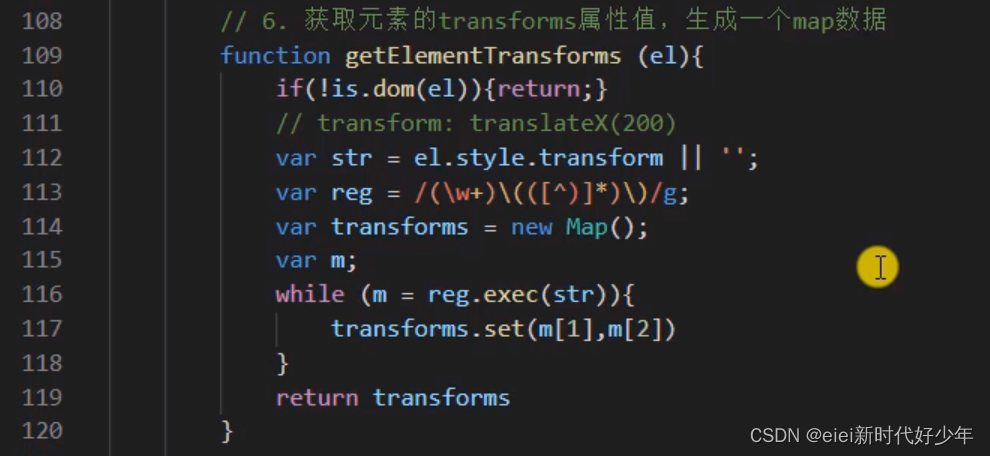简介
为了这个系列,我的代码已经准备到了第150天了。接下来的内容会越来越精彩,我们也越来越开始进入Android的一些高级功能上的编程了。今天我们就要讲Android中对本地文件进行读写的全过程。
课程目标
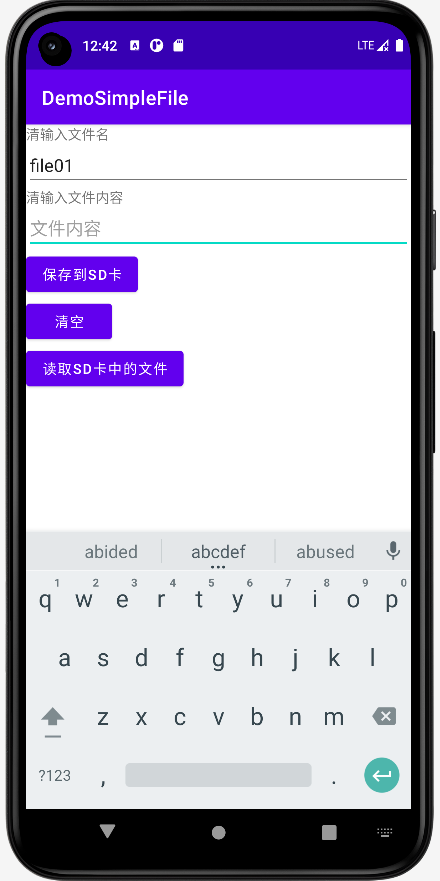
- 输入文件名、输入文件内容后按【保存到SD卡】,可以把文件保存到SD卡根目录;
- 输入文件名,按【读取SD卡中的文件】,可以根据输入的文件名把文件内容显示成Toast;
- 搞清Android中对于SD卡读写时所需要的静态权限申请、动态权限申请;
以上一共我们有3个目标,根据目标下面开始教程。
UI端
activity_main.xml
<?xml version="1.0" encoding="utf-8"?>
<LinearLayout xmlns:android="http://schemas.android.com/apk/res/android"
xmlns:tools="http://schemas.android.com/tools"
android:id="@+id/LinearLayout1"
android:layout_width="match_parent"
android:layout_height="match_parent"
android:orientation="vertical"
tools:context=".MainActivity">
<TextView
android:layout_width="wrap_content"
android:layout_height="wrap_content"
android:text="清输入文件名" />
<EditText
android:id="@+id/editFileName"
android:layout_width="match_parent"
android:layout_height="wrap_content"
android:hint="文件名" />
<TextView
android:layout_width="wrap_content"
android:layout_height="wrap_content"
android:text="清输入文件内容" />
<EditText
android:id="@+id/editFileContents"
android:layout_width="match_parent"
android:layout_height="wrap_content"
android:hint="文件内容" />
<Button
android:id="@+id/buttonSave"
android:layout_width="wrap_content"
android:layout_height="wrap_content"
android:text="保存到SD卡" />
<Button
android:id="@+id/buttonClean"
android:layout_width="wrap_content"
android:layout_height="wrap_content"
android:text="清空" />
<Button
android:id="@+id/buttonRead"
android:layout_width="wrap_content"
android:layout_height="wrap_content"
android:text="读取sd卡中的文件" />
</LinearLayout>我们的UI端很简单,用LinearLayout从上到下依次把一系列元素都设置好。接着我们来看我们的后端代码。
静态授权-AndroidManifest.xml文件内容
<?xml version="1.0" encoding="utf-8"?>
<manifest xmlns:android="http://schemas.android.com/apk/res/android"
xmlns:tools="http://schemas.android.com/tools">
<!-- 在SDCard中创建与删除文件权限 -->
<uses-permission android:name="android.permission.MOUNT_UNMOUNT_FILESYSTEMS"
tools:ignore="ProtectedPermissions" />
<!-- 往SDCard写入数据权限 -->
<uses-permission android:name="android.permission.ACCESS_MEDIA_LOCATION"/>
<uses-permission android:name="android.permission.MANAGE_EXTERNAL_STORAGE"
tools:ignore="ScopedStorage" />
<!--外部存储的写权限-->
<uses-permission android:name="android.permission.WRITE_EXTERNAL_STORAGE" />
<!--外部存储的读权限-->
<uses-permission android:name="android.permission.READ_EXTERNAL_STORAGE" />
<uses-permission android:name="android.permission.WAKE_LOCK" />
<application
android:requestLegacyExternalStorage="true"
android:allowBackup="true"
android:dataExtractionRules="@xml/data_extraction_rules"
android:fullBackupContent="@xml/backup_rules"
android:icon="@mipmap/ic_launcher"
android:label="@string/app_name"
android:roundIcon="@mipmap/ic_launcher_round"
android:supportsRtl="true"
android:theme="@style/Theme.DemoSimpleFile"
tools:targetApi="31">
<activity
android:name=".MainActivity"
android:exported="true">
<intent-filter>
<action android:name="android.intent.action.MAIN" />
<category android:name="android.intent.category.LAUNCHER" />
</intent-filter>
<meta-data
android:name="android.app.lib_name"
android:value="" />
<meta-data
android:name="ScopedStorage"
android:value="true" />
</activity>
</application>
</manifest>注意以上的4行<uses-permission>。
后端代码
文件读写帮助类-SDFileUtility.java
package org.mk.android.demo;
import android.content.Context;
import android.os.Environment;
import android.util.Log;
import android.widget.Toast;
import java.io.FileInputStream;
import java.io.FileOutputStream;
import java.io.IOException;
public class SDFileUtility {
private final static String TAG = "DemoSimpleFile";
private Context context;
public SDFileUtility() {
}
public SDFileUtility(Context context) {
super();
this.context = context;
}
//往SD卡写入文件的方法
public void savaFileToSD(String fileName, String fileContents) throws Exception {
//如果手机已插入sd卡,且app具有读写sd卡的权限
if (Environment.getExternalStorageState().equals(Environment.MEDIA_MOUNTED)) {
fileName = Environment.getExternalStorageDirectory().getCanonicalPath() + "/" + fileName;
//这里就不要用openFileOutput了,那个是往手机内存中写数据的
FileOutputStream output = null;
try {
output = new FileOutputStream(fileName);
output.write(fileContents.getBytes());
//将String字符串以字节流的形式写入到输出流中
} catch (Exception e) {
Log.e(TAG, "saveFileTOSD error: " + e.getMessage(), e);
} finally {
try {
output.close();
//关闭输出流
} catch (Exception e) {
}
}
} else Toast.makeText(context, "SD卡不存在或者不可读写", Toast.LENGTH_SHORT).show();
}
//读取SD卡中文件的方法
//定义读取文件的方法:
public String readFromSD(String fileName) throws IOException {
StringBuilder sb = new StringBuilder("");
if (Environment.getExternalStorageState().equals(Environment.MEDIA_MOUNTED)) {
fileName = Environment.getExternalStorageDirectory().getCanonicalPath() + "/" + fileName;
FileInputStream input = null;
try {
//打开文件输入流
input = new FileInputStream(fileName);
byte[] temp = new byte[1024];
int len = 0;
//读取文件内容:
while ((len = input.read(temp)) > 0) {
sb.append(new String(temp, 0, len));
}
} catch (Exception e) {
Log.e(TAG, "readFromSD error: " + e.getMessage(), e);
} finally {
try {
//关闭输入流
input.close();
} catch (Exception e) {
}
}
}
return sb.toString();
}
}
后端主交互类-MainActivity.java
package org.mk.android.demo;
import androidx.annotation.NonNull;
import androidx.appcompat.app.AppCompatActivity;
import androidx.core.app.ActivityCompat;
import androidx.core.content.ContextCompat;
import android.Manifest;
import android.app.AlertDialog;
import android.content.Context;
import android.content.DialogInterface;
import android.content.Intent;
import android.content.pm.PackageManager;
import android.os.Build;
import android.os.Bundle;
import android.os.Environment;
import android.provider.Settings;
import android.util.Log;
import android.view.View;
import android.widget.Button;
import android.widget.EditText;
import android.widget.Toast;
public class MainActivity extends AppCompatActivity implements View.OnClickListener {
private EditText editFileName;
private EditText editContents;
private Button buttonSave;
private Button buttonClean;
private Button buttonRead;
private Context mContext;
private final static String TAG = "DemoSimpleFile";
@Override
protected void onCreate(Bundle savedInstanceState) {
super.onCreate(savedInstanceState);
setContentView(R.layout.activity_main);
mContext = getApplicationContext();
bindViews();
}
private void bindViews() {
editFileName = (EditText) findViewById(R.id.editFileName);
editContents = (EditText) findViewById(R.id.editFileContents);
buttonSave = (Button) findViewById(R.id.buttonSave);
buttonClean = (Button) findViewById(R.id.buttonClean);
buttonRead = (Button) findViewById(R.id.buttonRead);
buttonSave.setOnClickListener(this);
buttonClean.setOnClickListener(this);
buttonRead.setOnClickListener(this);
}
@Override
public void onClick(View v) {
switch (v.getId()) {
case R.id.buttonClean:
editContents.setText("");
editFileName.setText("");
break;
case R.id.buttonSave:
if (Build.VERSION.SDK_INT>=Build.VERSION_CODES.R) {
Log.i(TAG,">>>>>>version.SDK->"+Build.VERSION.SDK_INT);
if (!Environment.isExternalStorageManager()) {
Intent intent = new Intent(Settings.ACTION_MANAGE_ALL_FILES_ACCESS_PERMISSION);
this.startActivity(intent);
return;
}
}
Log.i(TAG,">>>>>>start to writeFile");
writeFile();
Log.i(TAG,">>>>>>write success");
break;
case R.id.buttonRead:
if (Build.VERSION.SDK_INT>=Build.VERSION_CODES.R) {
Log.i(TAG,">>>>>>version.SDK->"+Build.VERSION.SDK_INT);
if (!Environment.isExternalStorageManager()) {
Intent intent = new Intent(Settings.ACTION_MANAGE_ALL_FILES_ACCESS_PERMISSION);
this.startActivity(intent);
return;
}
}
Log.i(TAG,">>>>>>start to readFile");
readFile();
Log.i(TAG,">>>>>>read success");
break;
}
}
@Override
public void onRequestPermissionsResult(int requestCode, @NonNull String[] permissions, @NonNull int[] grantResults) {
super.onRequestPermissionsResult(requestCode, permissions, grantResults);
if (requestCode == 1 && (grantResults[0] == PackageManager.PERMISSION_GRANTED)) {
//writeFile();
Log.i(TAG,">>>>>>onRequestPermissionsResult");
}
}
private void writeFile() {
String fileName = editFileName.getText().toString();
String fileContents = editContents.getText().toString();
SDFileUtility sdHelper = new SDFileUtility(mContext);
try {
sdHelper.savaFileToSD(fileName, fileContents);
Toast.makeText(getApplicationContext(), "数据写入成功", Toast.LENGTH_SHORT).show();
} catch (Exception e) {
Log.e(TAG, "save contents into file has errors: " + e.getMessage(), e);
Toast.makeText(getApplicationContext(), "数据写入失败", Toast.LENGTH_SHORT).show();
}
}
private void readFile() {
String detail = "";
SDFileUtility sdHelper2 = new SDFileUtility(mContext);
try {
String fileName2 = editFileName.getText().toString();
detail = sdHelper2.readFromSD(fileName2);
} catch (Exception e) {
Log.e(TAG, "read contents from file has errors: " + e.getMessage(), e);
}
Toast.makeText(getApplicationContext(), detail, Toast.LENGTH_SHORT).show();
}
}核心代码导读
读写手机SD卡,我们除了在AndroidManifest.xml文件中静态申请权限外还需要使用代码动态申请权限,这是Android6后的权限限制带来的问题。
case R.id.buttonSave:
if (Build.VERSION.SDK_INT>=Build.VERSION_CODES.R) {
Log.i(TAG,">>>>>>version.SDK->"+Build.VERSION.SDK_INT);
if (!Environment.isExternalStorageManager()) {
Intent intent = new Intent(Settings.ACTION_MANAGE_ALL_FILES_ACCESS_PERMISSION);
his.startActivity(intent);
return;
}
}这一段代码就是使用代码在写文件前动态申请权限用的,当这段代码执行后会弹出以下这样的一个对话框
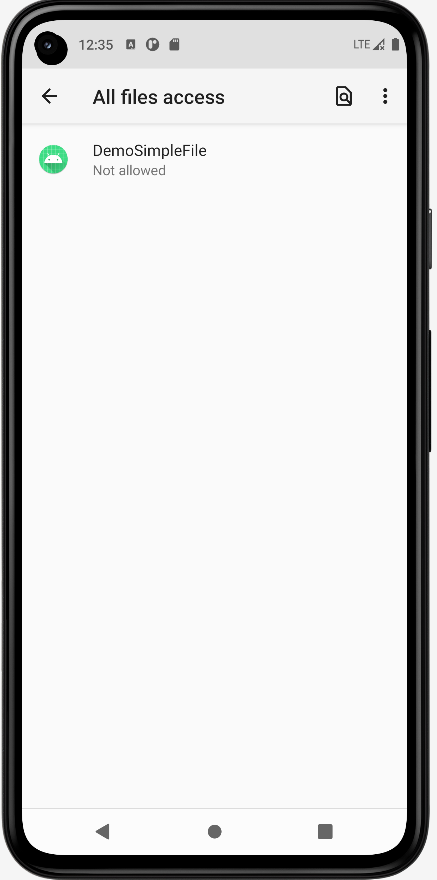
点击这个APP应用,然后来到第二个对话框
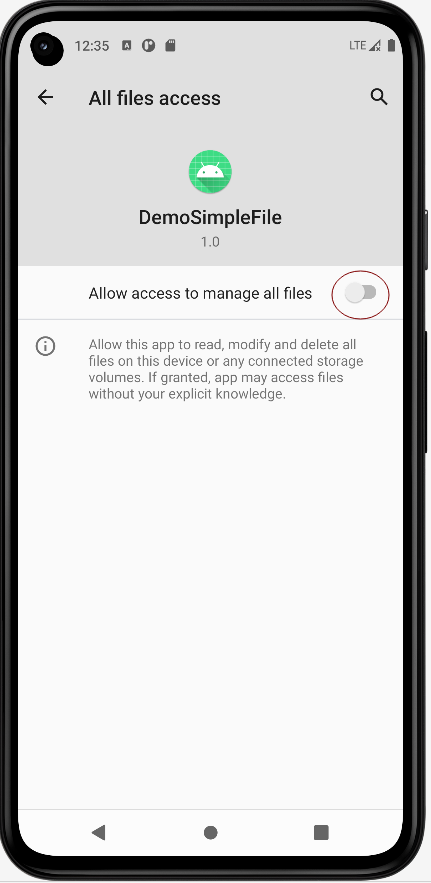
点击我红圈处标出的开关按钮
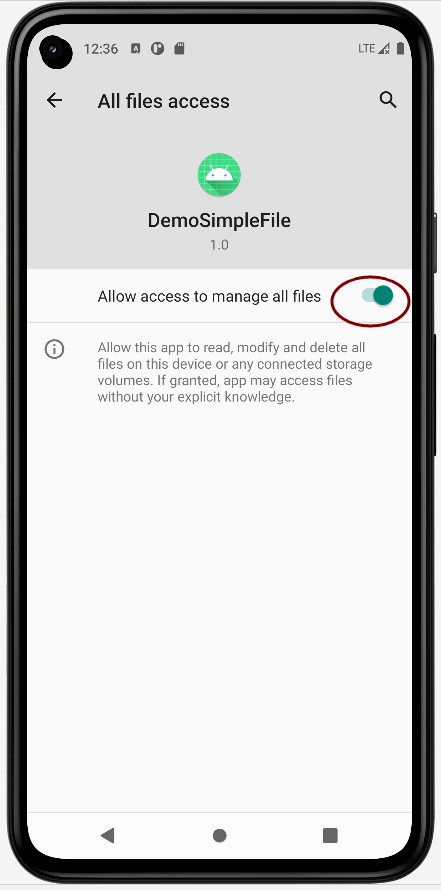
然后重新运行APP即可。
运行效果
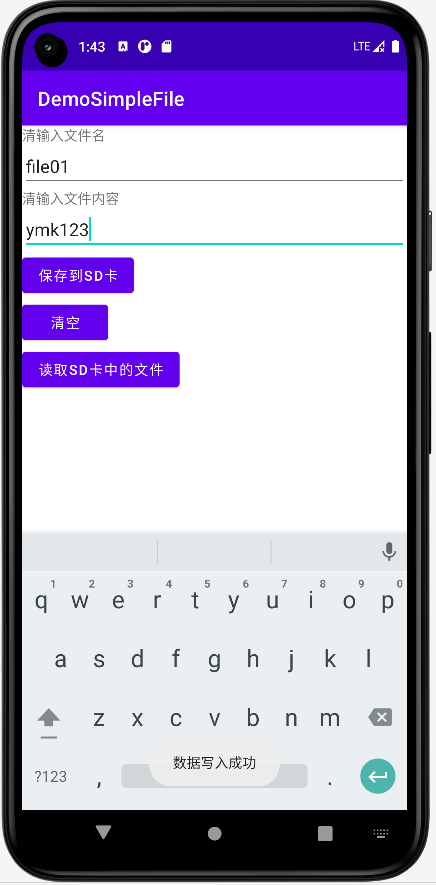

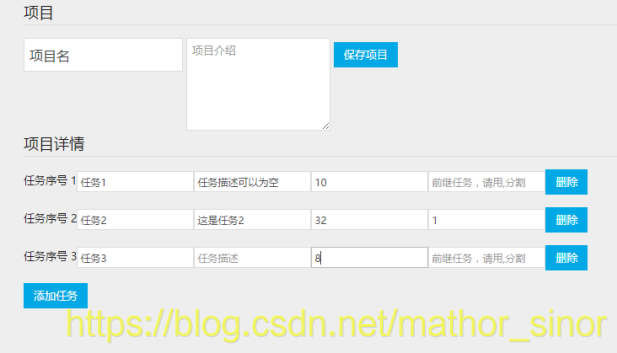
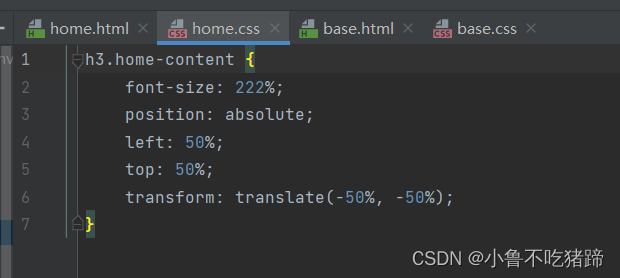

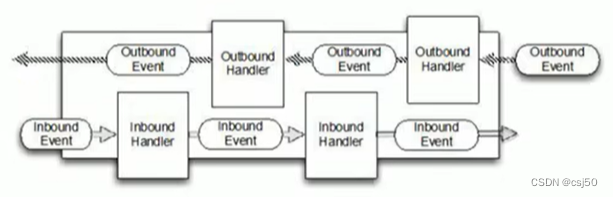

![后台基础权限框架搭建实现[木字楠博客]](https://img-blog.csdnimg.cn/b41e41eb02c04f24900b7273a5417551.png)